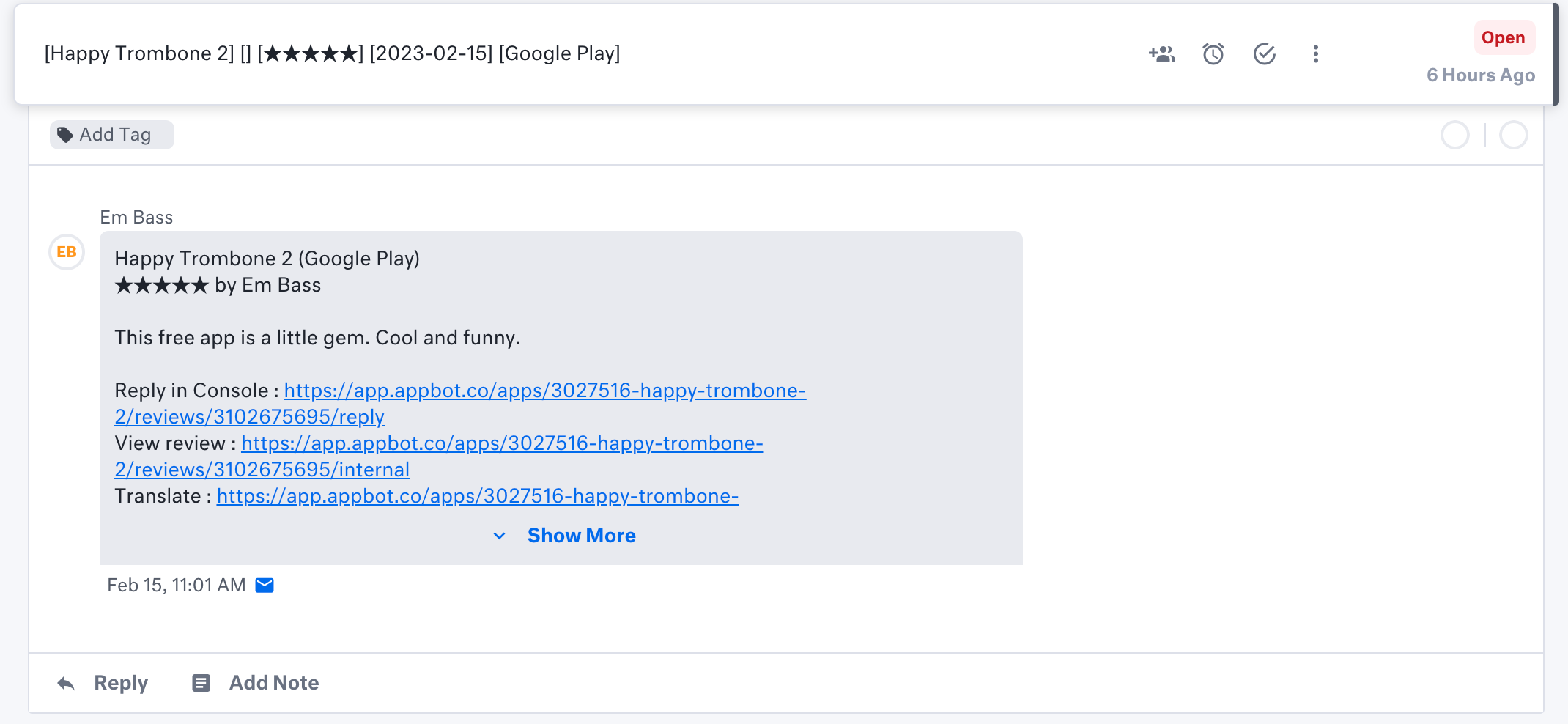Use Kustomer to reply to iOS and Google Play reviews from Appbot.
Save time by responding to app reviews from within your existing support channel, Kustomer, using Appbot’s Reply via CRM feature. It allows eligible plans to reply to iOS and Google Play app reviews directly from within Kustomer. Appbot does not limit or charge by the number of replies made using Reply via CRM.
Who can reply to reviews in Front?
All users (Team Leaders AND Team Members) on an Appbot account with this feature enabled can reply to reviews, without needing permissions on the Apple or Google Play store.
Before you configure your Kustomer integration
To start replying from within your Kustomer you will need to:
- Configure connections to App Store Connect and/or the Google Play Developer Console then
- Have a Kustomer account with an email channel enabled.
- Follow the instructions below to configure Kustomer with your app.
Configuring the Kustomer integration
- In Kustomer go to Apps, then select “Email”. Select the Kustomer inbound email address that you want to sent your reviews to and copy it.

- In Appbot select “Integrations” from the left-hand menu, choose the app from the filter on the right and then “+ Add Integration” next to “Other CRMs”.
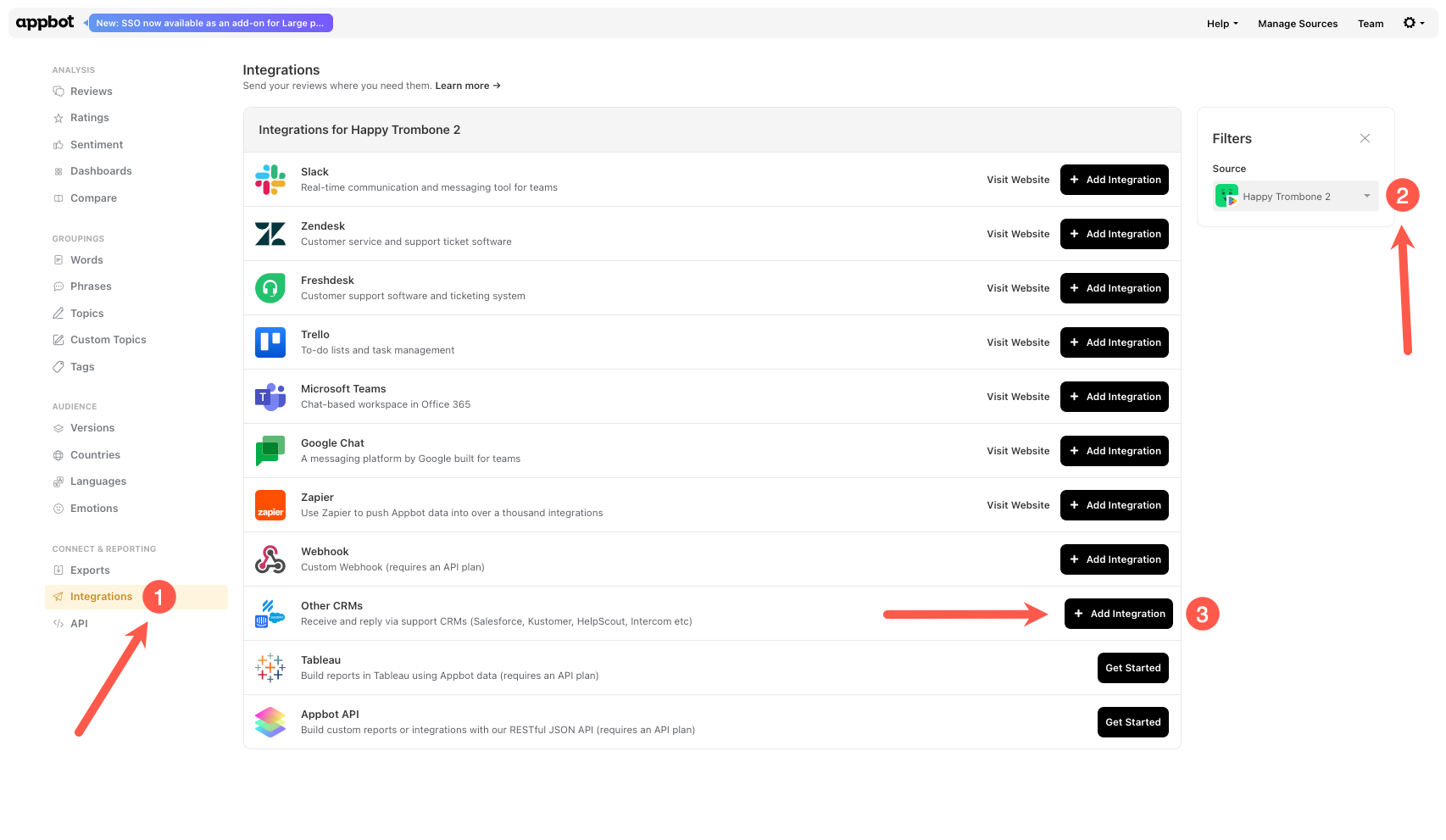
- Paste the Kustomer email address and hit “Connect Email”.
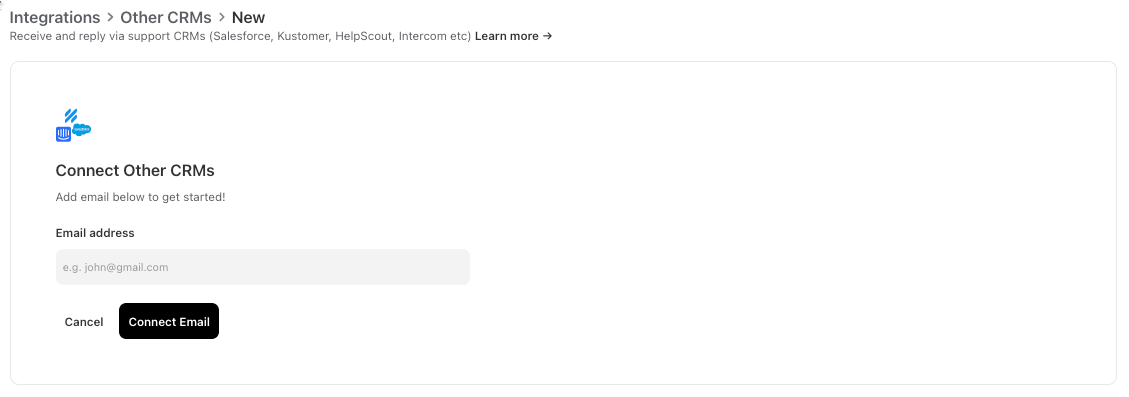
- Open the Kustomer inbox and find the Appbot integration email. Copy the URL link in the email into a new browser tab.
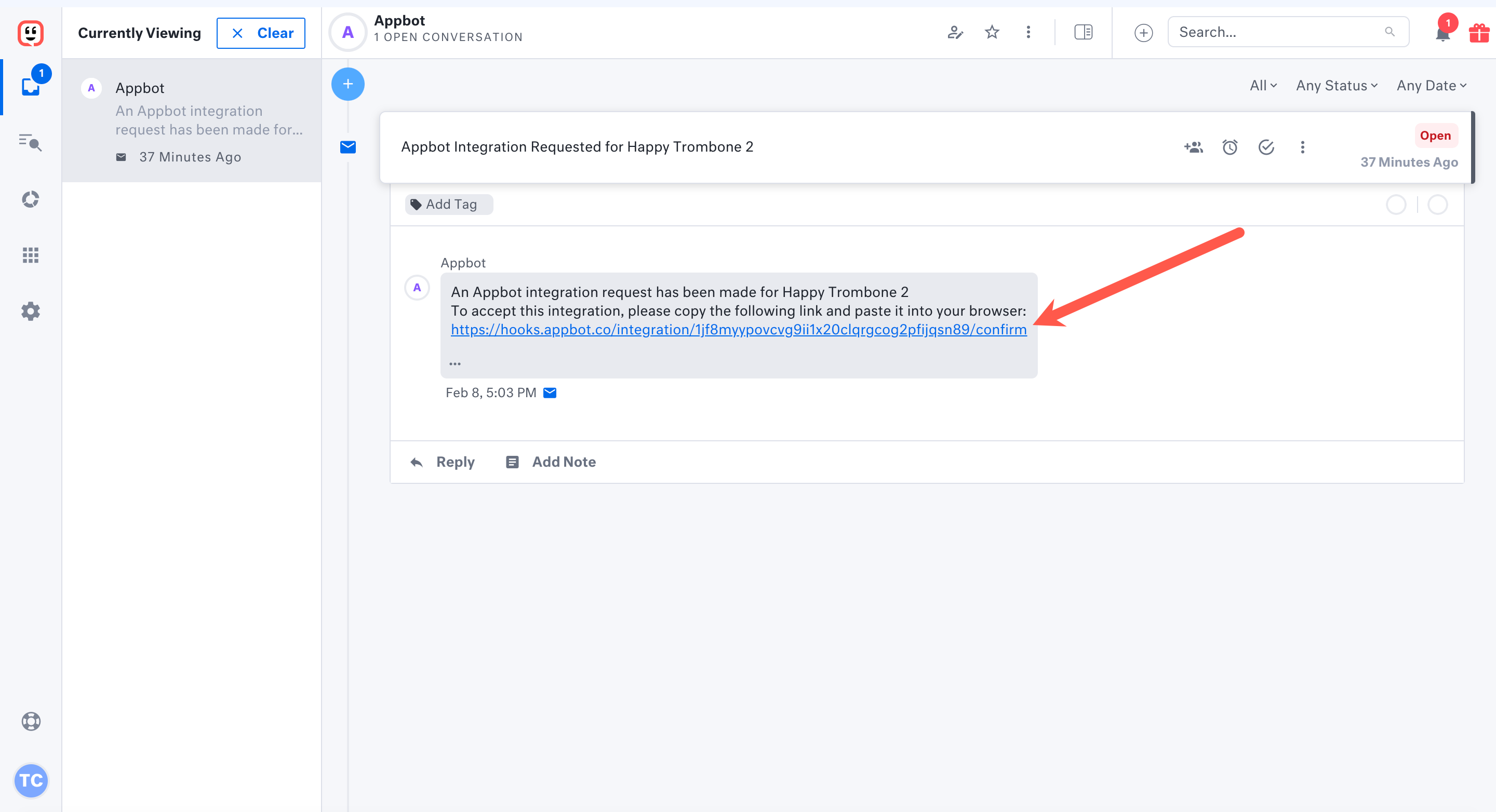
- It will open the Integrations page in Appbot and it will show the success message.

- Then you can use the filters to choose including star rating and topics to filter which reviews to send to Kustomer. Hit the ‘Save Integration’ button.
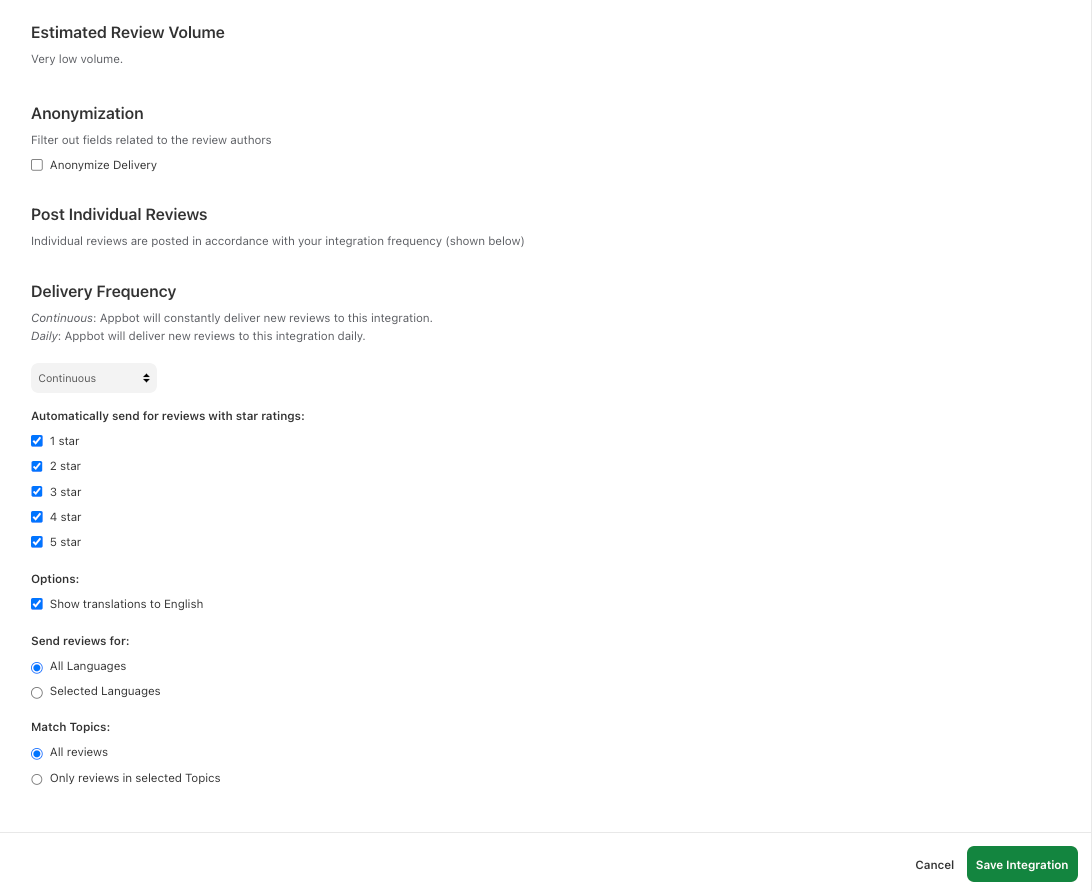
- You have successfully connected that app in Appbot with Kustomer.

- New reviews for the app will be sent to Kustomer. Hit the ‘Reply’ button to respond to the review.
Each app you would like to send reviews to Kustomer needs to be added following the process above.
Update an existing Kustomer integration
This article will show you how to update an existing Kustomer integration in Appbot.
If you need any further assistance, don’t hesitate to contact us with any questions or check out our FAQ section here.