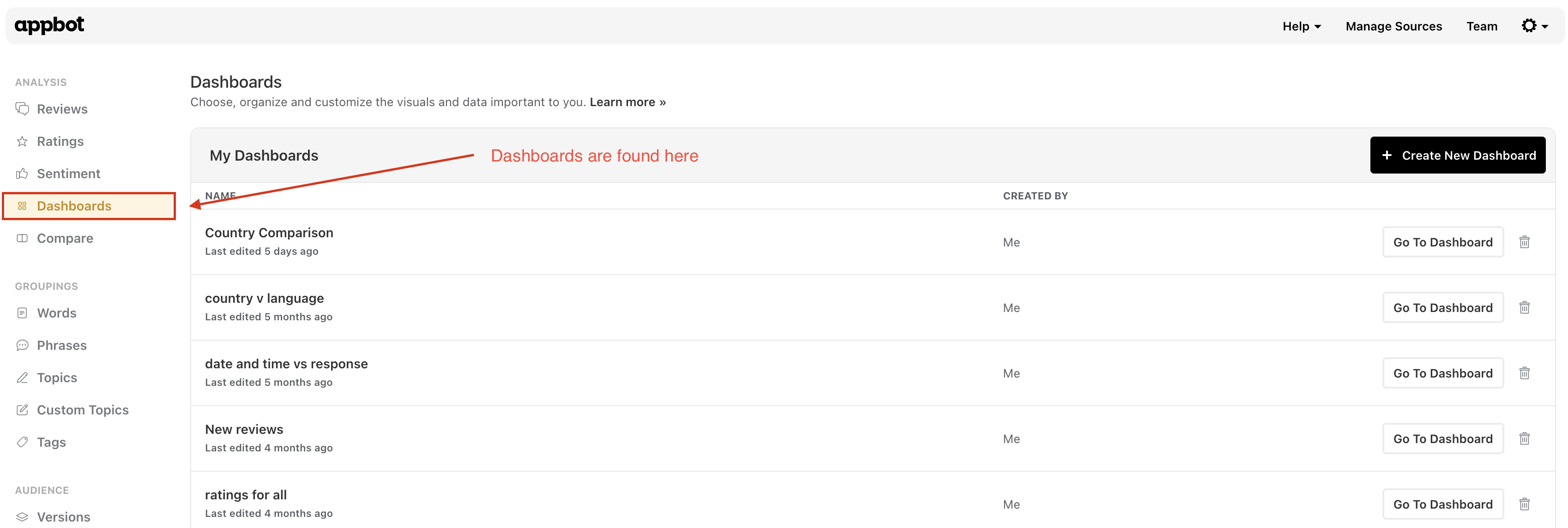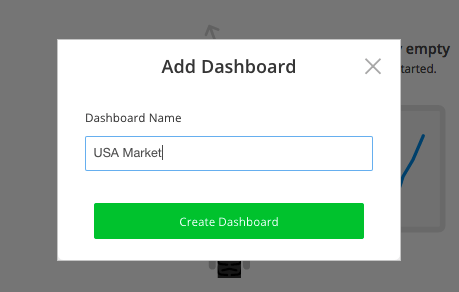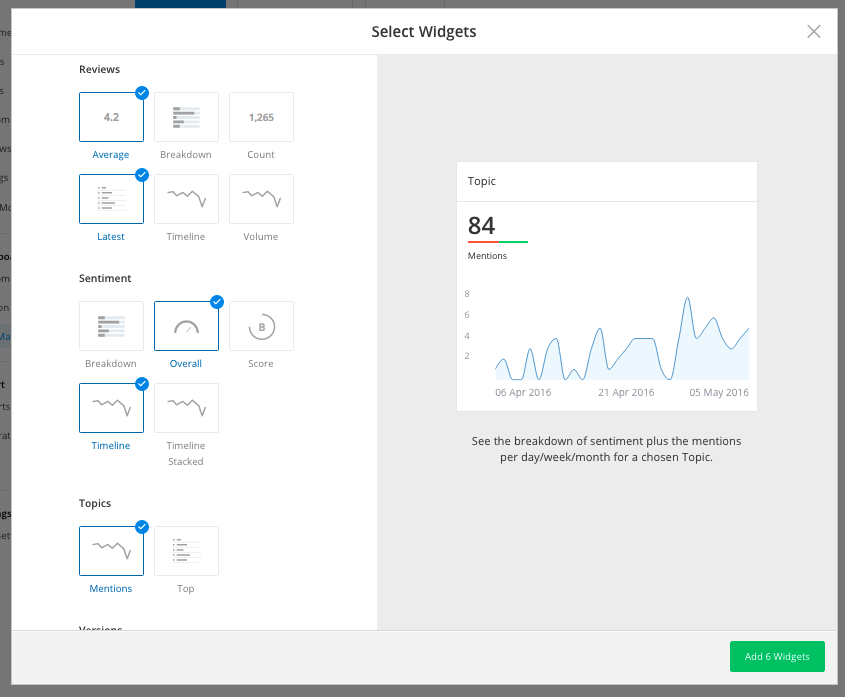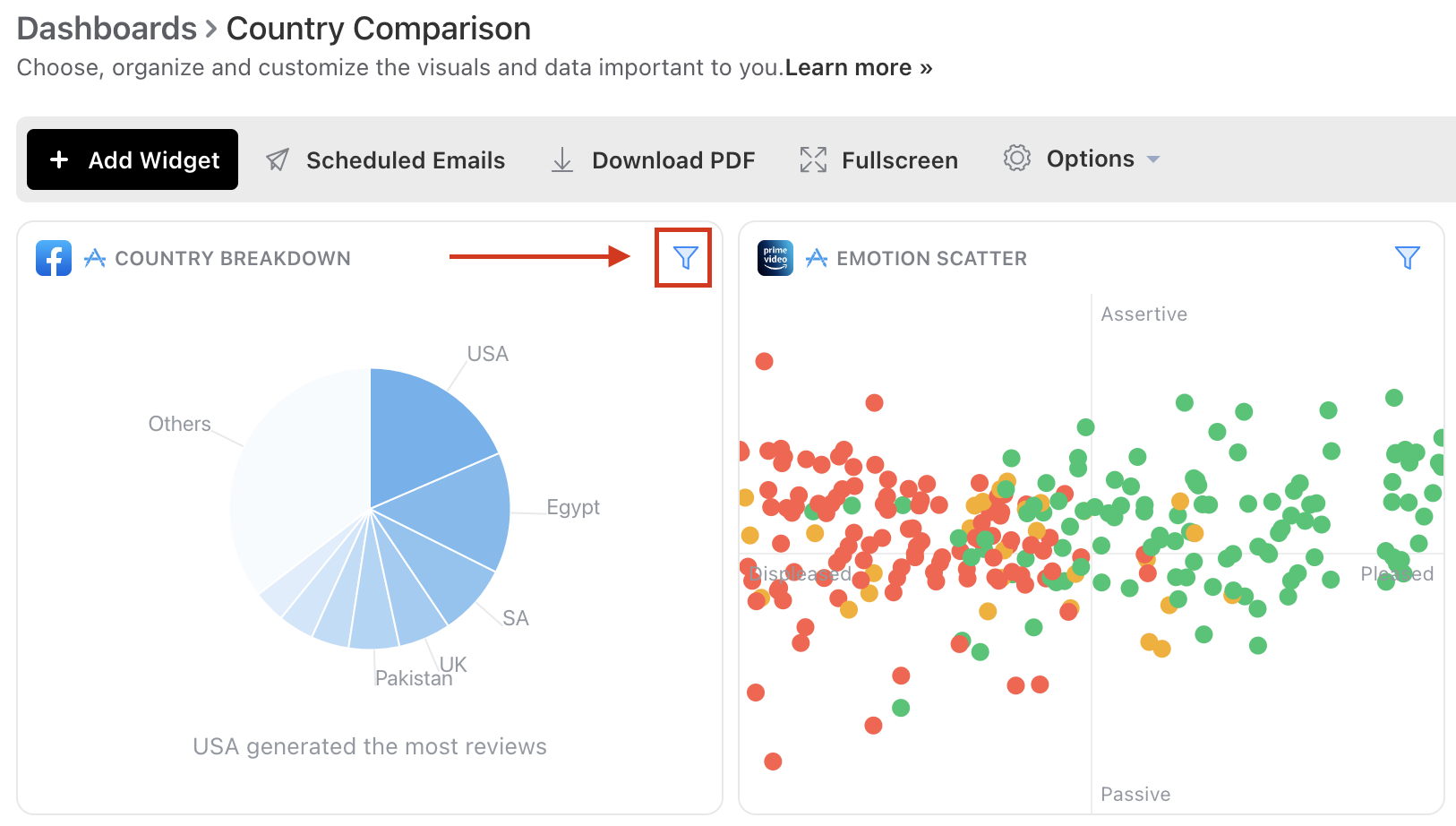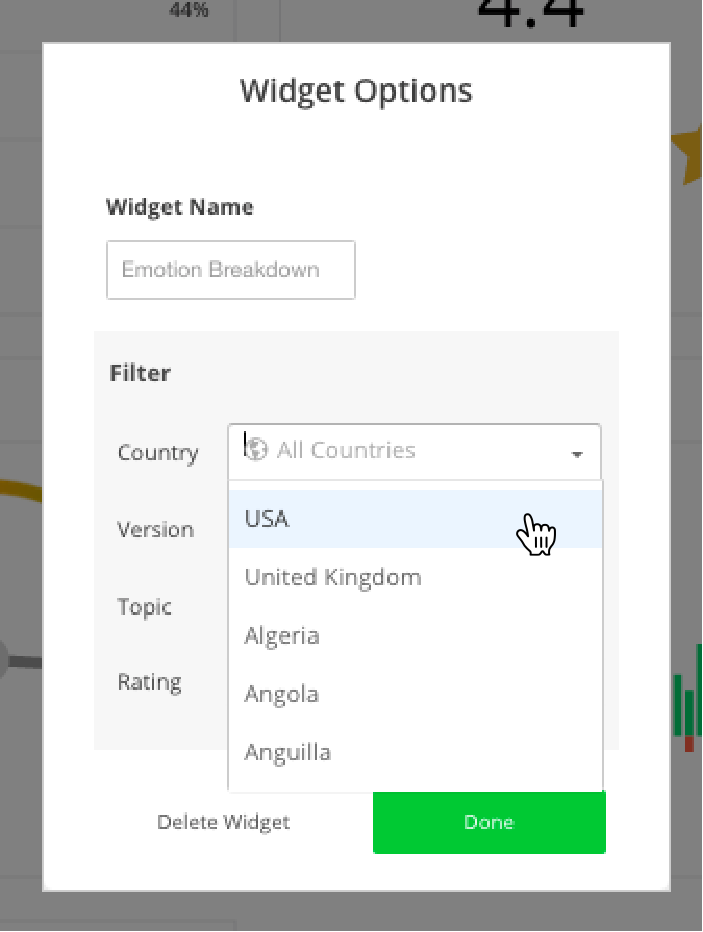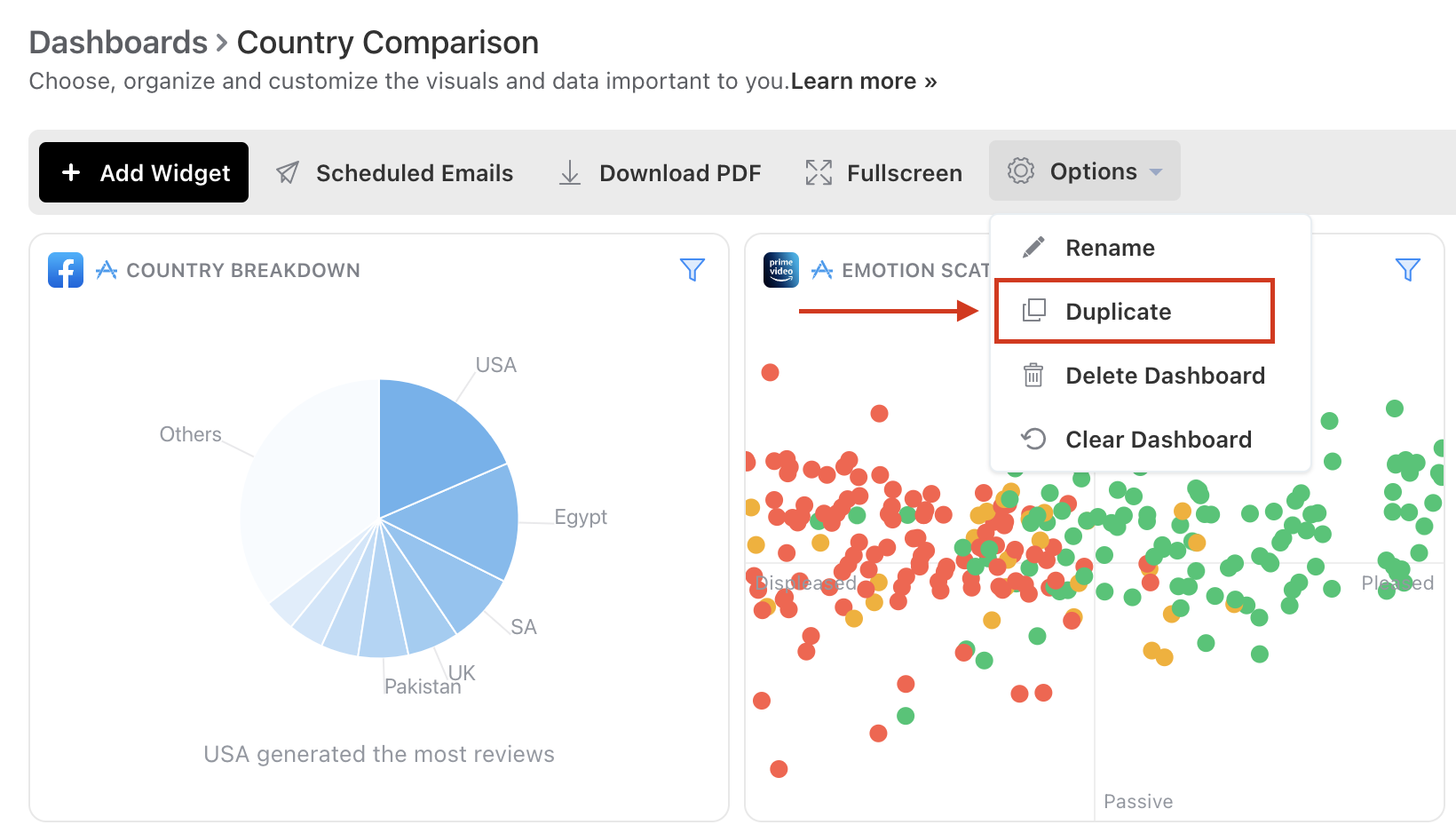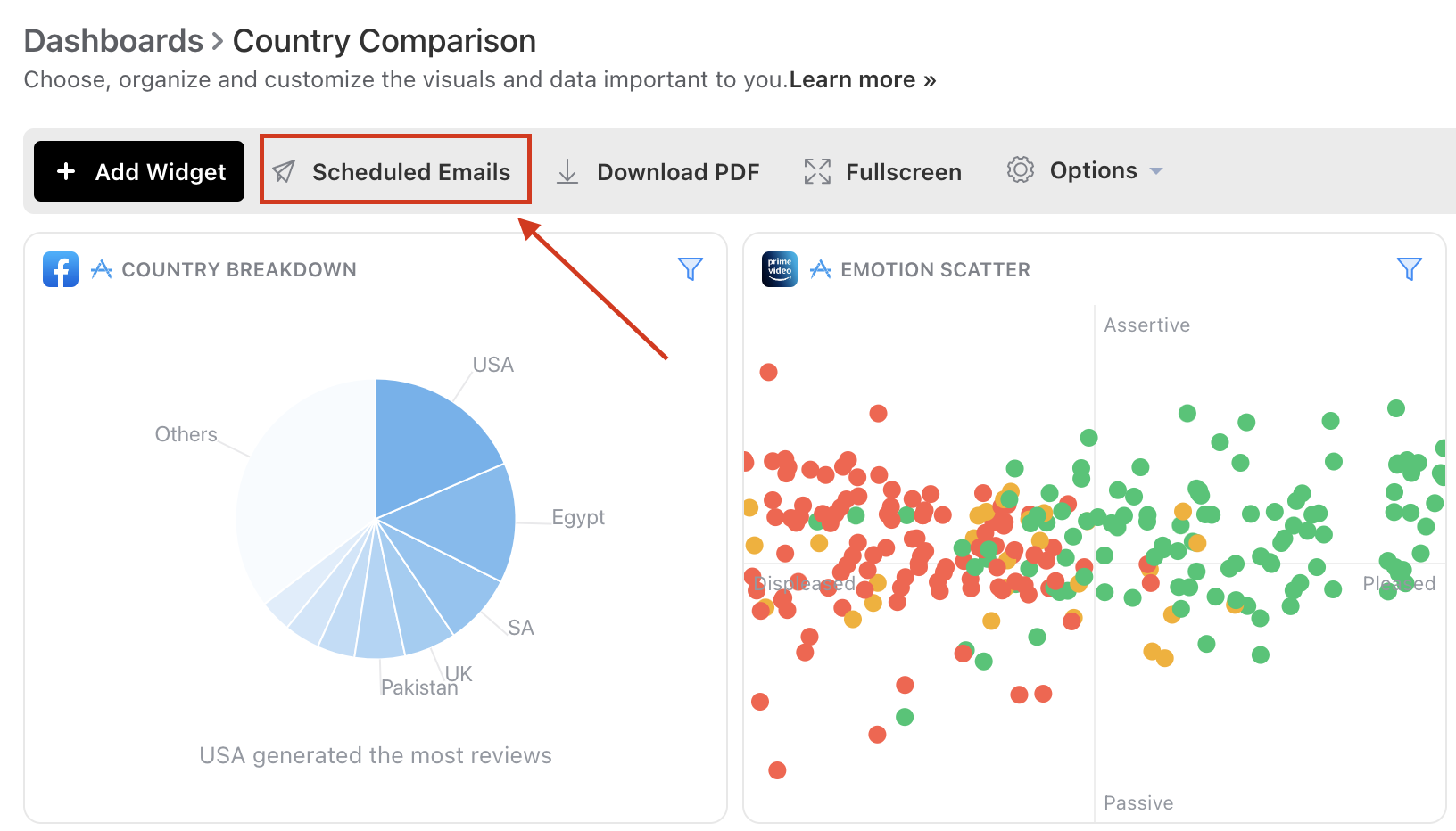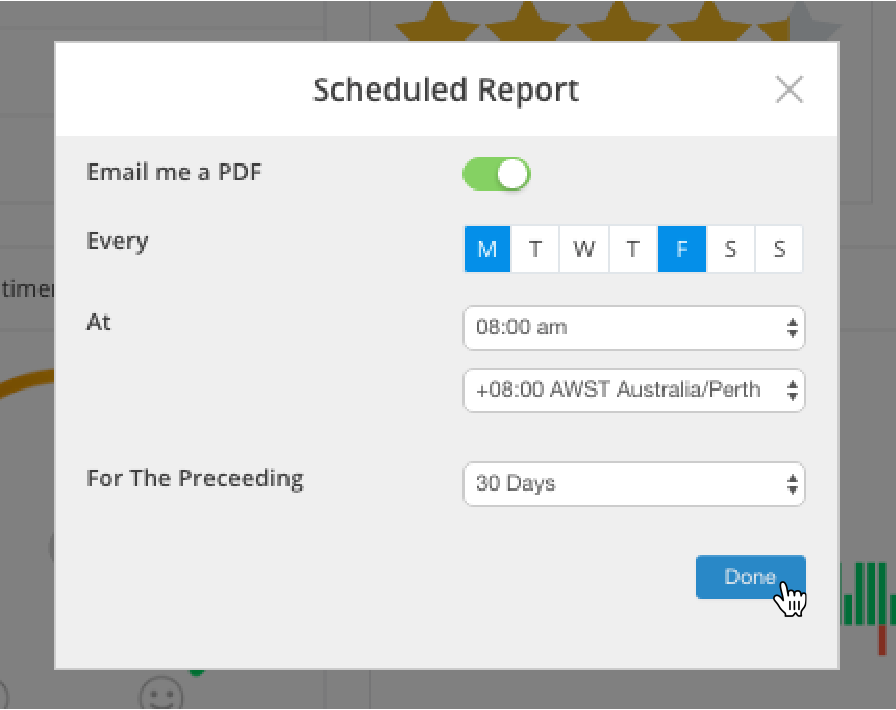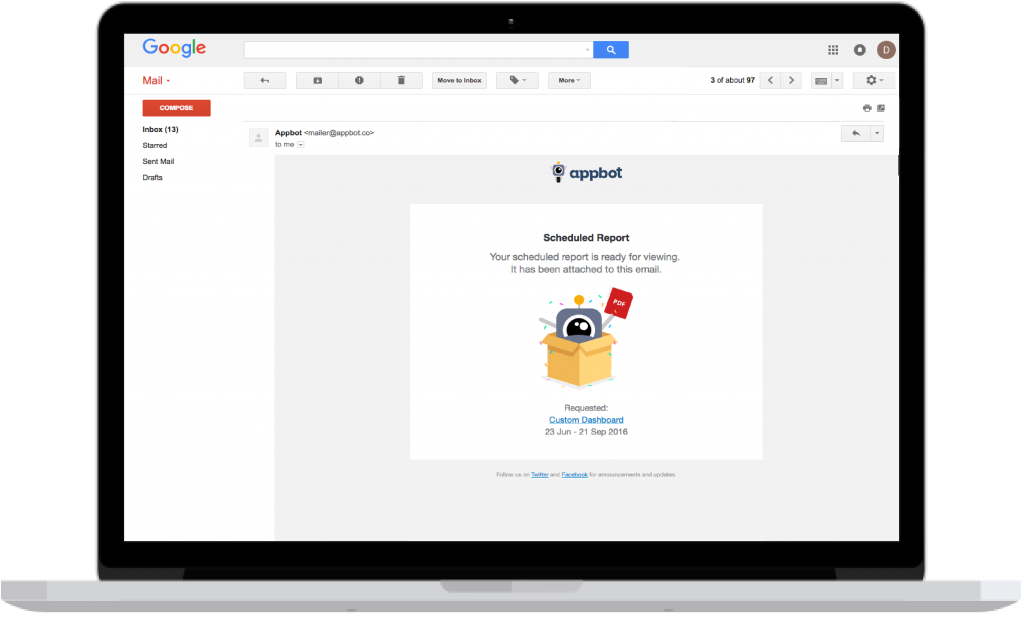Keeping on top of how your app is doing in each market can get hard to manage as your app grows.
Sound familiar…?
Appbot can combine all the market-specific metrics you need into one easy-to-understand page. We can even send this information to you as a daily or weekly PDF report, fully automated.
You can achieve this by building a Dashboard for each market and then scheduling those dashboards to be periodically emailed to you.
Part 1 – Creating a Custom Dashboard for your market
- To create the first Custom Dashboard, head over to the Dashboards page on the left navigation.
- Click the ‘Create New Dashboard’ button.
- Give your new dashboard a name and press ‘Create Dashboard’ (we suggest naming it something to do with the market you’re building it for).
- Start by selecting some widgets and press the ‘Add Widgets’ button. (Tip: You can hover over the widgets to preview what they look like).
- Congratulations, you’ve created your Custom Dashboard, but we’re not done yet…
- At the top right of each widget, you’ll see a Filter icon. Click on the first one.
- Choose your market from the Country or Language dropdown and hit Done. (You can also refine the widget in other ways here too if you like, by star rating, topic or version for example.)
- Do this for each of your widgets. Once done, you’ll have a dashboard for that specific market!
- Duplicate this Dashboard by clicking the Settings icon at the top of the dashboard, and hitting ‘Duplicate’. You can also Rename, Delete and Clear your dashboard if you want to make changes
Part 2 – Get a PDF of your Dashboard emailed to you
If you’d rather not have to log in to check the Dashboards you’ve just created, you can schedule them to send to you with all the latest data on whatever frequency suits you! Here’s how…
- From the top of your dashboard, press on the Calender icon for ‘Scheduled Reports’.
- Turn on the ‘Email me a PDF’ switch and choose which days of the week and time of day you want to receive reports. Then choose the period you want us to report in the email and hit ‘Done’.
Your new Dashboard is all set up and will be sent to your email inbox whenever you chose.
If you need any further assistance on App Store email, don’t hesitate to contact us with any questions.