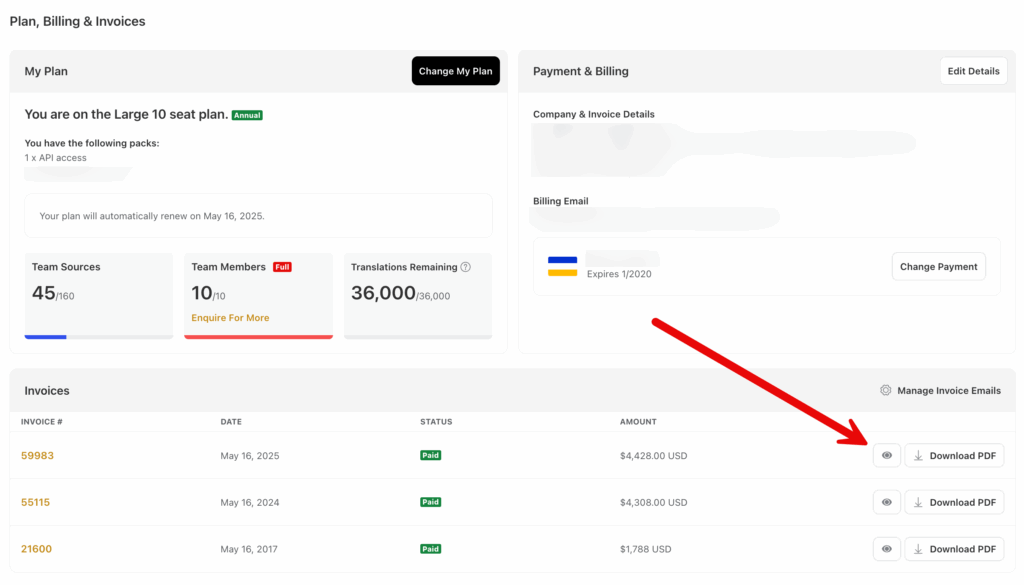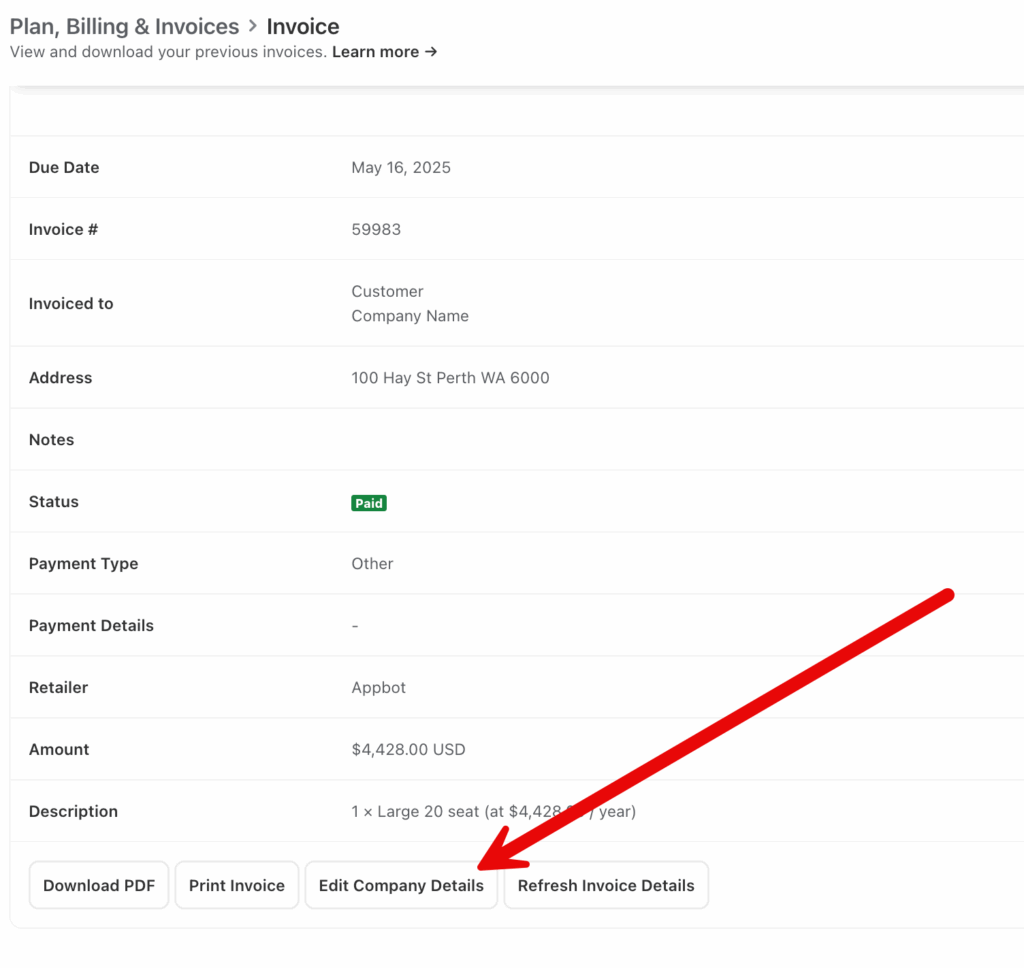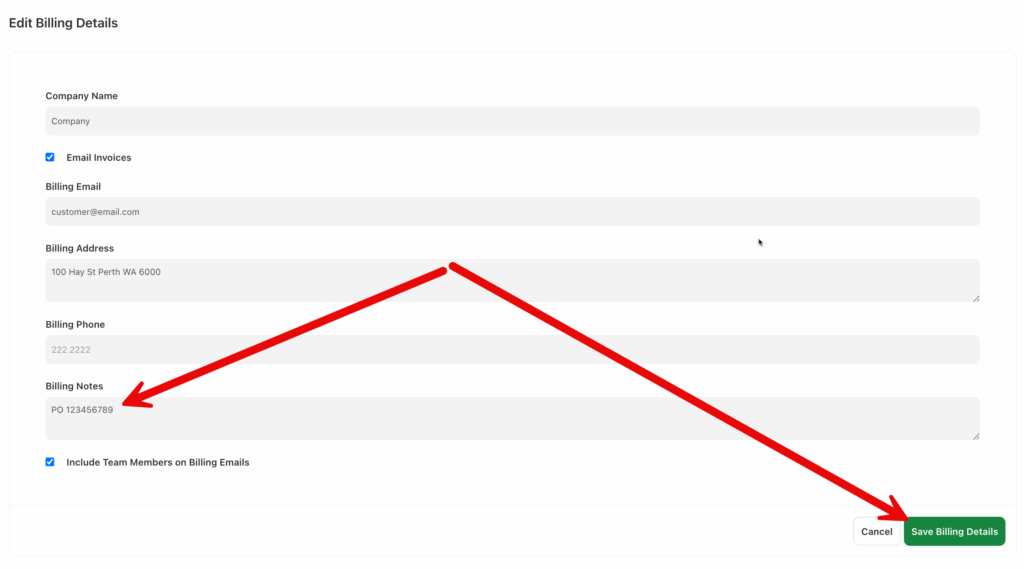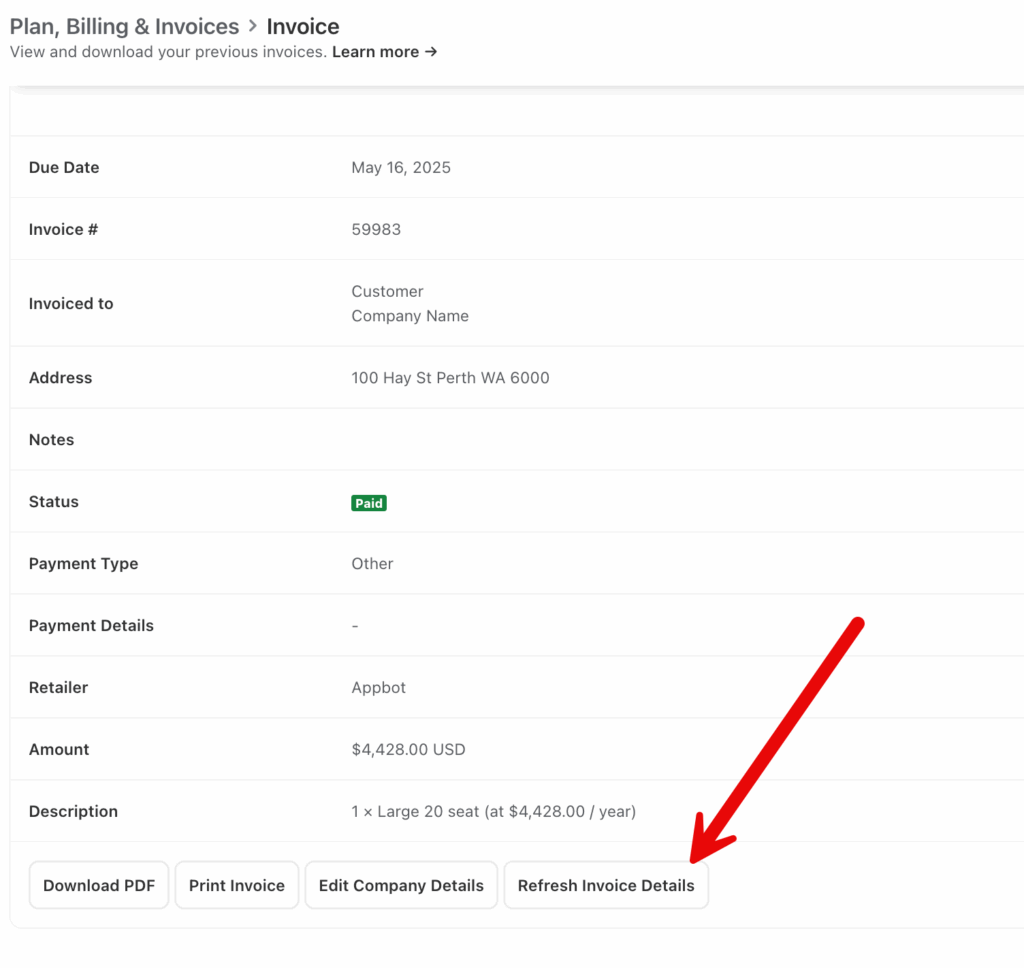A Team Leader can update the wire transfer invoice to add a PO, tax number or other reference number.
- Go to the Plans, Billing and Invoices page.
- Scroll down to the Invoices section and select the eye symbol next to the invoice you need to update.
- The invoice will open. Select the Edit Company Details button at the bottom.
- Enter the required details in the billing notes section and then hit the Save Billing Details button.
- You will land back on the Plan, Billing and Invoices page. Click the eye symbol next to the unpaid invoice to view it. If the new details do not show (they do not, by default), click “Refresh Invoice Details” at the bottom, and they will appear:
- You can then download the updated invoice as a PDF.
If you need any further assistance, don’t hesitate to contact us with any questions or check out our FAQ section.