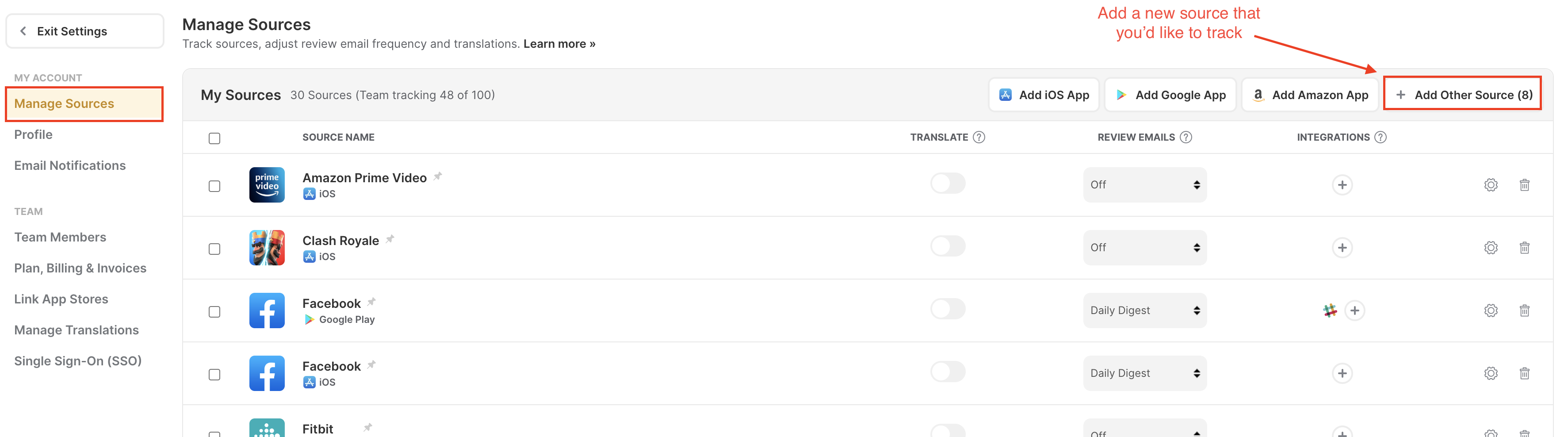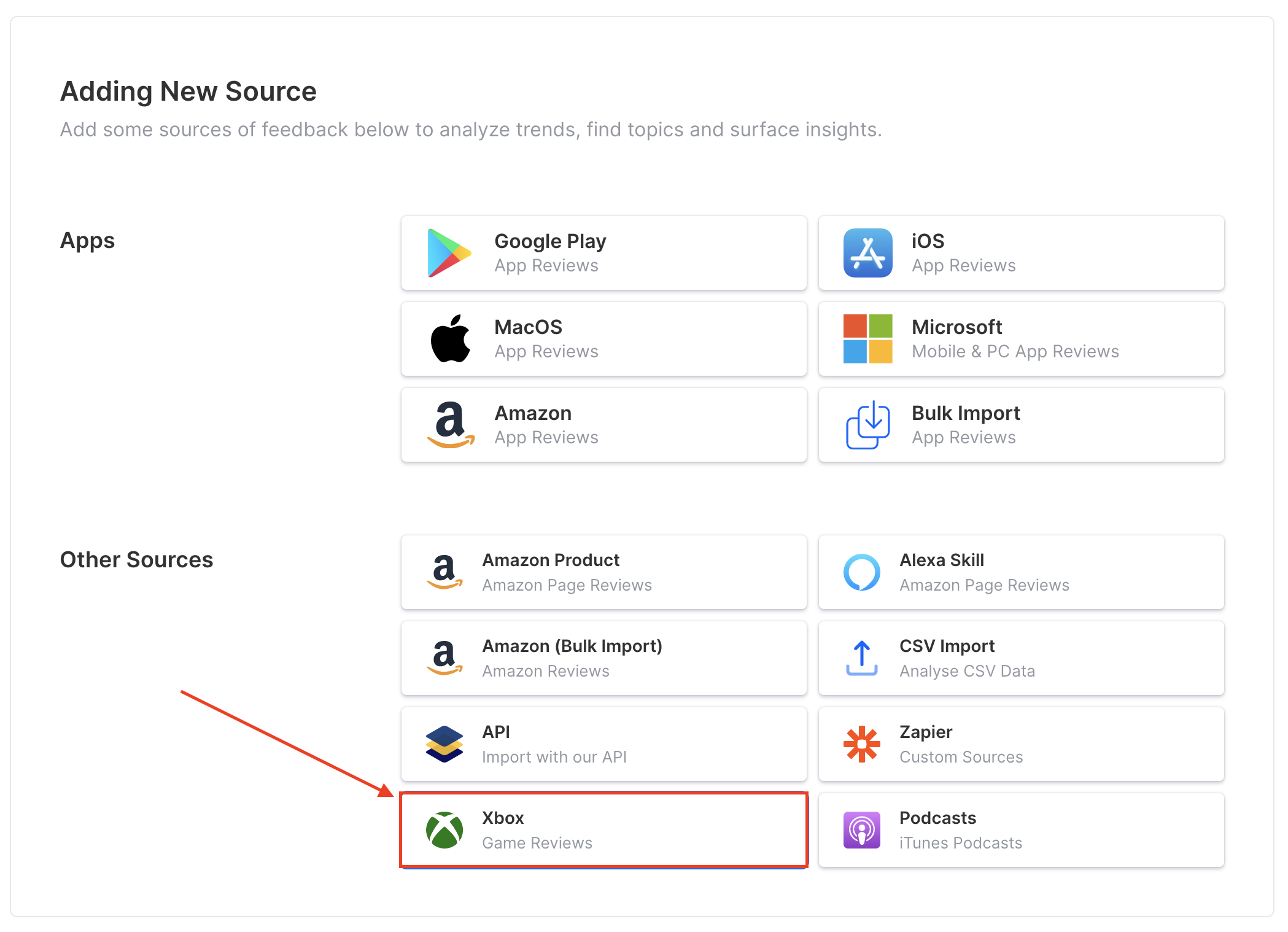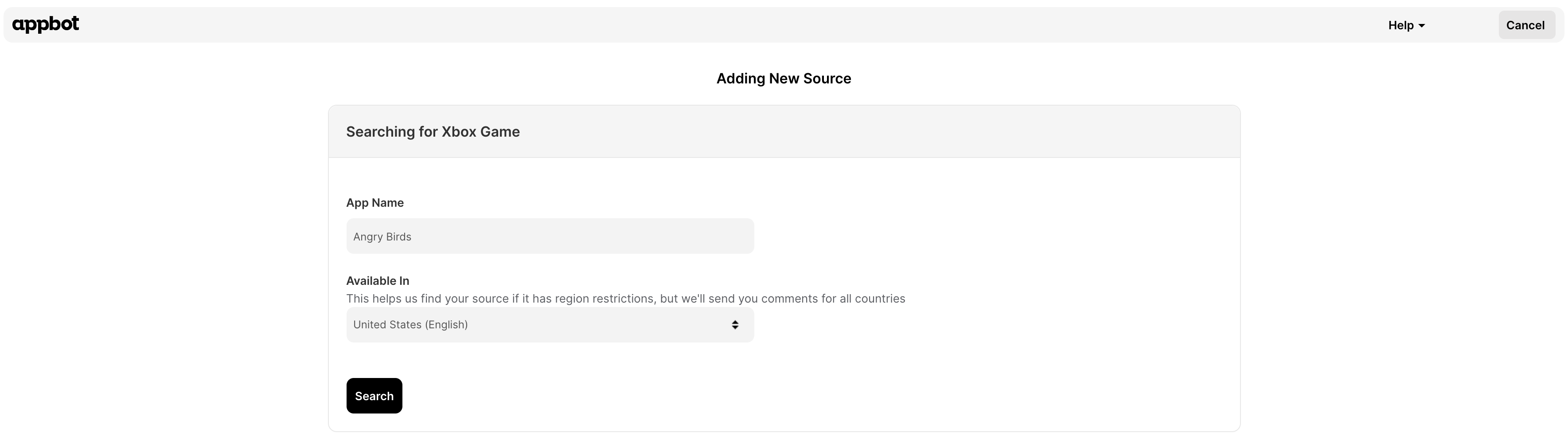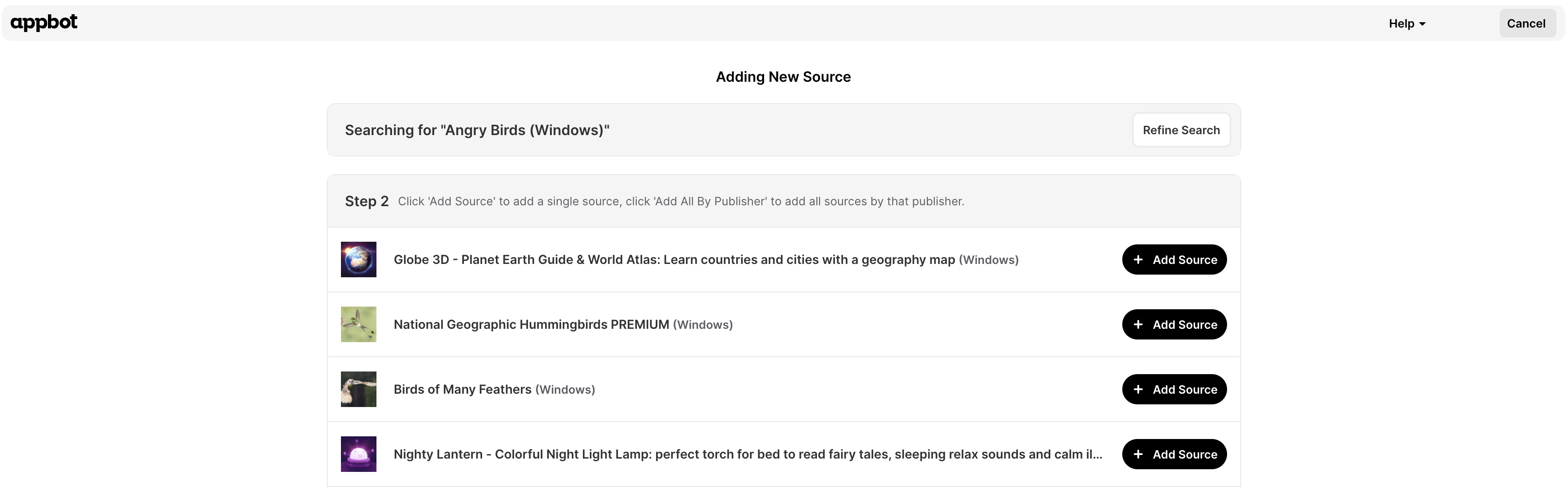Appbot helps you to understand your Xbox reviews data, sentiment and manage Xbox reviews from all countries with ease.
To track new Xbox reviews for a game or app, all you need to do is follow this simple guide and you’ll be analyzing the Xbox review sentiment in no time!
Steps To Manage Xbox Reviews Data With Appbot
- Login to your Appbot account.
- Navigate to the Manage Sources section at the top of the page.
- Press on the ‘Xbox’ Button.
- Type in the name of the game, the specific country, and press the blue ‘Search’ button.
- Find your game or app from the search results and press the blue ‘Add Source’ button to start tracking your Xbox review sentiment.
Congratulations, you can now track and manage your new Xbox reviews in Appbot!
Now that you’re tracking your Xbox reviews, Appbot presents your data so it’s easy to discover themes and trends in the content of your reviews.
The Topics dashboard, for example, categorizes your reviews into different topics to allow you to drill into one area at a time.
If the topic you want to analyze doesn’t appear in the list, you can easily set up a Custom Topic to track specific reviews that include certain words and phrases that are of interest to you.
Appbot Words analyzes all the words in your app reviews and presents data that shows how frequently each word is occurring, the patterns of how often it is being used and a breakdown of the sentiment for reviews containing that word.
If you need any further assistance on how to track your new Xbox reviews and manage Xbox reviews data, don’t hesitate to contact us with any questions or check out our FAQ section here.