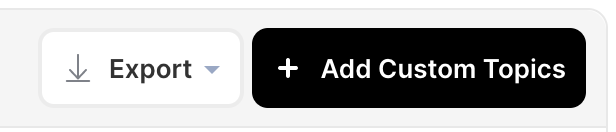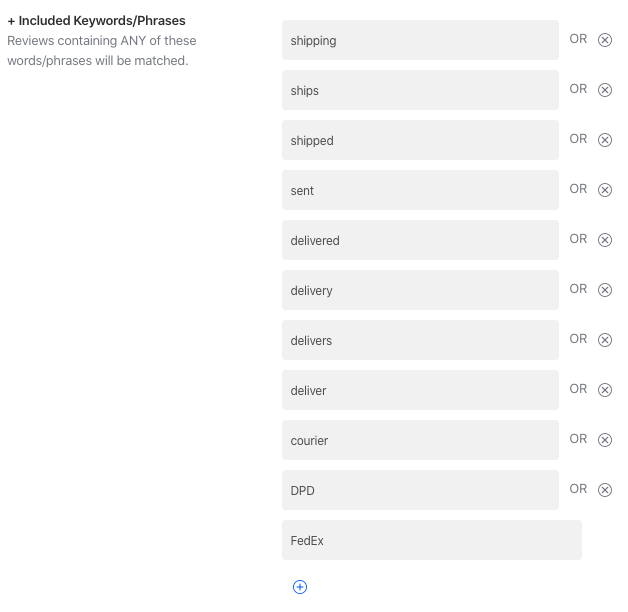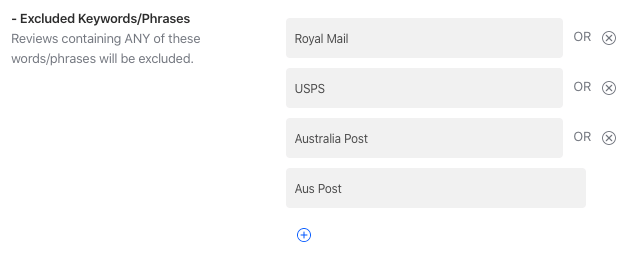Appbot makes it easy to monitor keywords in app reviews.
A lot of our customers find it useful to keep track of specific keywords and phrases in their reviews. Popular choices include names of features, products, names of integrated apps or services, and names of competitors.
Appbot let’s you automate this process by creating a Custom Topic. Custom Topics automatically groups all the reviews, past and present, that contain any or all of the keywords and phrases that it’s been configured to look for.
Once you have set up your Custom Topics you can even use them as a filter for sending reviews to our integrations, like Slack and Zendesk. Click here to learn more about Appbot’s Integrations.
Setting Up A New Custom Topic
- To set up a new Custom Topic, click the blue ‘Add Custom Topics’ button
- Give your new topic a name – something you can recognize easily. In this example, we’ll create one for Shipping and Delivery via couriers. This is a popular Custom Topic for e-commerce users.
- Add the keywords and phrases that you want us to look for in your reviews. We’re including some generic shipping and delivery terms, as well as the names of our major courier services for this product.
We’ll return results that match the plural of each word, but no other variations. For example “ship” and “ships” are automatically covered by this list, but we’ve manually specified “shipping” and “shipped”.
- You can then choose to exclude some keywords and phrases if you wish. Reviews containing the keywords and phrases entered here will not show up in the results. We’re going to exclude the non-courier national postage services this product because we’re interested in mentions of shipping that relate to couriers only.
- Next, you can choose if you’d like us to scan your translated reviews as well. Once done, click ‘Create New Custom Topic’.
Congratulations, your new Custom Topic has been created! Our bots will now begin checking your reviews for the keywords and phrases you chose. You will see the ‘Analyzing…’ bar while this happens.
Check back in a little while to see your results. How long it takes will depend on the number of reviews you have for our bots to go through.
If you need any further assistance on how to set up a Custom Topic to monitor keywords and phrases, don’t hesitate to contact us with any questions or check out our FAQ section here.
You can also click here to sign up for a free 14 day trial of Appbot and give Custom Topics a go for yourself!