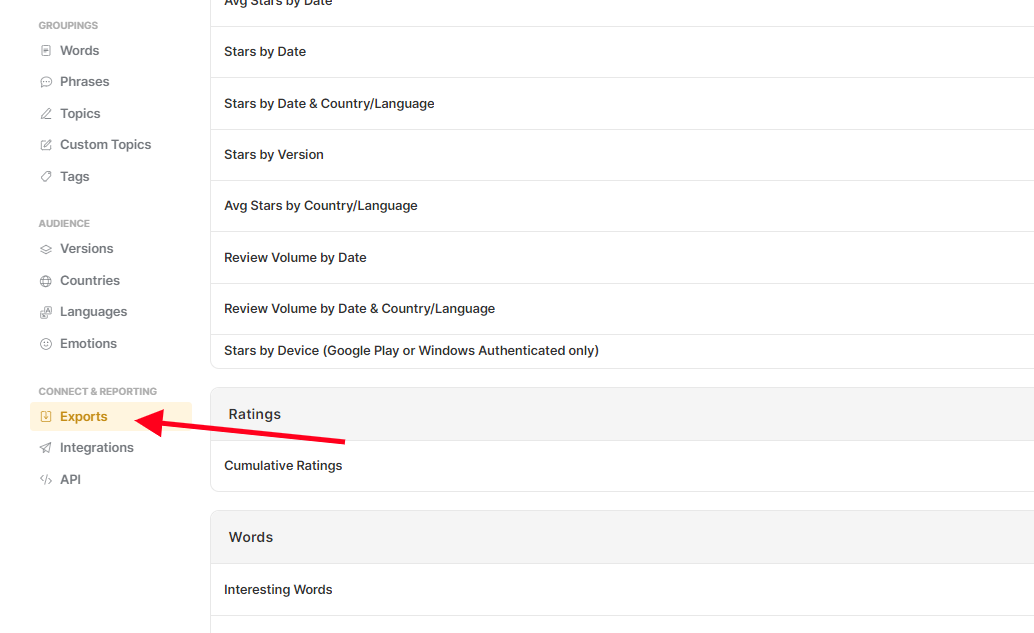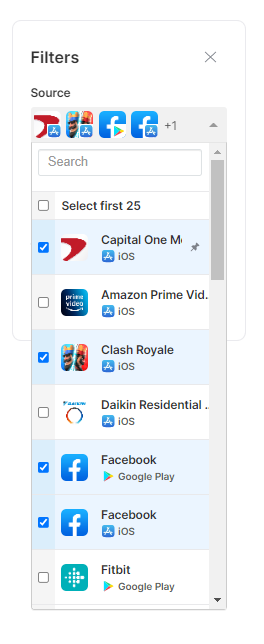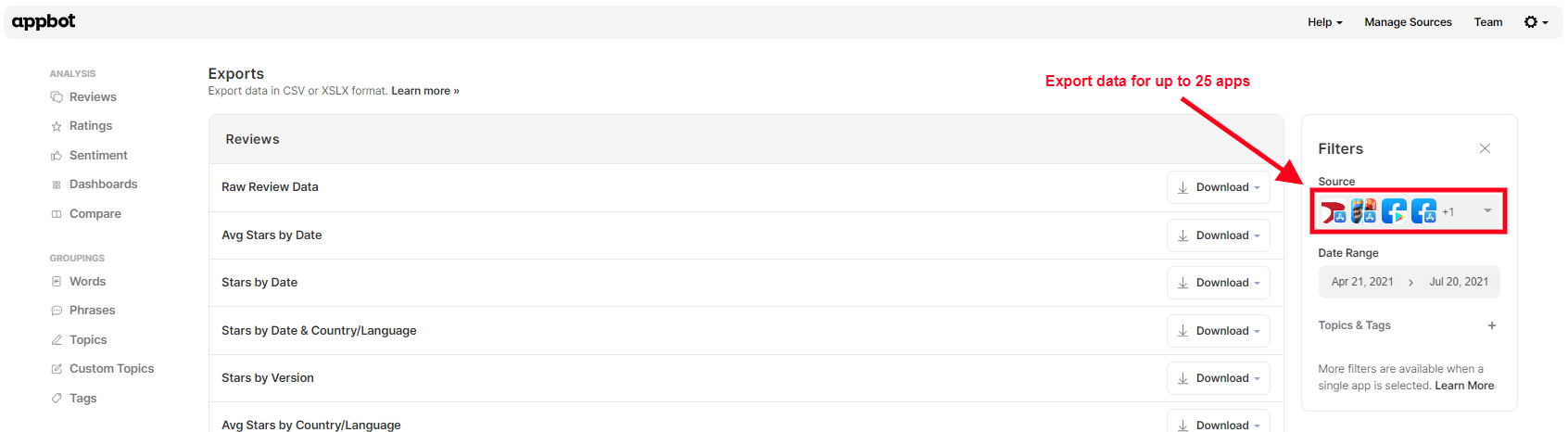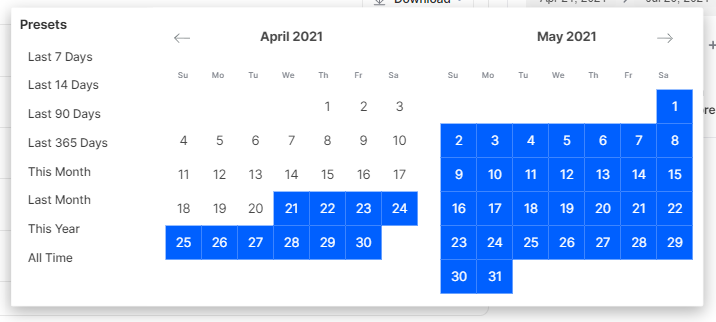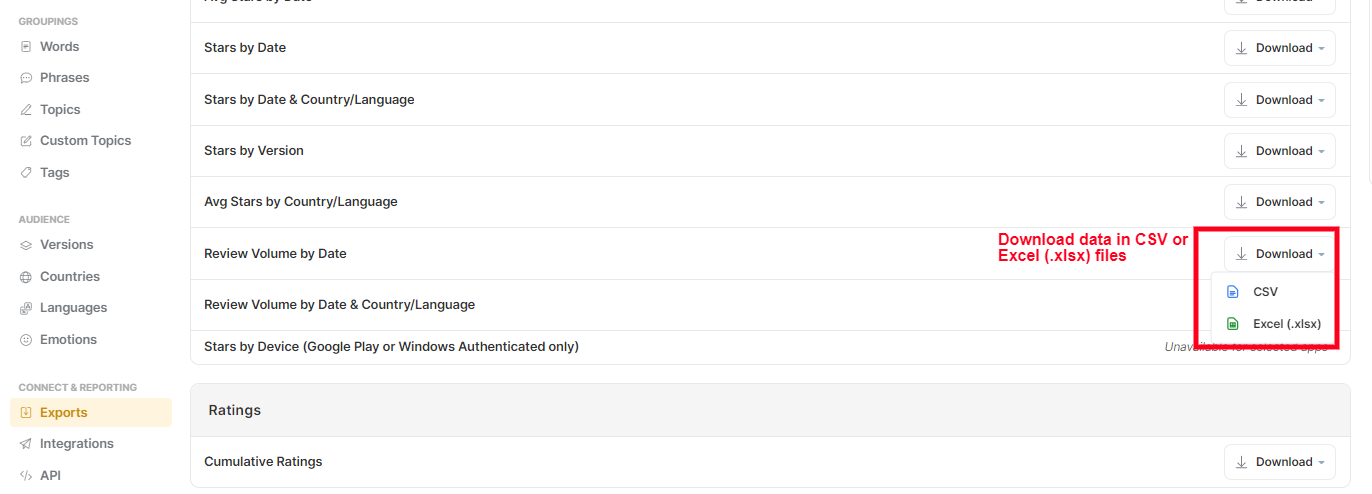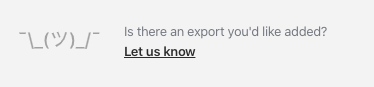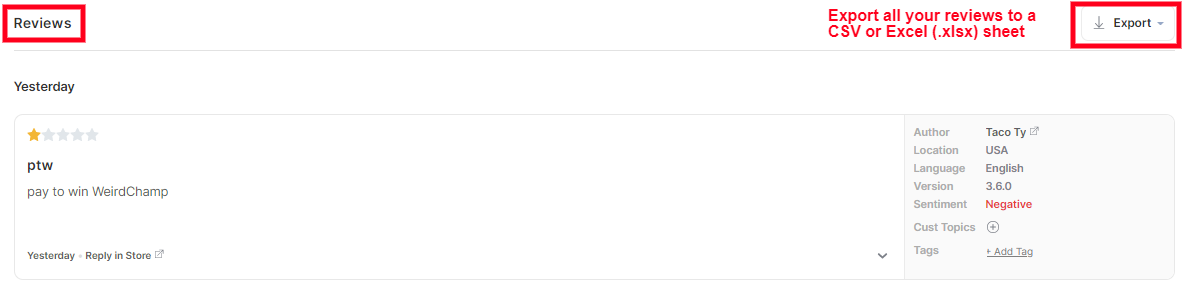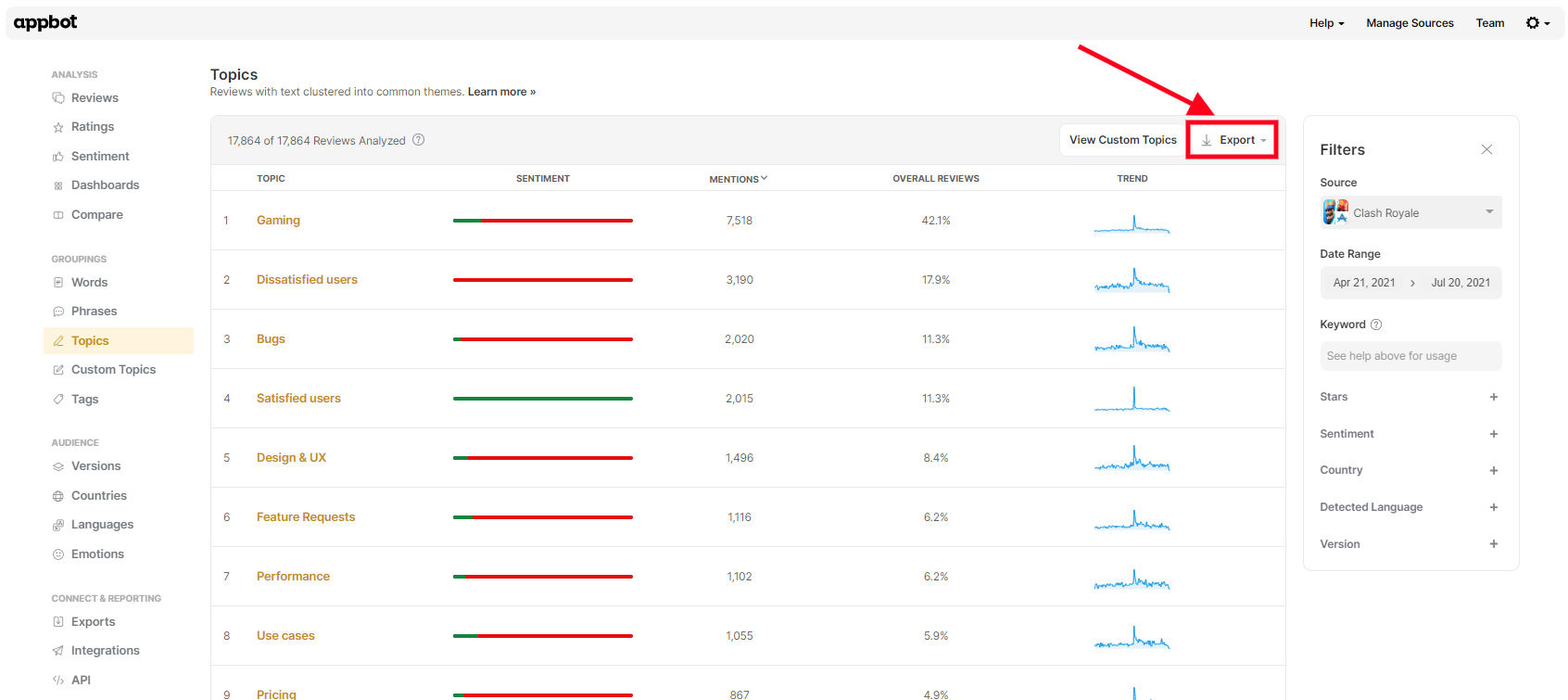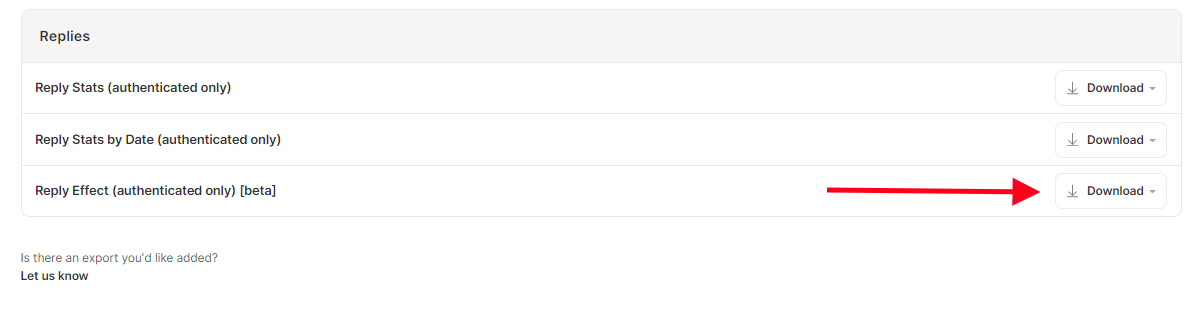Downloading Reports
From the Export CSVs tab, you can download a range of pre-configured reports for multiple apps at once, and for any date range you require.
We offer the following reports
- Stars by Date
- Stars by Date & Country/Language
- Stars by Version
- Ave Stars by Country/Language
- Review Volume by Date
- Review Volume by Date & Country/Language
- Stars by Device
- Ratings by Date
- Interesting Words
- Popular Words
- Critical Words
- Topics Summary
- Custom Topics Summary
- Custom Tags Summary
- Reply Stats
- Reply Stats by Date
- Reply Effect
- Export Reviews
How To Download Reports
- Navigate to the Exports page in the left menu.
- Choose which sources you would like included in the report (max 25). In the drop-down filter, you can select and deselect the sources you’d like to be included.
- Whilst the filter pane is open, adjust the date filter to contain the range you want.
- Click ‘Download’ next to the report you need and choose whether you want your report in CSV or Excel (.xlsx) format.
- If you would like any reports added that are not already on the list, select the ‘Let Us Know’ button at the bottom of the page and tell us what report you’re after.
Export App Reviews Data
Appbot also allows you to easily export aggregated app reviews data as a CSV so that you can create your own charts and reports or import your reviews into other systems.
The options to export app reviews that are available to you depend on the plan that you’ve chosen.
Downloading Reviews
- To download your app reviews as a CSV, head over to Reviews in the Explore navigation menu.
- Apply the necessary filters to refine the review list to only show the reviews you are interested in (or leave it as it is to export them all).
- Press ‘Export’ to export app reviews.
The downloaded CSV will contain the following fields:
- App Name
- App Store
- App ID
- Review ID
- Country or Language
- Version (if available)
- Star Rating
- Date
- Author
- Subject
- Body
- Translated Subject
- Translated Body
- Device (if available)
Downloading Topics & Custom Topics
- Head over to ‘Topics’ or ‘Custom Topics’ from the navigation.
- To download a Topic summary, click on the ‘Export’ button above the list of topics to export app reviews.
Understanding Reply Effect
Troubleshooting
All Exports are limited to 20,000 rows per file, but there is no limit on how many exports you can run if you are on a plan that includes exports.
If you experience an error when attempting to export from Appbot, follow these steps:
- Adjust the date range to a much shorter period (eg. 30 days). If this works, then the date range you original selected has too many reviews for a single file. You will need to run several sequential exports and append them in your spreadsheet program.
- Try selecting fewer apps (ideally, just a single app). If this works, the sum total of apps you have included in your original attempt has too many reviews for a single file. You will need to run several exports and append them in your spreadsheet program.
If you need any further assistance on how to export aggregated app reviews, don’t hesitate to contact us with any questions or check out our FAQ section here.