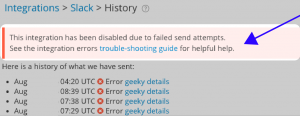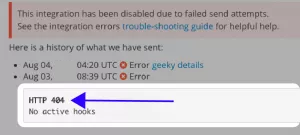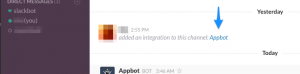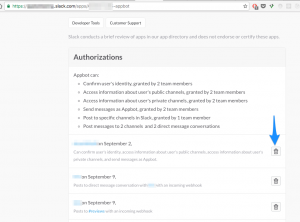If you are having trouble with one of our integrations, you will see a red error bar in the history page for that particular integration, like this:
There are a few different reasons as to why there might have been an issue, and each is identified by an error code. You can find the particular error code by pressing on the ‘geeky details’ button next to the instance where the error occurred.
For example, here we can see the error code ‘HTTP 404’ has been triggered:
Read on below to find out what each error code means.
Error Codes & Causes
- “HTTP 404” , “No Service” or “token_revoked”
This means that the integration’s access has been revoked from within Slack. This would have most likely occurred because it has been manually removed from your integrations admin section, which can be accessed by clicking on the ‘Appbot’ link from when you added Appbot, as you see here.From the admin section, Appbot should be in the list of configured integrations. If it is not, there’s a good chance someone has pressed the trash can icon next to Appbot at some point, revoking access.
The easiest way to rectify this is simply by deleting the integration from Appbot and creating it again.
- “is_archived”
This code means that the room Appbot is trying to send your reviews to has been archived or deleted. You can fix this by removing the integration from Appbot and adding it again 🙂 - “account_inactive”
Seeing account_inactive means the account the integration was configured to send reviews to has been deleted! If you’re using a new account, delete the old integration and setup a new one using your new account. - “You are not authorised to install”
This means that you there you do not have permission to add Appbot as an integration. Check your permissions with the integration. - Another code?
If you are seeing an error code that is not on this list, let us know by contacting us and we’ll be able to help you further.