Updating credit card details
Updating your credit card details on Appbot is easy, here’s how:
- Click on the Settings icon at the top right of the page and navigate to the ‘Plan, Billing & Invoices’ page.
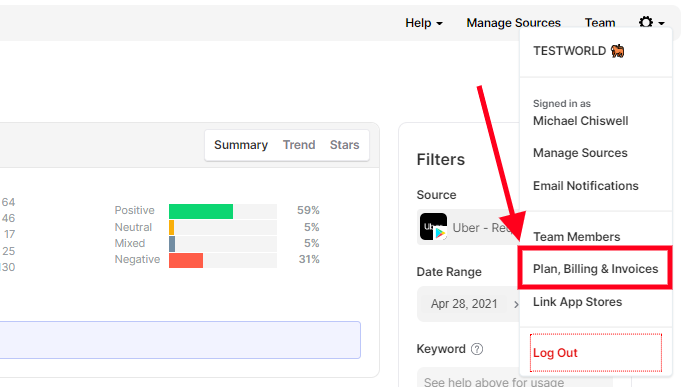
- Press the ‘Update Payment Details’ button on the right hand side.

- Enter your new credit card details and hit ‘Update Card’. Don’t worry, you will only be charged when your plan is due for renewal.
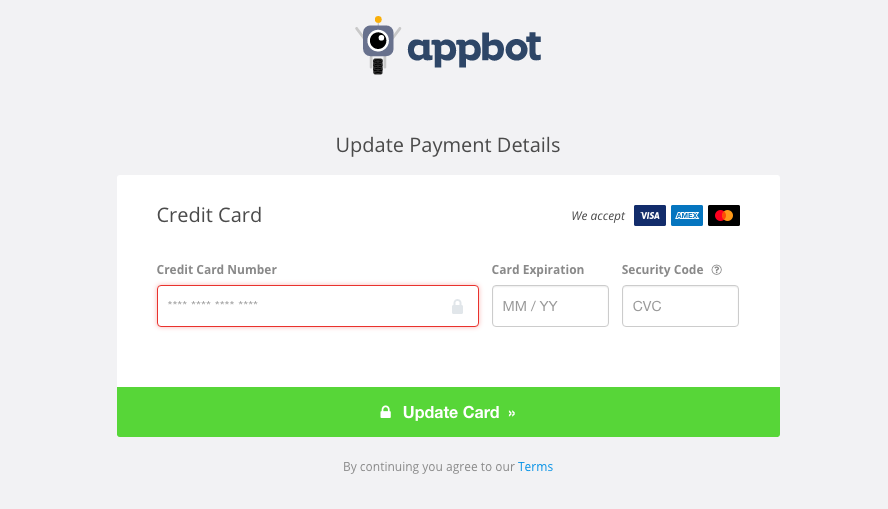
- Once done, you will see the success page and your credit card information is updated!
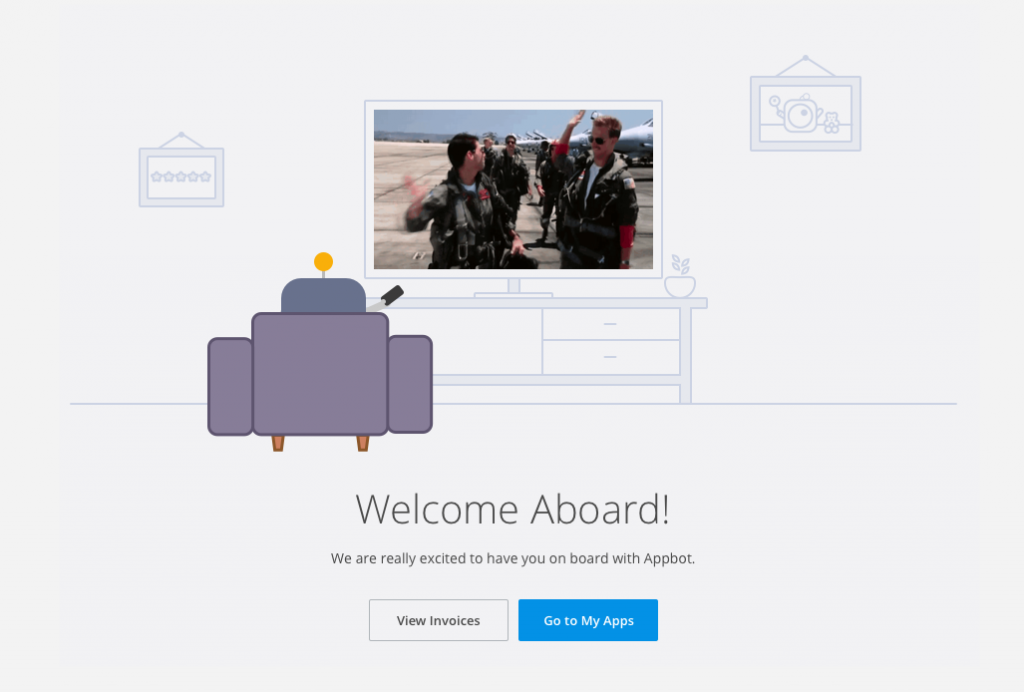
If you need any further assistance, don’t hesitate to contact us or check out our FAQ section here.