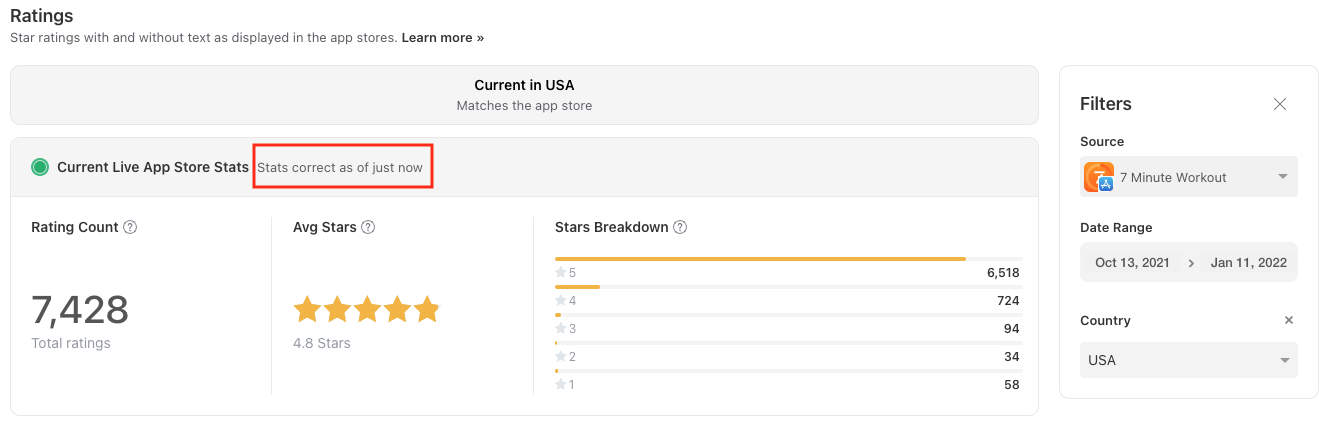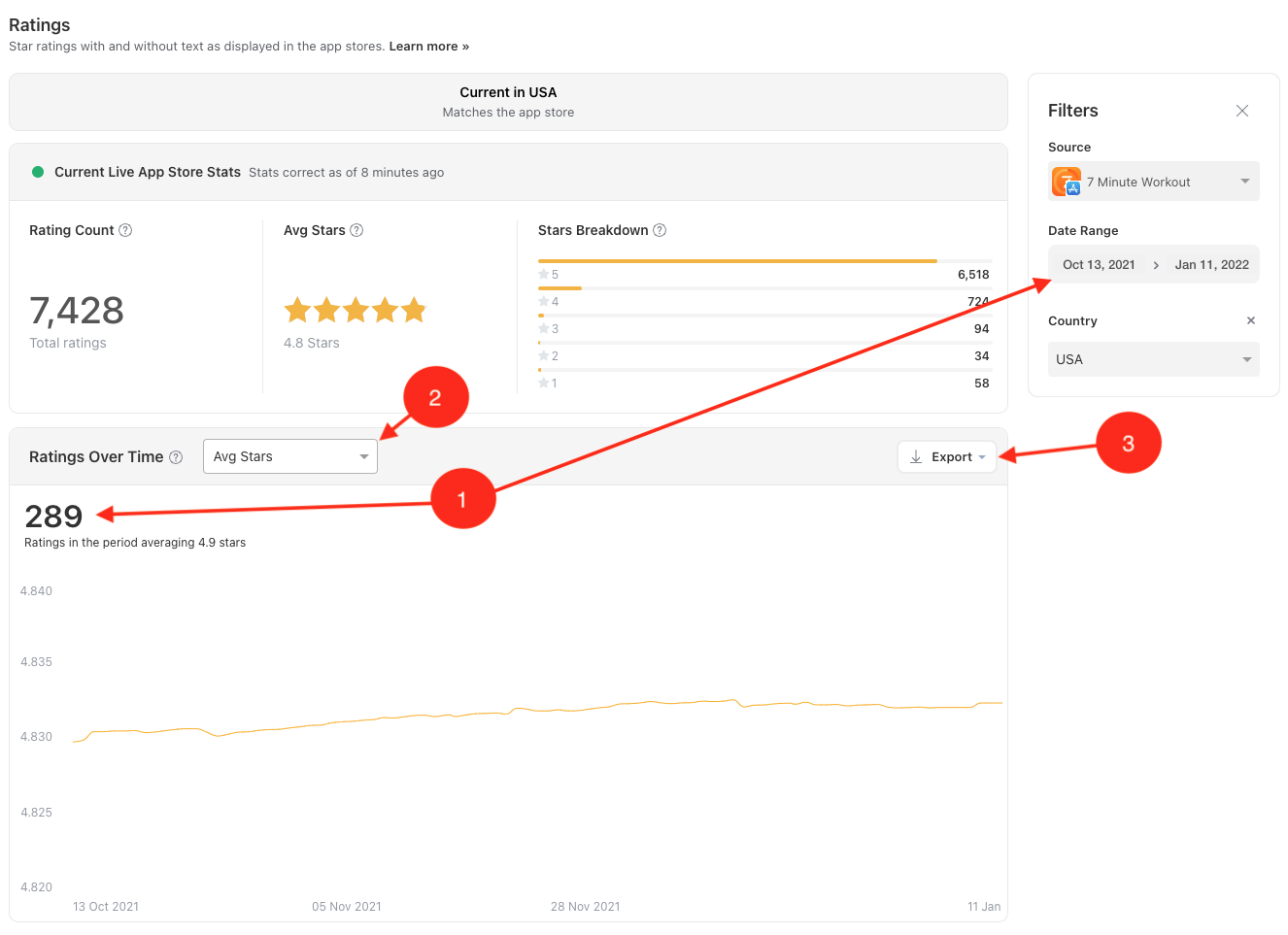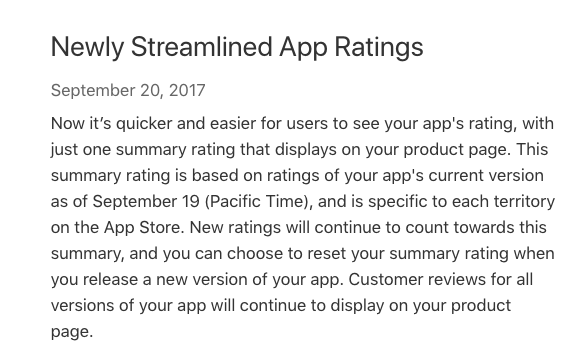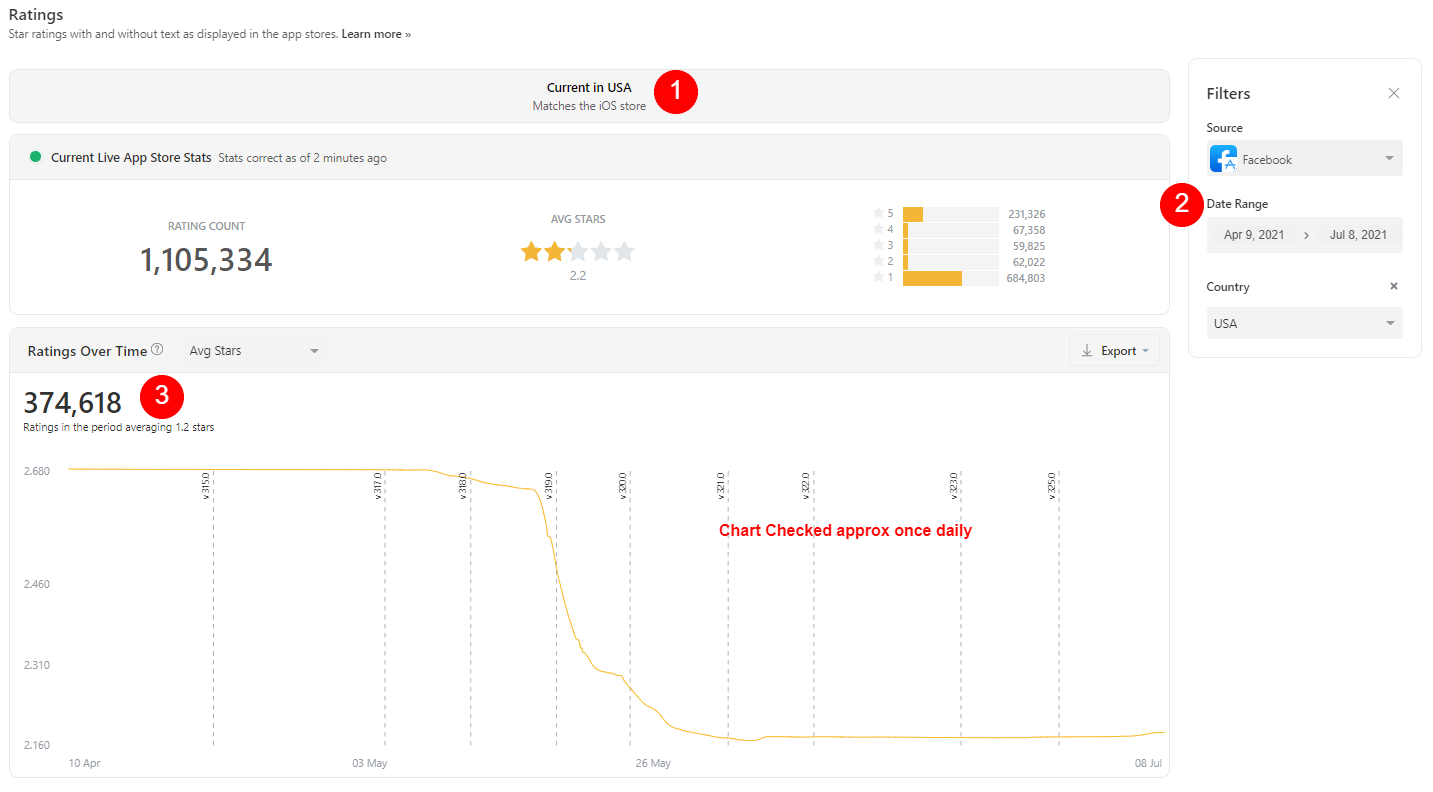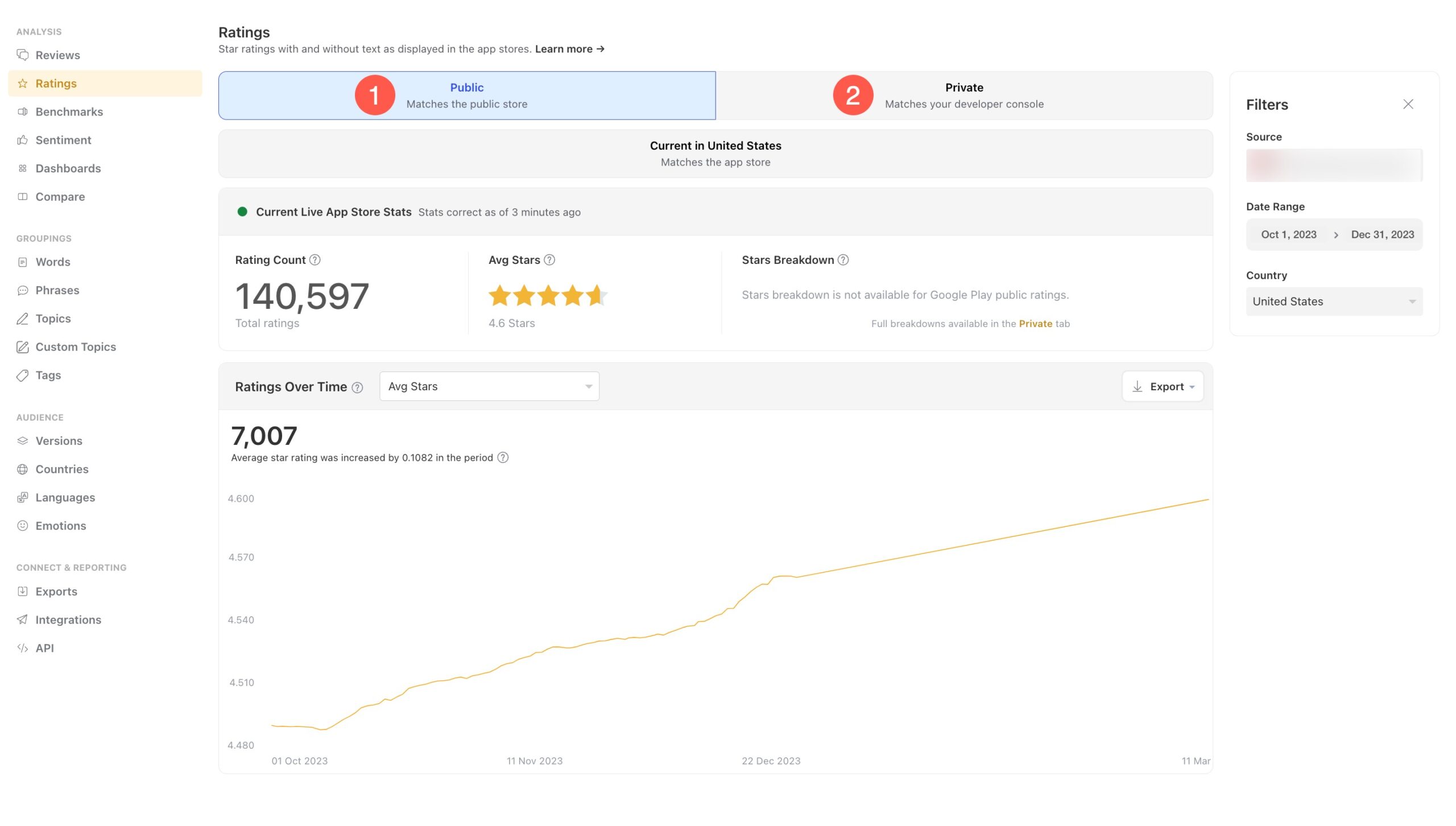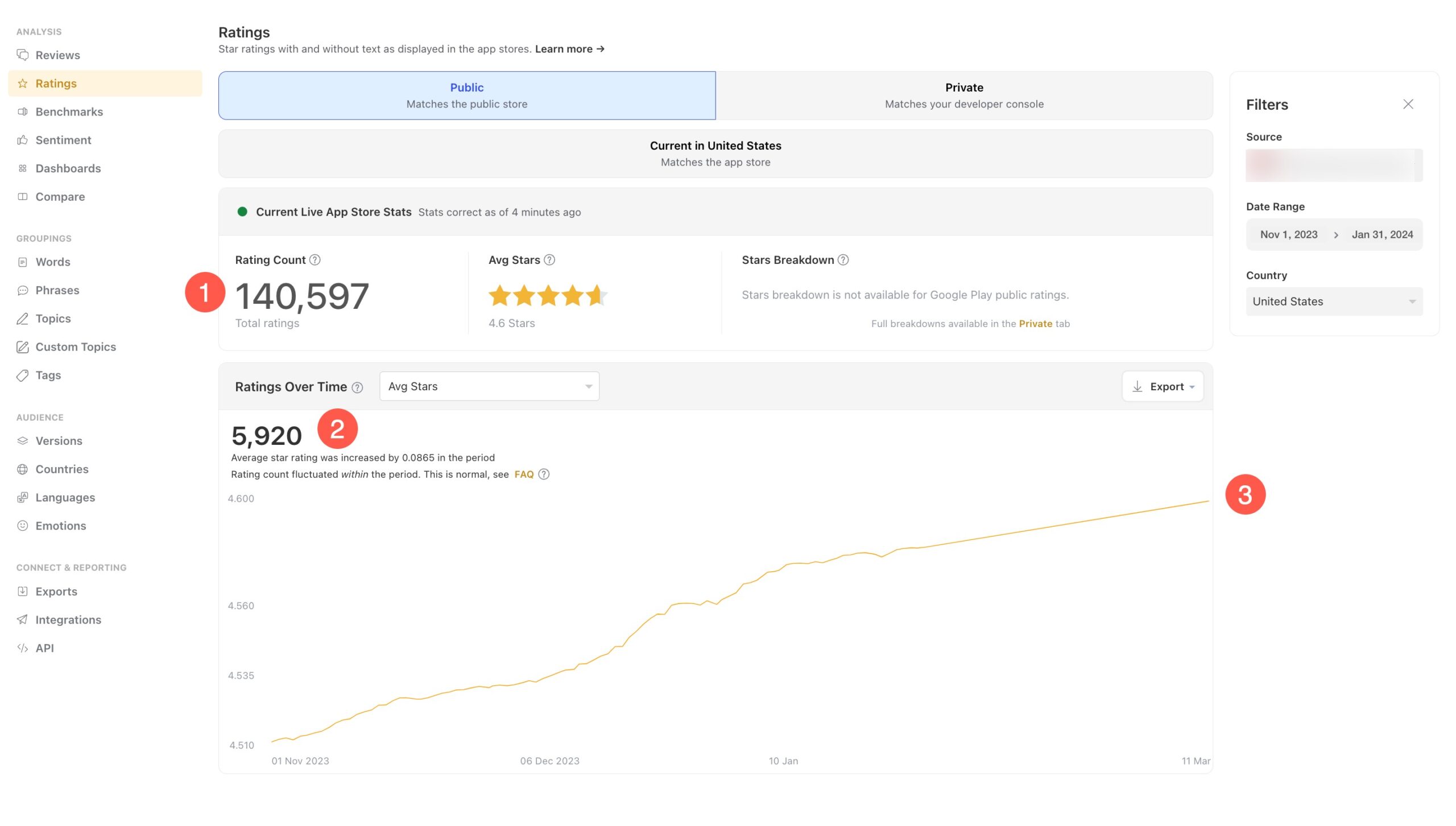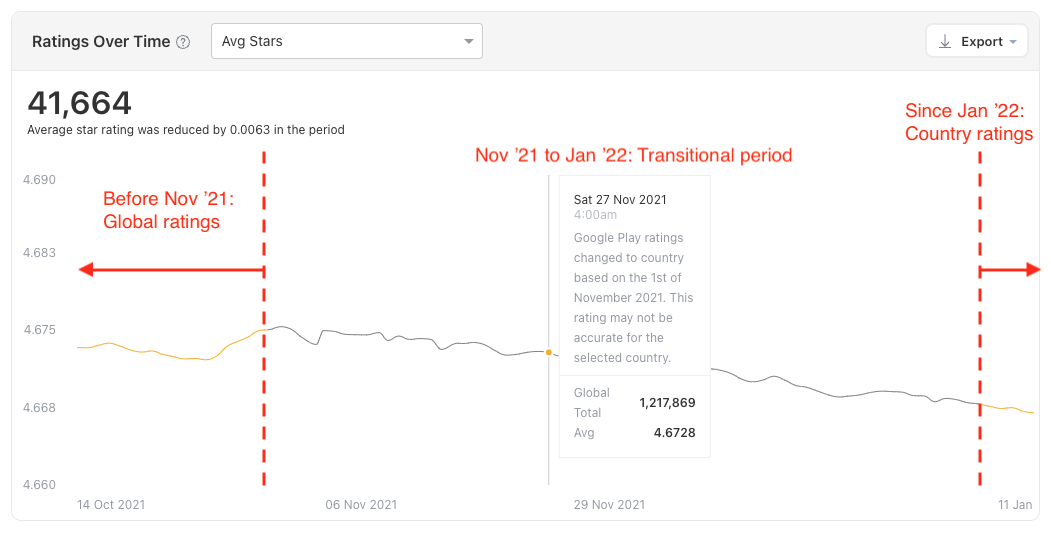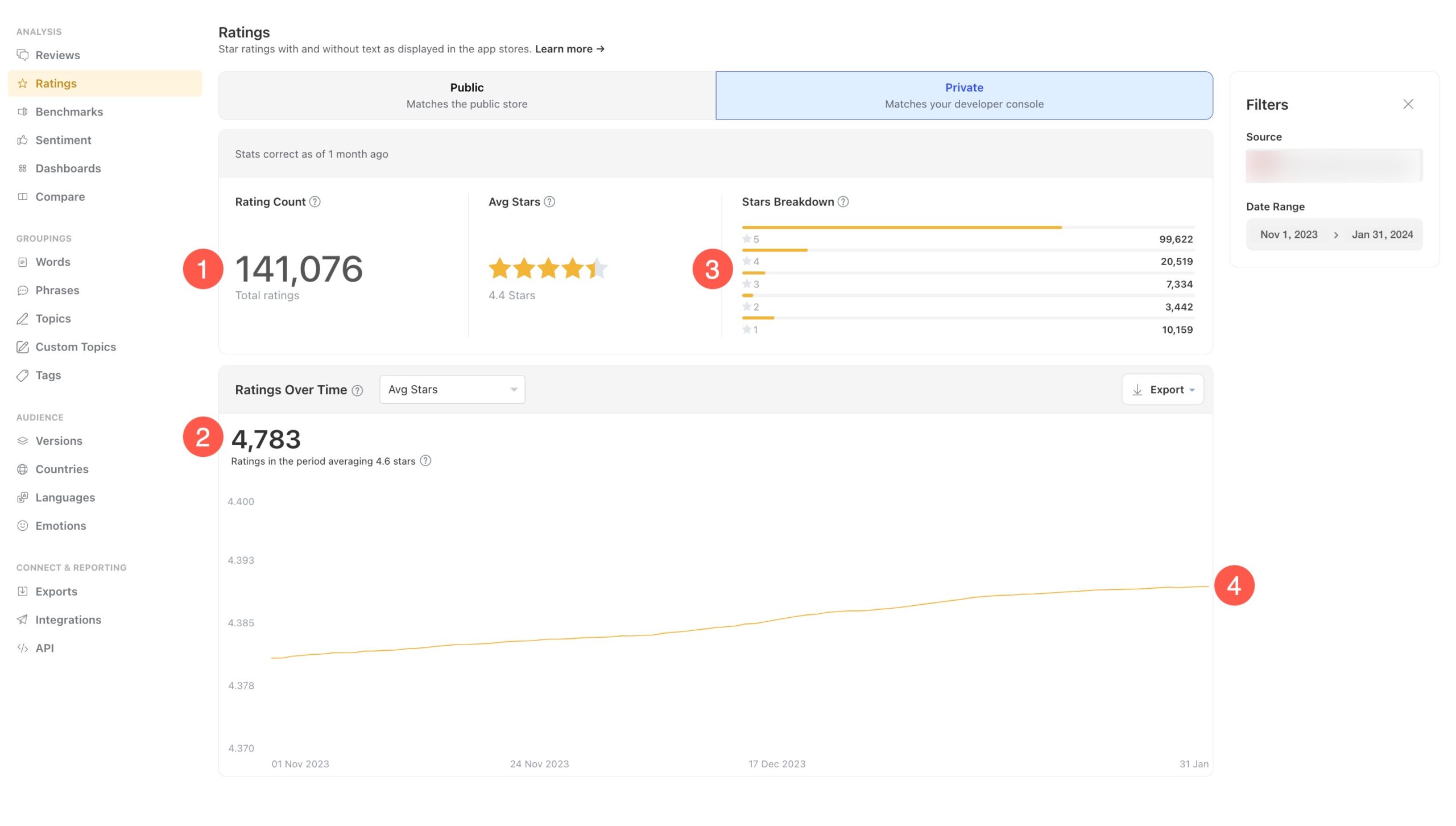The Ratings page counts every rating your app has received, whether they contain text or not and are provided by the app stores as a daily cumulative snapshot. All of the other tools in Appbot only analyze Reviews that contain a text component.
>>> Learn more about the difference between Ratings and Reviews.
The results that you see on the Ratings page will therefore match the numbers you see on the iOS and Google Play stores.
For apps on both stores the ratings page is broken into two sections:
- Current Live App Store Stats and
- Ratings Over time (chart).
Current App Store Stats are updated regularly and matches the app store at the time of the last update. The time of the most recent update is shown at the top of the widget, marked in red below:
The Ratings Over Time chart below shows how the rating has changed over time. If the chart is blank for your app, please see the FAQs at the bottom of the page to determine the reason. The count at the top left of the chart (shown as 1 below) reflects the count of ratings this app received during the period selected in the filter pane on the right. You can use the drop-down menu shown as item 2 to display different views of the data. Use the Export button (item 3) to export ratings data to Excel or CSV.
Ratings for iOS apps
The App Store reports ratings for each country. By default, you’ll land on the country with the highest volume of Ratings when you land on this page. View data for all countries by opening the filter pane on the right (see 2 below) and clearing the Country filter.
The ‘Current Rating’ (see 1 below) matches the App Store, and reflects the rating since September 19, 2017 or whenever you last reset your Ratings via App Store Connect.
Here is Apple’s explanation:
You can also view the count and average stars of ratings for a specific period (see 3 below). Just open the filter pane (2 below) and adjust the date range to show the period you want.
Ratings for Google Play apps
Google has two types of app ratings available in Appbot:
- Public ratings: which match the publicly accessible Google Play store pages that users can see.
- Private ratings: match the Google Play Developer Console and require the Appbot account to be connected to the Google Play Developer Console.
For analysis of Google ratings, especially trends, we highly recommend using Private ratings.
If you have not connected the Google Play Developer Console to Appbot, the ratings will default to the Public ratings page. If you have connected it, then it will default to the private ratings page. You can switch between the Public (1) and Private (2) ratings pages using the tabs at the top of the page.
Public Ratings
The Public ratings have been moderated by Google and are calculated using a weighted average value that is based on current ratings, instead of the lifetime average. As it includes a weighted average value the individual star count breakdown is not available on the Ratings page and the sum of the individual star counts do not always equal the total star count provided by Google. Public ratings are often subject to fluctuations as Google regularly makes changes.
Over time Google has changed the way they share the Public ratings. Since 2024, the ratings Google Play displays to users depends on a number of factors, including the device they are currently using, as well as the country or region they are in. When the Google Play store is accessed from a desktop browser it shows the aggregate ratings data. When accessing via other devices such as a phone, tablet or watch the ratings shown are specific to the device type and may also be filtered by country or region.
Since November 2021, the Google Play ratings shown in the Google Play store and Appbot are:
- The total global ratings count from the Google Play store (desktop version) (1)
- The total global ratings count for the time period selected in the filter (2)
- The country average star rating for the selected country in the filter (3)
Prior to November 2021 all the Public Google Play ratings, including the average star rating shown, were all global. The Ratings Over Time chart displayed global ratings until November 2021, when Google began a transition to per country ratings. The period is shown in grey marks the transitional period between global and per country ratings for Google Play apps and is subject to some unavoidable inaccuracies. Since Jan 2022 Appbot now accurately displays per country ratings, to reflect the per-country data now shown in the public Google Play store. See the image below:
Private Ratings
Google Private ratings are a different dataset to the Google Public ratings as they do not include the weighted average value. They often have a higher count than the Public Ratings as they are available before moderation. Private ratings match the Google Play Developer Console and are all global, so there is no country filter on the page. There is often a delay of 3 – 7 days before Google private ratings are available to be fetched by Appbot.
The Google Private ratings page shows:
- The current global ratings count (1)
- The global ratings count for the selected time period (2)
- The global star breakdown for the ratings (3)
- The global star average (4)
Ratings FAQ
What if your Ratings Over Time Chart is blank?
App stores don’t provide ratings per day, Appbot has to collect the data and calculate it for you. We fetch data for all the top charting apps, but for smaller apps we’ll only start fetching and calculating ratings over time when someone starts tracking that app in Appbot.
How long will it take to show data?
We need a minimum of 5 data points for the chart to start returning data, so please check back in 5 days.
Why doesn’t ratings have the entire history?
The App Stores don’t enable us to fetch history for ratings. We snapshot ratings once a day from when the app is first tracked in Appbot.
Why are there missing days?
As the stores don’t provide historical public ratings we snapshot ratings once per day. Due to timezones and technical issues there can occasionally be missing days and/or two results on a single day (eg 18 hours apart).
Because of the cost involved in sampling ratings, Appbot only samples for apps that are tracked by paid users. If an app is untracked for a while there will be a corresponding gap.
Due to the nature of the sampling we are unable to backfill ratings. Unfortunately this is out of our control.
Why are ratings cumulative?
This is the way the stores show them. We snapshot public ratings once per day and can’t guarantee exactly 24 hours between samples. Therefore, we can’t provide an exact figure in a 24 hour period.
Why do I see decreases in the Ratings Over Time Chart?
We sample the rating count you see on the iOS and Google Play app store pages.
The app stores calculate the rating count using proprietary algorithms that we have unfortunately do not have visibility into. This can cause fluctuations in the samples.
Another less common cause of decreases is reviews and ratings being removed.This can be done at the request of the author or the app developer. Also sometimes the app stores do this if they detect spam reviews or ratings. Again, visibility into this is limited.
Why is the Country filter missing?
You may notice that the Country filter is missing for Google Play ratings when the Private tab is selected.Google Play Private ratings do not include country data and so cannot be filtered by country.Unfortunately, this is something imposed by Google and is out of our control.
If you select the “Public” tab you can filter by country. Be aware that this is a different dataset to “Private”.