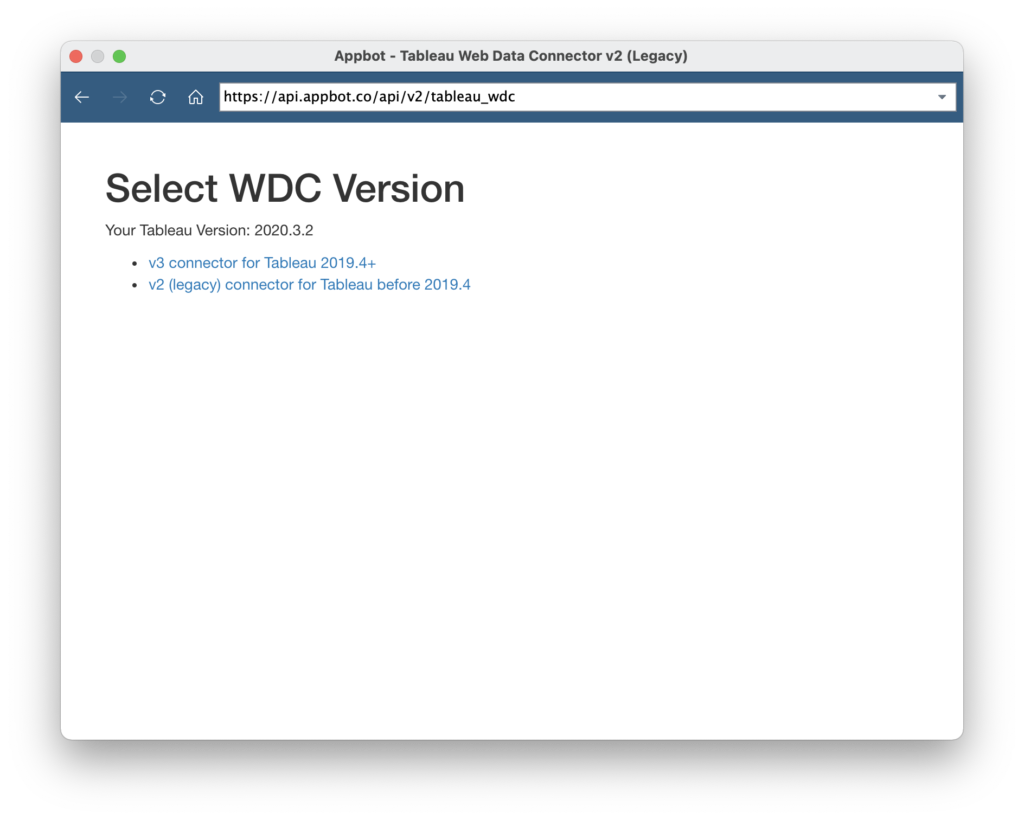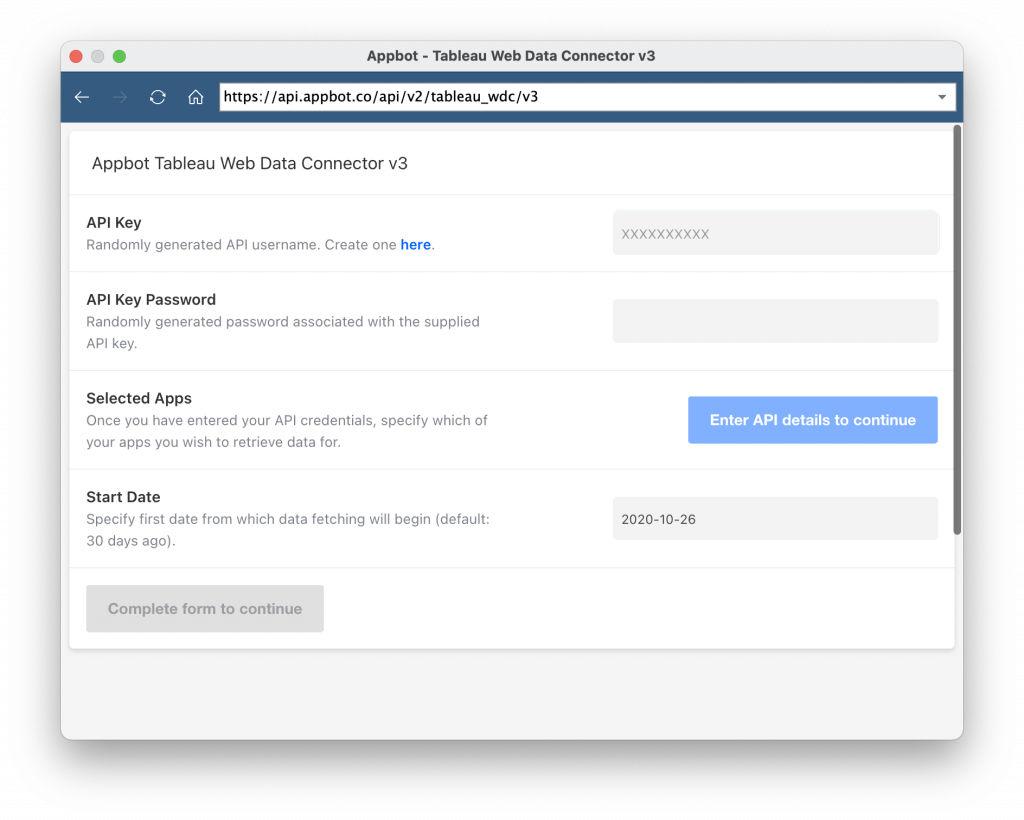The Appbot Tableau integration is designed to save Tableau users time and effort in reporting on their app review data, via Tableau. Tableau is a powerful, secure, and flexible end-to-end analytics platform for your data. Appbot offers a “Web Data Connector” to make it easy to get raw app review data into Tableau.
Sending your Appbot review data to Tableau has several benefits. It will allow you to do things like:
- Examine correlation between marketing activities and trends in app reviews
- Create your own multi-series or aggregate review data charts from Appbot data
- Report on the effect of changes in review stars and volume on downstream stats like conversion rate and revenue.
In any Tableau version, you can access data relating to Reviews.
If you have Tableau 2019.4 or above, you can access an improved Web Data Connector that also provides access to:
- Review Summaries
- Ratings
- Words – including Popular, Critical, Interesting, Trending Up and Trending Down
- Sentiment Timelines
- Topics, Custom Topics & Tags. You can also send summaries for each of these Appbot tools to Tableau.
Please note that an Appbot account with API access is required, we also recommend using Tableau 2019.4 or above. Contact us to learn more.
How to configure your Appbot-Tableau web data connector
- Generate an Appbot API Key and Password at https://app.appbot.co/api and take note of them.
- Inside Tableau, choose Open > Web Data Connector and enter https://api.appbot.co/api/v2/tableau_wdc as the URL.
- On the page that loads, choose which version of the Tableau WDC you wish to use, based on the version of Tableau indicated. We recommend choosing the latest version of the connector that supports your Tableau version.
- Enter the API Key and Password in the appropriate fields.
- Press the “Load Apps” button, then select which apps you wish to export data for in the dropdown menu.
- Enter a date (in YYYY-MM-DD format), or click the date field to select one from the dropdown. Alternatively, you can leave this field as the default of 30 days ago.
- Once chosen, click “Connect”.
- The Web Data Connection should now be ready. Inside Tableau, you should be able to select the tables you wish to analyse, create joins or relationships as appropriate, and choose “Update Now” or “Automatically Update” to download the data from Appbot.
Security Allow List
Some Tableau installs require an allow list of internet host names in order to work.
This is the list of hosts that will need to be allowed. The first two are where Tableau fetches data from. The rest are where the assets for the Web Data Connector UI come from.
https://api.appbot.co https://app.appbot.co https://connectors.tableau.com https://maxcdn.bootstrapcdn.com https://cdnjs.cloudflare.com https://ajax.googleapis.com https://assets.appbot.co
If you need any further assistance on setting up the Appbot Tableau integration for your app store reviews, don’t hesitate to contact us with any questions. You can also check out our FAQ section here.