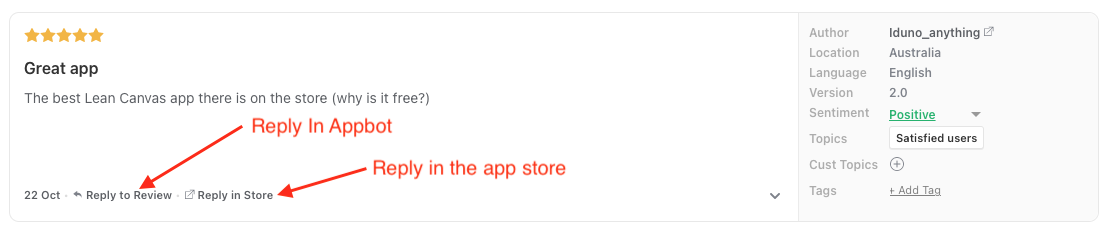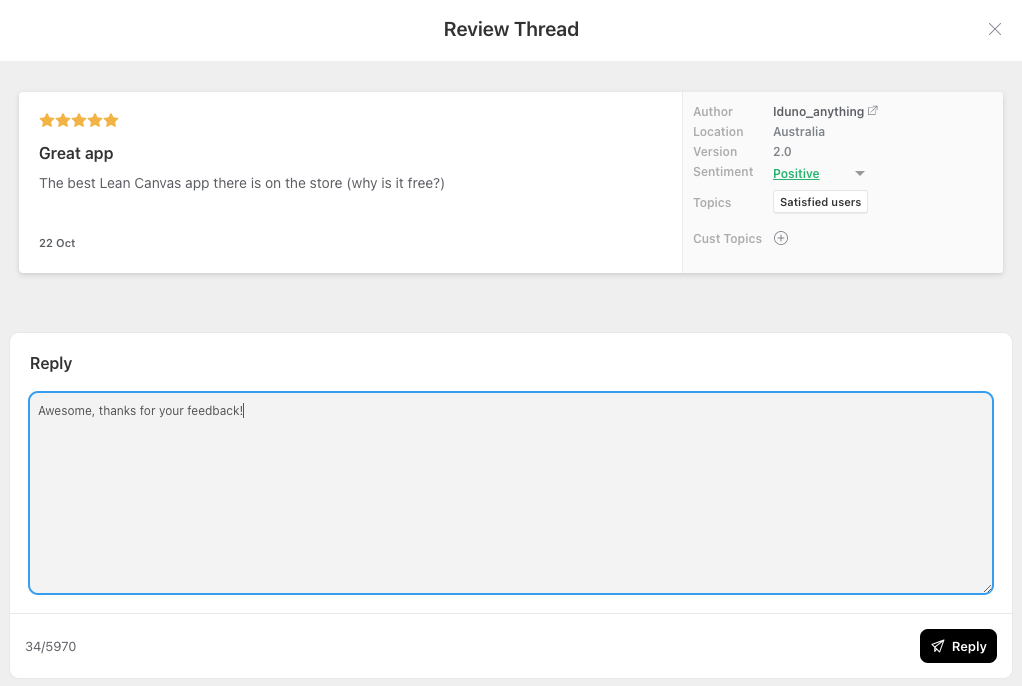Video Demo of Reply in Appbot
Watch the video below to see just how easy it is to reply to reviews in Appbot.
What is Reply In Appbot?
Reply in Appbot allows you to reply to iOS and Google Play app reviews from within Appbot – no need to visit the console! This feature is available on the Large plan and higher.
Who can reply to reviews in Appbot?
All users (Team Leaders AND Team Members) on an Appbot account with this feature enabled can reply to reviews, without having access to App Store Connect or the Google Play Developer Console.
Before you can reply to reviews in Appbot
To start replying to reviews from within Appbot you will need to:
- Configure connections to App Store Connect and/or the Google Play Developer Console for all the apps you would like to reply to in Appbot.
How to use Reply In Appbot
- On the Reviews page you will see two different reply options:
- Choose Reply In Appbot, and you will see a dialogue box appear where you can enter your reply:
- Hit “Reply” in the bottom right corner. Be patient, it can take some time for the reply to be posted in the app store (this varies between app stores).
Troubleshooting
If you don’t see the “Reply to Review” option for each review, first check that it is included on your Appbot plan. If you are on a supported plan but still don’t see the “Reply to Review” link on the Reviews page you need to connect your Appbot account to your App Store Connect and/or Google Play Console account. You can find instructions for connecting to each app store below:
Be sure to follow the instructions exactly. Once the relevant account(s) is connected and replies are enabled (we’ll prompt you to do this) you will see the “Reply to Review” link below each review on the Reviews page for that app.
If you need any further assistance on linking the Google Play developer console, don’t hesitate to contact us with any questions or check out our FAQ section here.