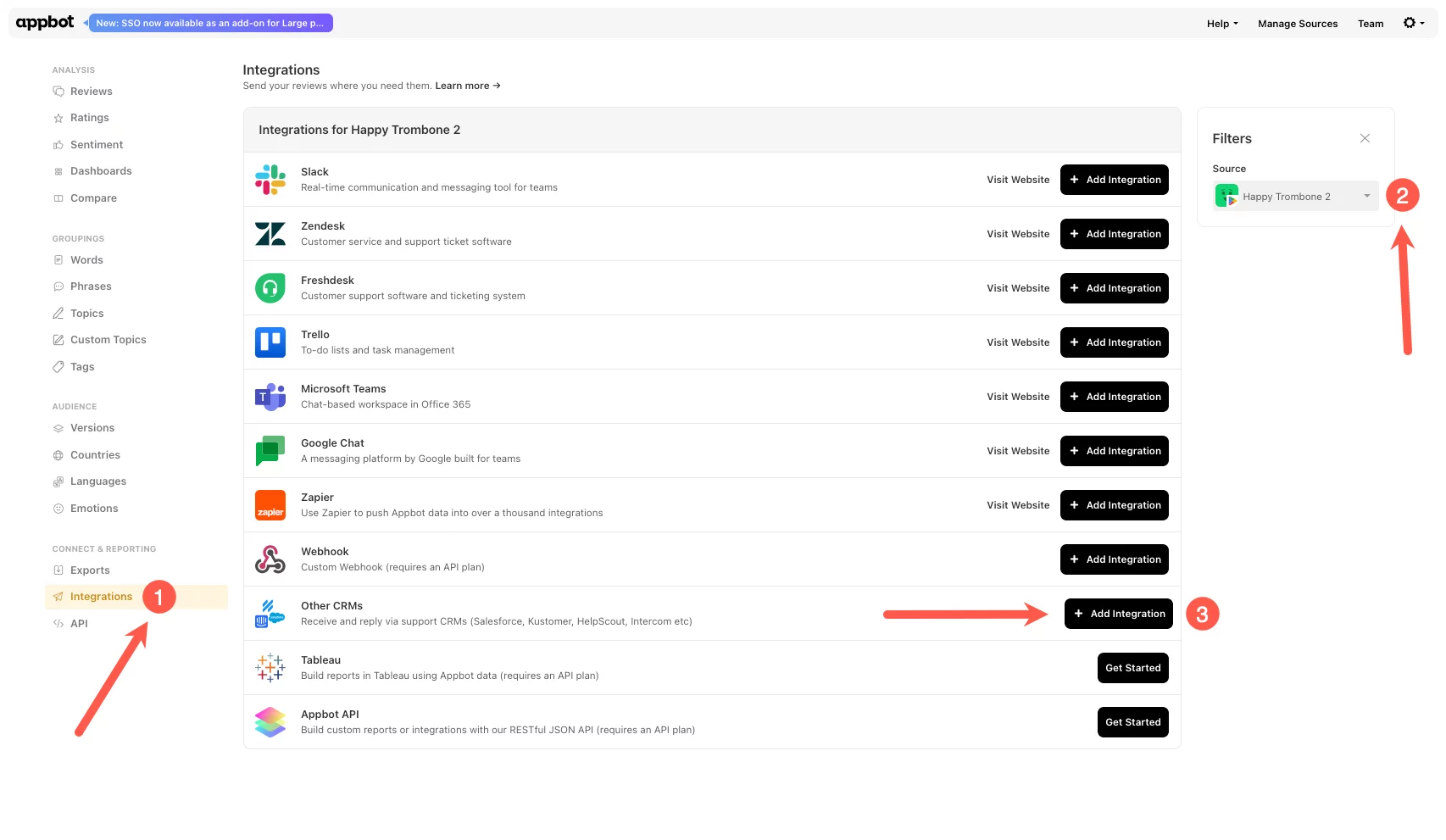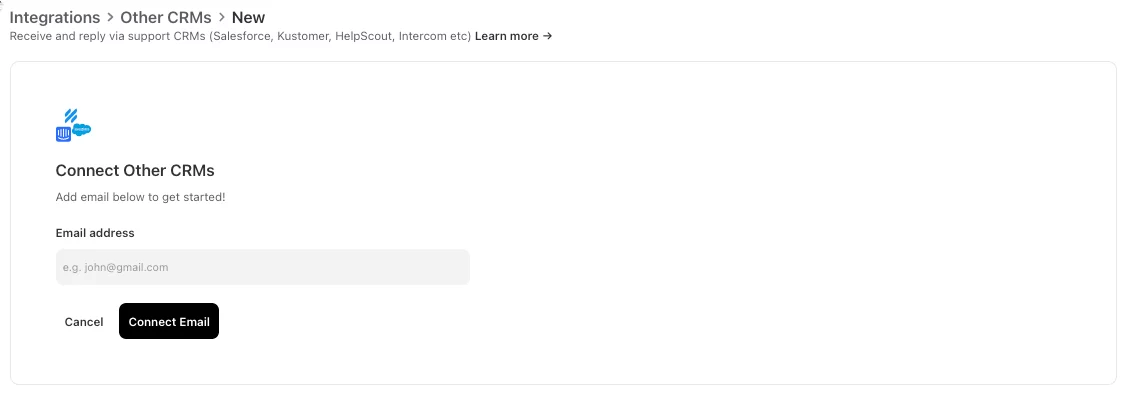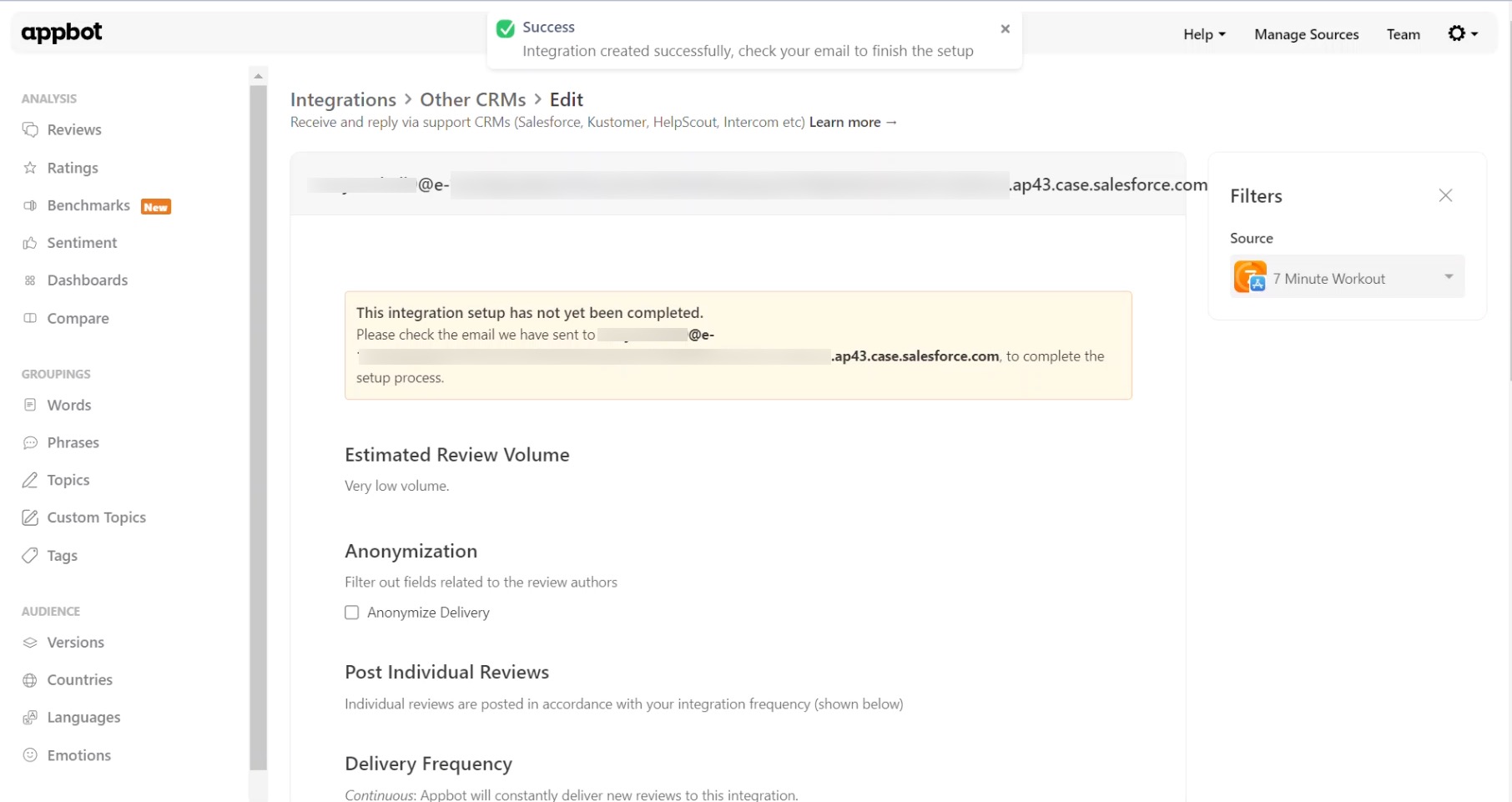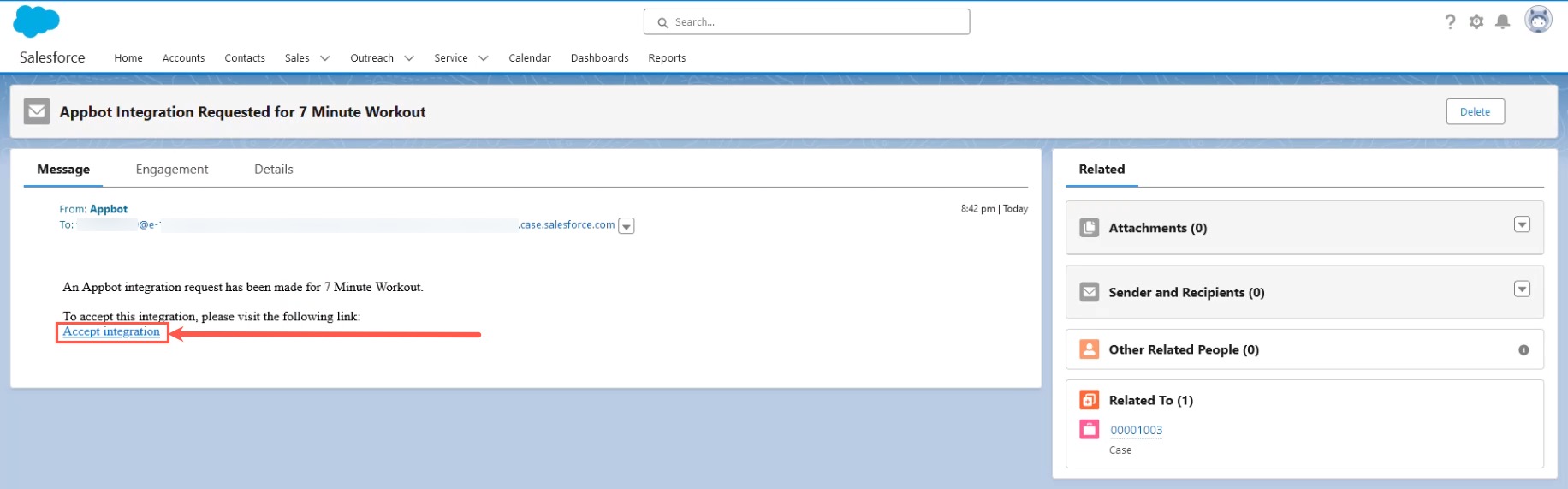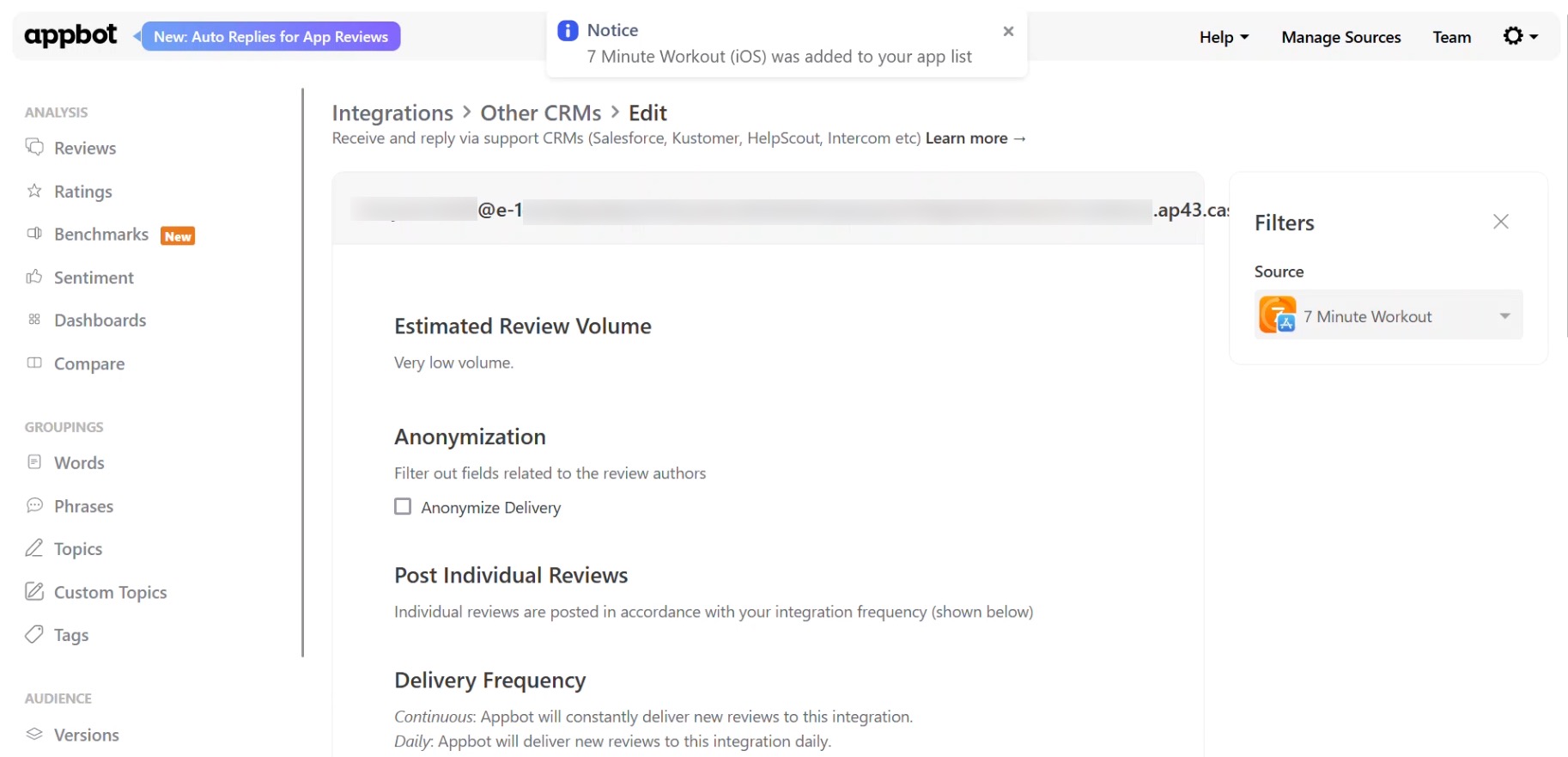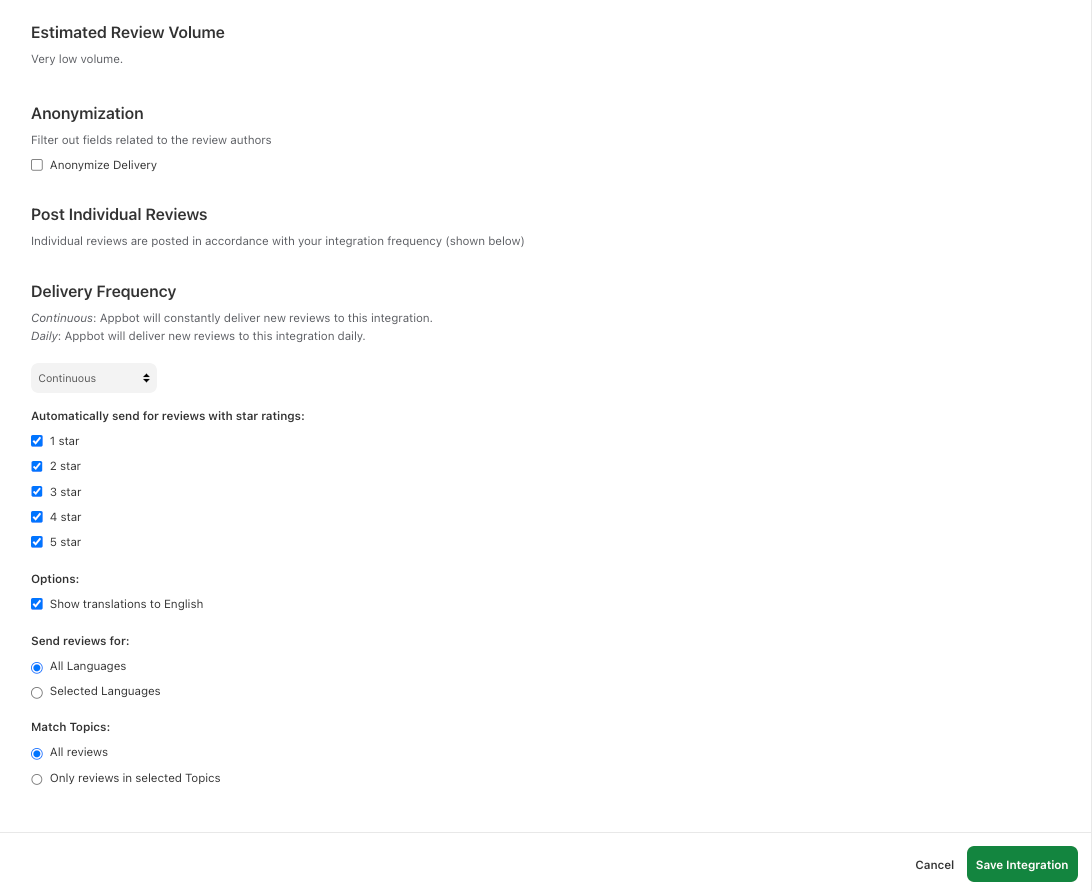Use Salesforce to reply to iOS and Google Play reviews from Appbot.
Save time by adding your app reviews to your existing customer support channel. Our Reply via CRM integration let’s you send and reply to app reviews in Salesforce. Appbot does not limit the number of replies you can send via Salesforce.
Who can reply to reviews in Salesforce?
All users (Team Leaders AND Team Members) on an Appbot account with this feature enabled can reply to reviews, without needing permissions on the Apple or Google Play store.
Before you configure your Salesforce integration in Appbot
To start replying to reviews from within Salesforce you will need to:
- Configure connections to App Store Connect and/or the Google Play Developer Console and
- Have the email address that is configured to receive emails in your Salesforce account. Many customers use Salesforce’s Email-to-case feature for app reviews. As there are so many different possible Salesforce configurations it is best to contact your Salesforce Account Manager for assistance with setting up an email channel ready for app reviews from Appbot.
To Configure the Appbot Integration
This process needs to be completed for each app that you wish to reply to reviews in Salesforce.
- In Appbot go to Integrations on the left -hand side menu, select the required app in the filter on the right and then select + Add Integrations.
- Enter the Salesforce email address to send the app reviews
- A success message will show in Appbot.
- Then in Salesforce, an email will be sent to confirm the integration. Select the “Accept Integration” link.
- In Appbot it will show a success message.
- Select which reviews you’d like by filtering by star rating, topics and more than select Save Integration.
- Now you have connected that app all new reviews will be sent to Salesforce. Have more apps? Follow the process again to add all of your apps.
Need to update an existing Salesforce integration?
Learn how to update an existing CRM integration in Appbot.
Best Practices
It is important that you enable SPF and DKIM. This is for your security. We check these headers for any replies you send to ensure someone else is not intercepting and using our service to reply to their app’s reviews.
Team Access and Accounts
Remember that each person who will be replying to reviews will need to be a Team Leader or Team Member on your Appbot account. We require each agent to have an Appbot account as we provide unlimited replies and don’t charge per reply, we charge per user/agent. Sharing accounts on Appbot is not allowed, per our terms of service. Compliance with this clause is actively monitored and enforced. Account holders found violating this clause will be subject to suspension of their account without notice.