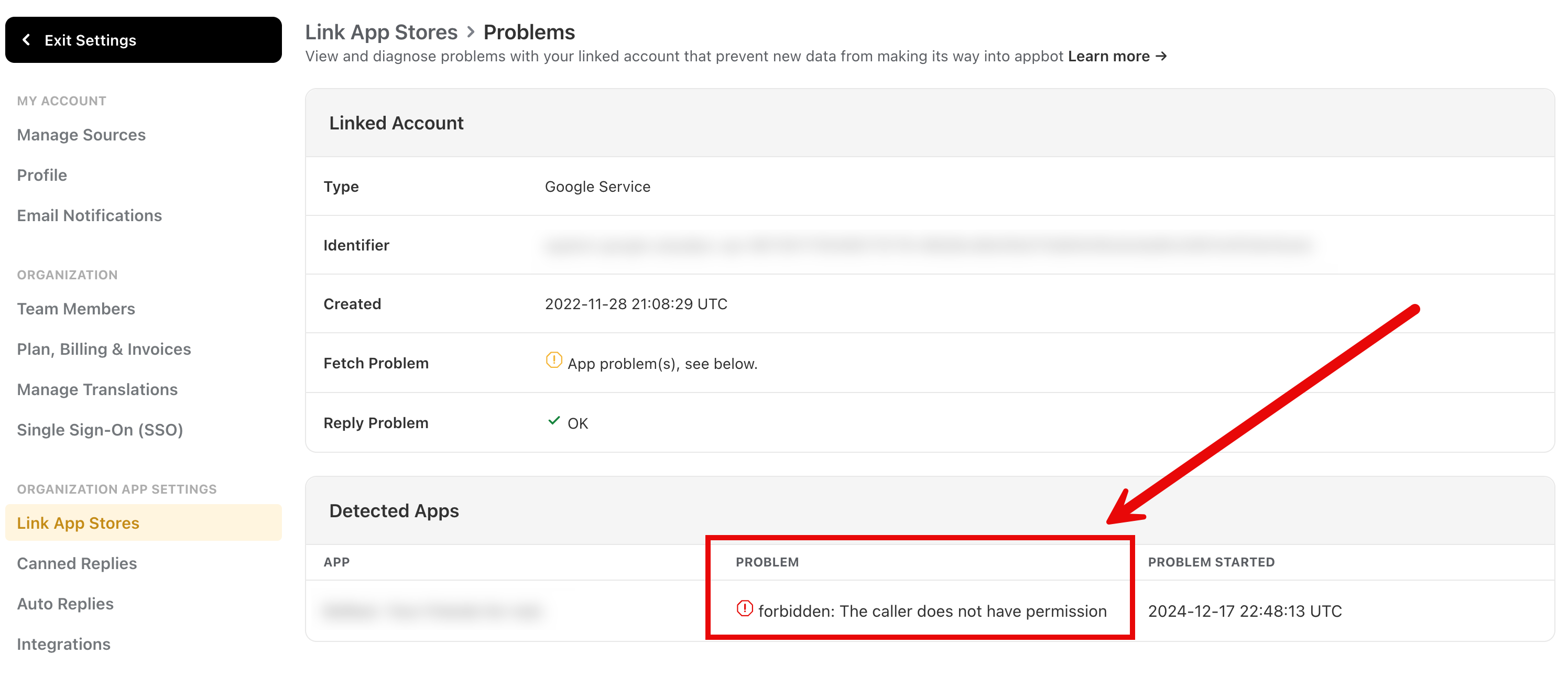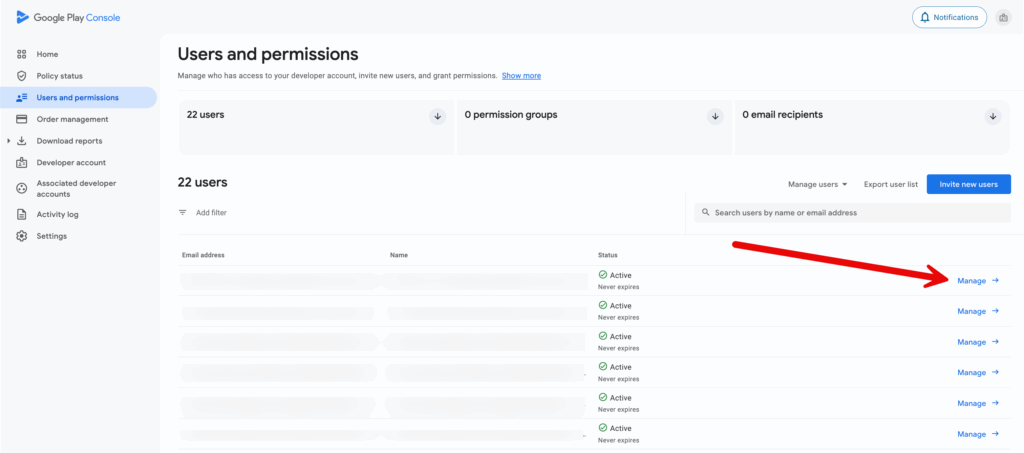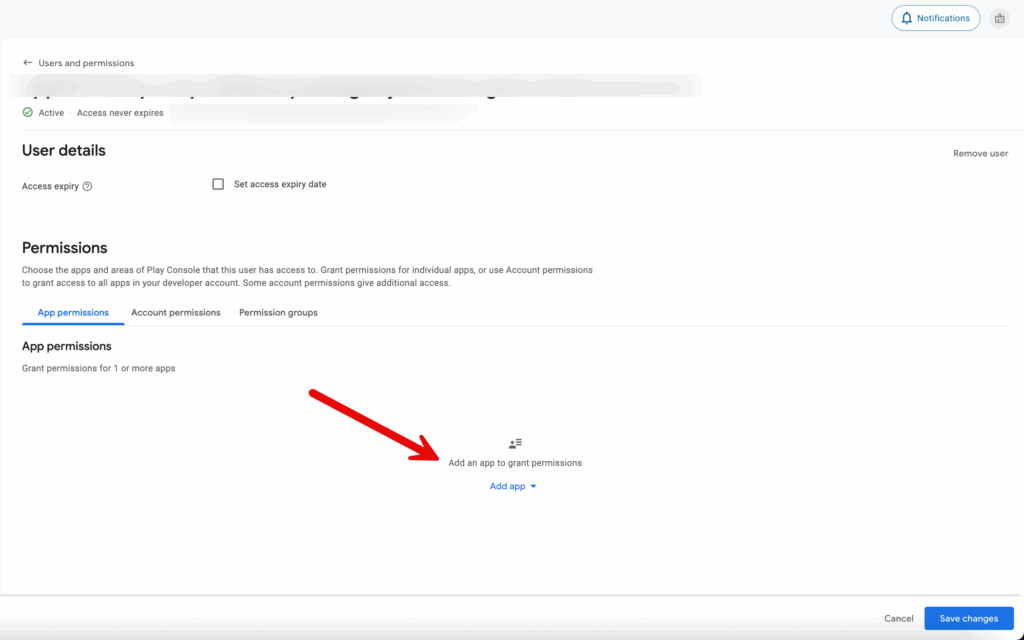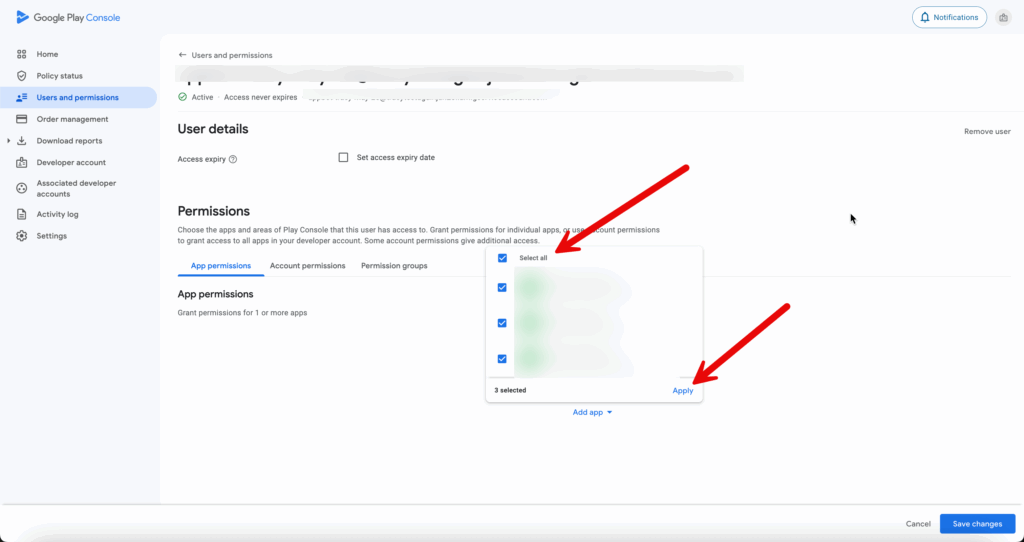It is possible your Linked Account can cease to function, causing data to stop making its way into Appbot.
If an error occurs we will send you an email to alert you. You can also check the Linked Account status from the Linked Account page.
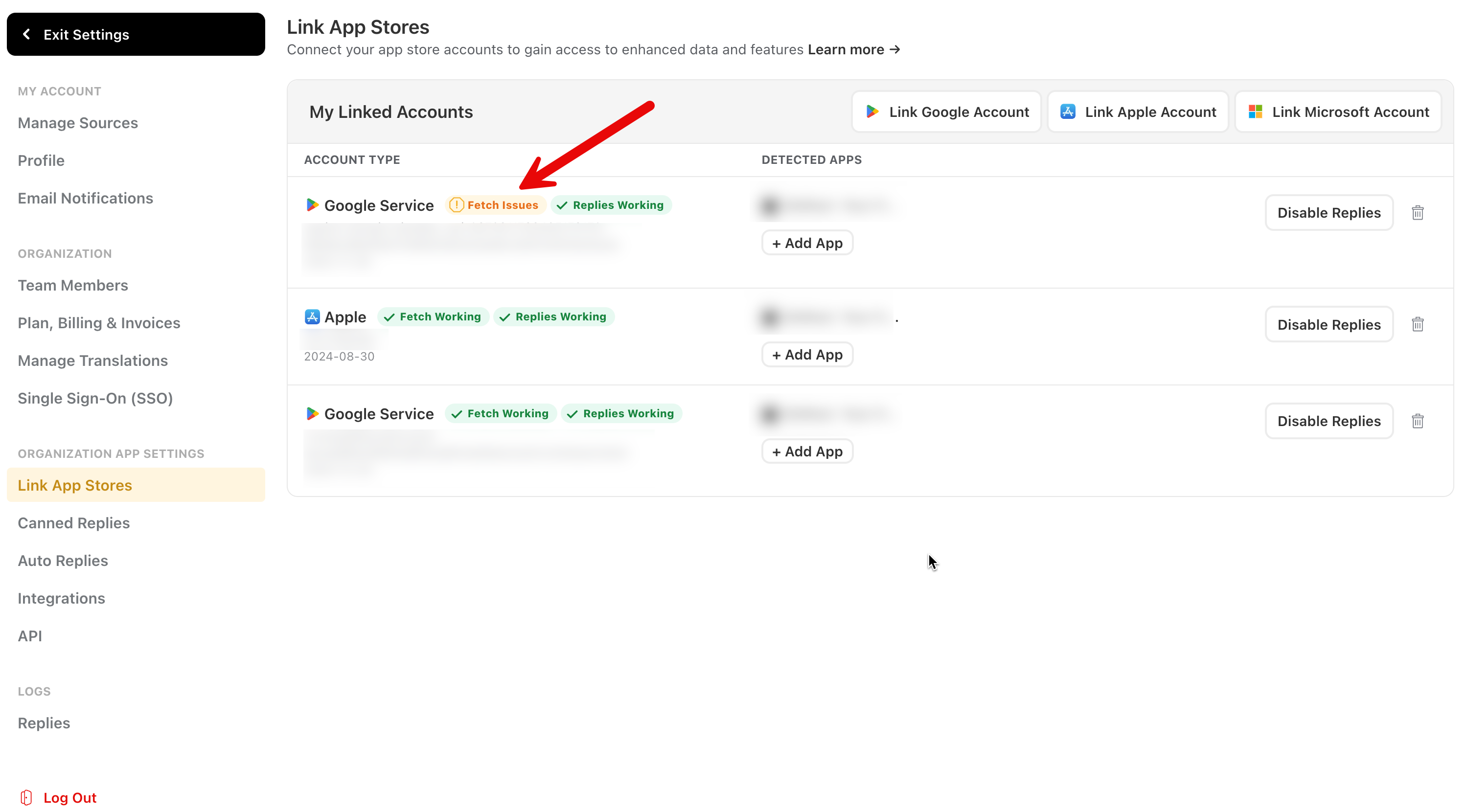
Here are some common causes and how to fix them. They are specific to the type of Linked Account.
All Stores
Problem: “Fetch problems detected”
If you are receiving this error for a linked account please contact our Support team with the details, including screenshots if possible, so we can help you. Please do not unlink the current connection.
Apple
Problem: “No apps detected”
Once you have successfully connected the App Store Connect account it can take several hours for the apps to be detected and showing in Appbot.
After several hours, if the apps are still not being detected, please check the following:
- That you have added the app to your sources.
- That you have selected “All apps” in Step 4 of the App Store Connect process.
If you have changed any of the above, please wait several hours for the App Store Connect to detect the apps. If after waiting they are still not detected, please reach out to our friendly Support team for assistance.
Problem: “Required agreements missing or expired”
This error indicates that an agreement necessary for your Apple Developer account is not in effect and Apple have limited the account, including access to the API.
Check and update the status of your agreements in the Agreements, Tax, and Banking section of App Store Connect.
Google Play
Problem: “No apps detected’
If the Google Play Console account is showing as connected on the Link App Stores page, but it is not showing any detected apps then it is due to missing the app permissions in the Google Play Console account. To fix this:
1. Sign into the Google Play Console account used to add the connection to Appbot. It needs to be an Account Owner.
2. Go to “Users and Permission” in the left-hand menu.
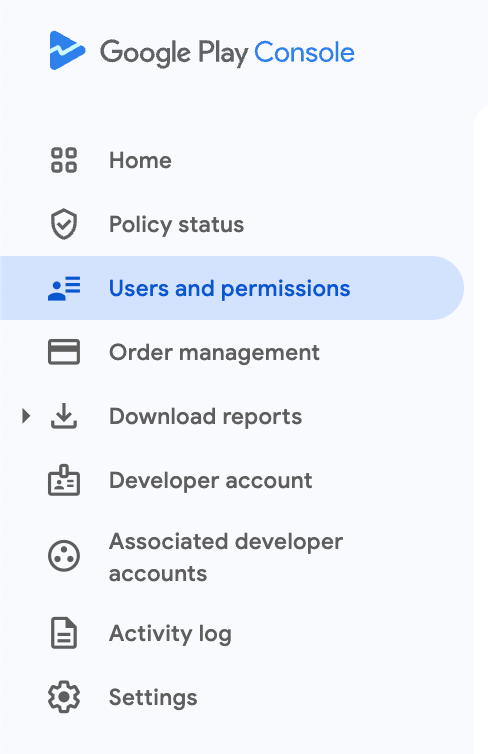
4. Then, choose “Add app”
5. All the available apps on the account will show, you can Select All or choose the individual apps, then “Apply”.
6. Select the “Save changes” button at the bottom of the page.
You then need to wait 24 hours for Google to update the permissions. After 24 hours check to see if the apps have been detected in Appbot.
Problem: “forbidden: Forbidden”
This is by far the most common error we see and is a bit of a catch-all.
Some causes:
- The account has been disabled or removed via the Google Play Developer Console under Settings > API Access > Service Accounts
- Account permissions do not allow access to the app. Check the app listed on the Appbot problems screen is in the list of permitted apps in the Google Play Developer Console under Settings > API Access > Service Accounts > View Permissions.
To fix this please revisit our support article and check all settings and permissions are as indicated.
Problem: “forbidden: … does not have … access to the Google Cloud Storage bucket”
This one happens when the Google storage bucket containing historic reviews is not accessible.
This is usually because “bulk reports” is not enabled correctly in “Account permissions”.
Once you have updated this setting please head to your Linked Accounts, click on the issue and “Retry Connection”.
Please note it generally takes Google 24 hours to propagate these changes.
Customers have reported this happening after moving apps between accounts and this seems to be a google play console bug. The solution, unfortunately, is to contact Google Cloud Services support or Google Play Console support as we at Appbot are unable to fix the issue.
Problem: “Service Account key issue: invalid_grant Invalid JWT Signature.”
This error indicates that the credentials for your Linked Account are no longer valid. You will need to re-link it to Appbot.
Microsoft
Problem: “A valid account could not be found”
This error indicates that the credentials for your Linked Account are no longer valid. Please re-link it to Appbot.