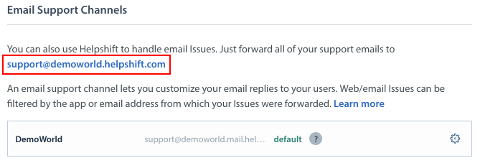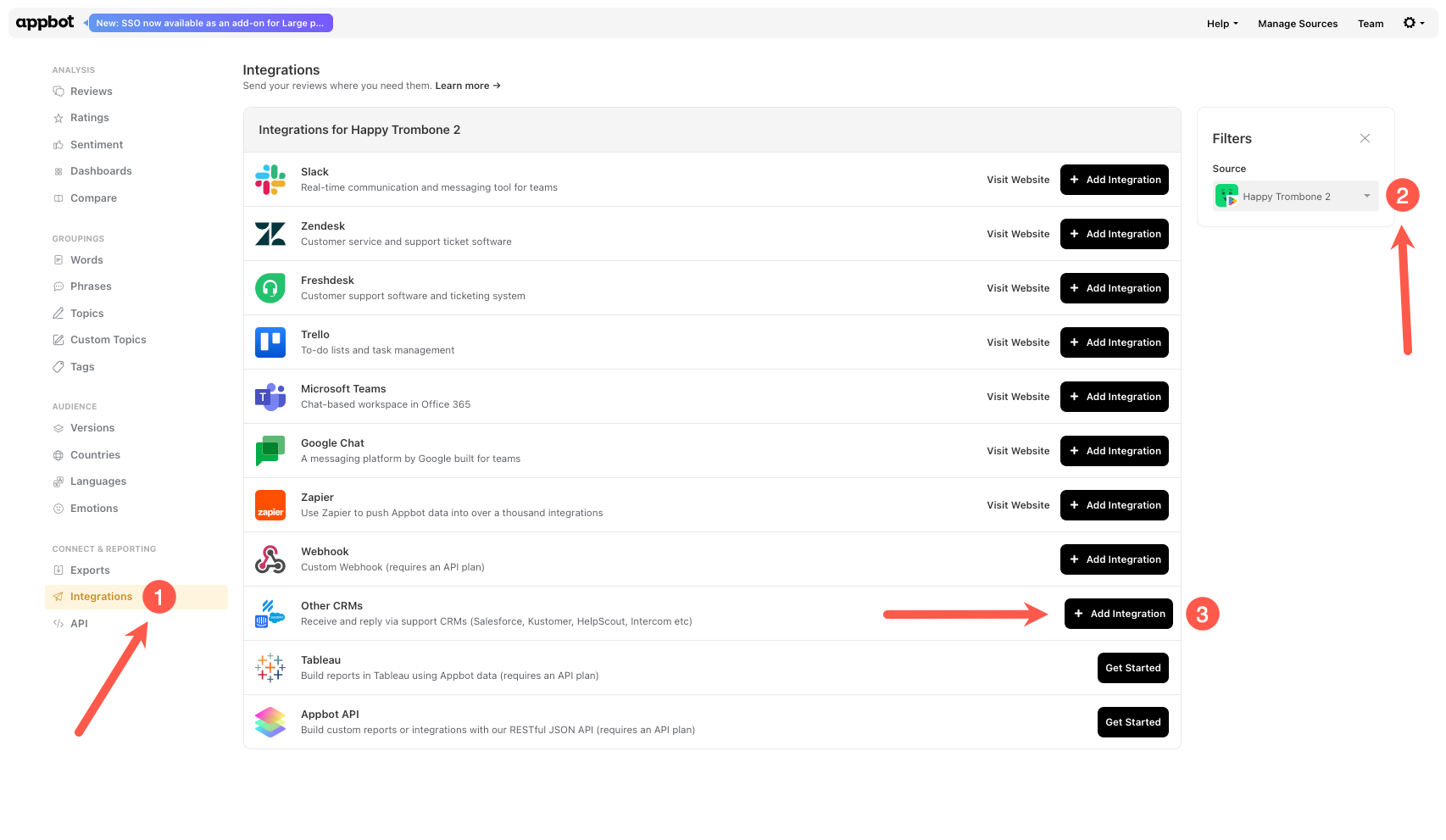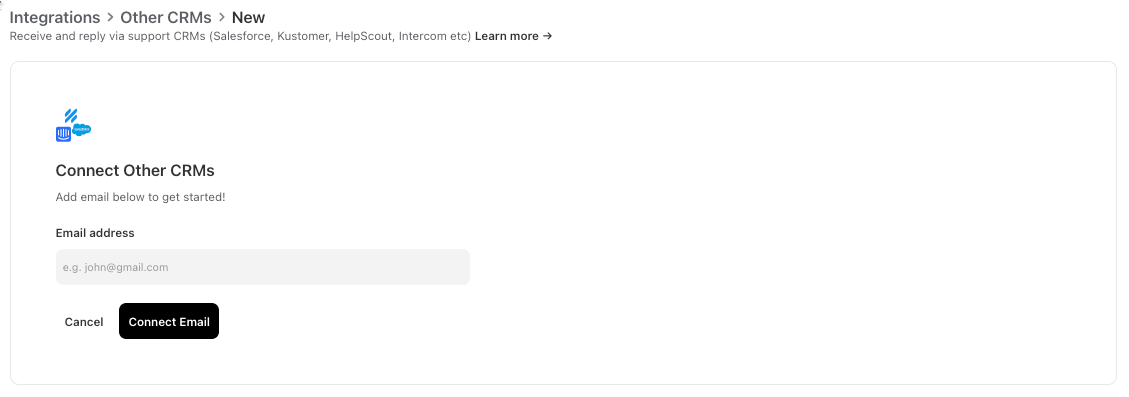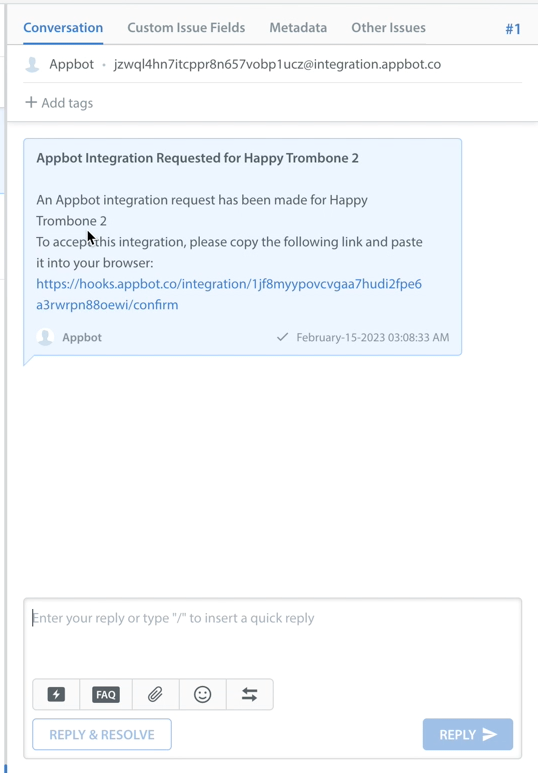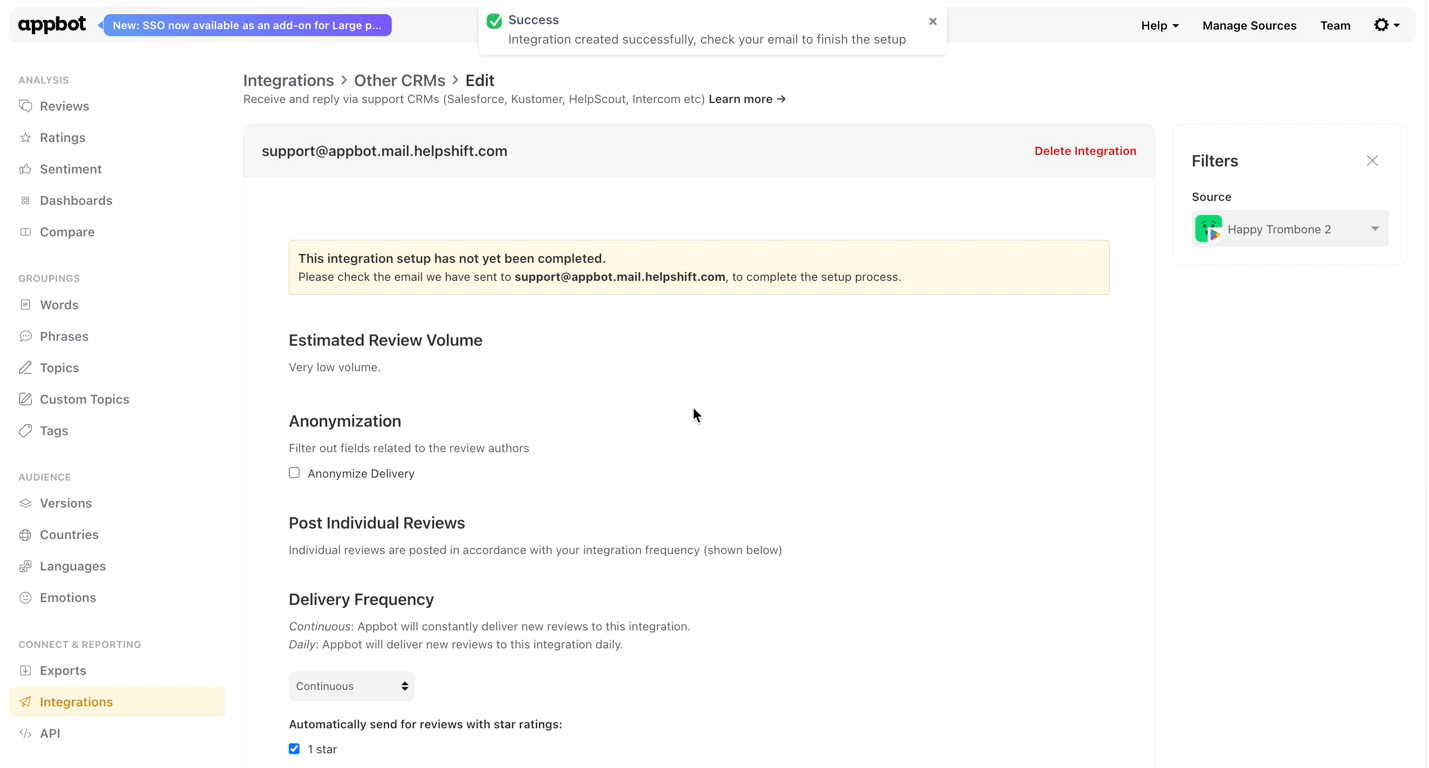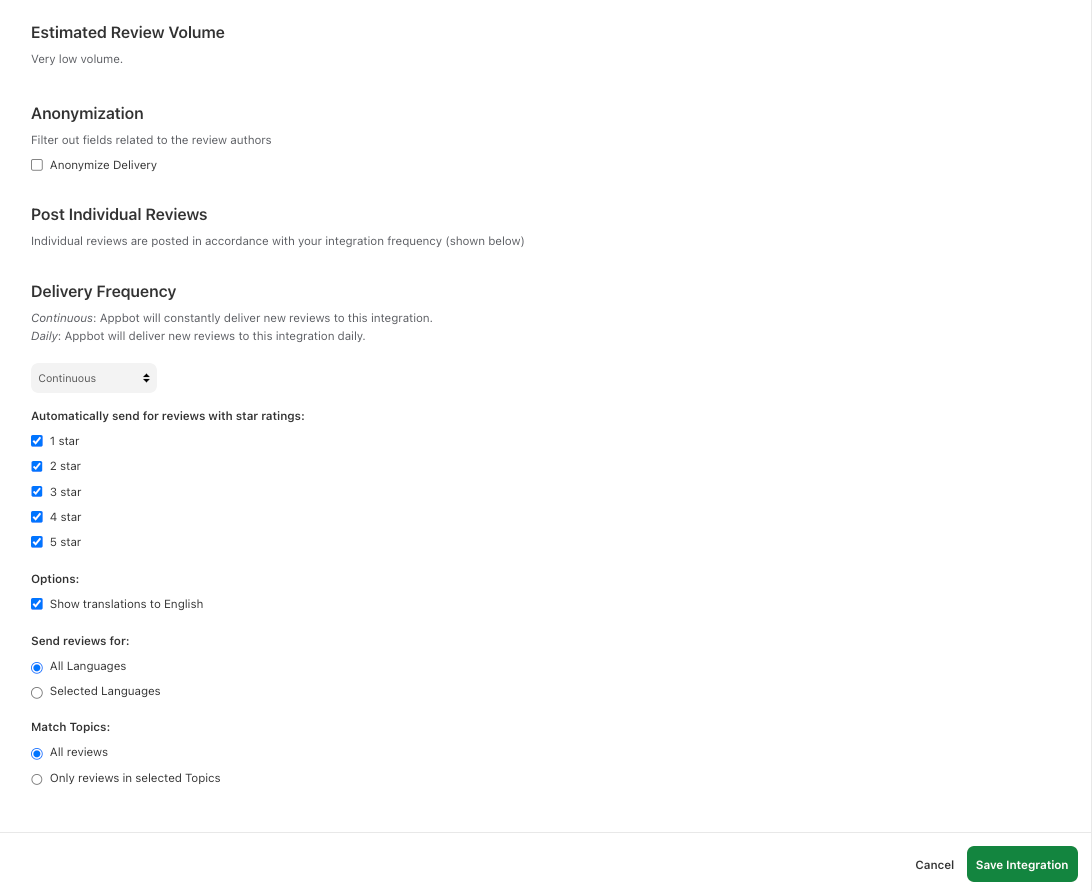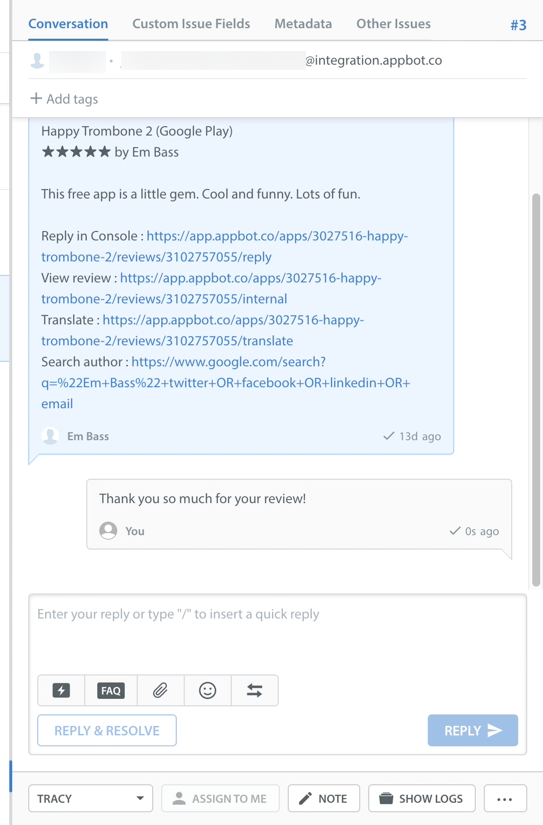Use Helpshift to reply to iOS and Google Play reviews from Appbot.
Connect Helpshift to Appbot using the Reply via CRM feature to save time and respond to app reviews from your existing support channel. Appbot does not limit or charge by the number of replies made using Reply via CRM.
Who can reply to app reviews in Helpshift?
All users (Team Leaders AND Team Members) on an Appbot account with this feature enabled can reply to reviews, without needing permissions on the Apple or Google Play store.
Before you configure your Helpshift integration in Appbot
To start replying to reviews from within Helpshift you will need to:
- Configure connections to App Store Connect and/or the Google Play Developer Console then
- Have a Helpshift account with an email channel enabled.
- The Helpshift email address to send the app reviews. In Helpshift go to Settings > Support Settings > Email Support
Scroll down to Email Support Channels and copy the email address to send the app reviews
Configuring the Helpshift integration to reply to app reviews
The following process needs to be completed for each app that you wish to reply to reviews from within Helpshift.
- In Appbot select Integrations from the left-hand menu, choose the app from the filter on the right and then + Add Integration next to Other CRMs.
- Paste the Helpshift email and choose Connect Email.
- Open the Helpshift inbox and find the Appbot integration email. Then select the URL from Appbot to confirm the integration.
- It will open the Appbot Integrations page and will show the success message.
- Select the filters such as star ratings and topics to filter reviews to be sent to Helpshift, then hit the Save Integrations button.
- You have now successfully connected that app in Appbot to Helpshift. You can select the Send test button to check the connection.
- All new reviews that match the selected filters for the app will now be sent to your Helpshift inbox. Enter your response and Reply. It is that easy!
The reply will be sent to the app store and will show in Review thread in Appbot.
Need to update an existing Helpshift integration?
Learn how to update an existing CRM integration in Appbot.
Best Practices
It is important that you enable SPF and DKIM. This is for your security. We check these headers for any replies you send to ensure someone else is not intercepting and using our service to reply to their app’s reviews.
Team Access and Accounts
Remember that each person who will be replying to reviews will need to be a Team Leader or Team Member on your Appbot account. We require each agent to have an Appbot account as we provide unlimited replies and don’t charge per reply, we charge per user/agent. Sharing accounts on Appbot is not allowed, per our terms of service. Compliance with this clause is actively monitored and enforced. Account holders found violating this clause will be subject to suspension of their account without notice.
If you need any further assistance, don’t hesitate to contact us with any questions or check out our FAQ section.
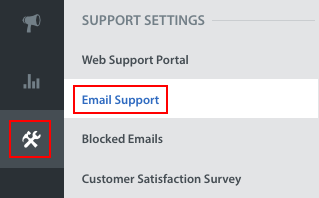 Scroll down to Email Support Channels and copy the email address to send the app reviews
Scroll down to Email Support Channels and copy the email address to send the app reviews