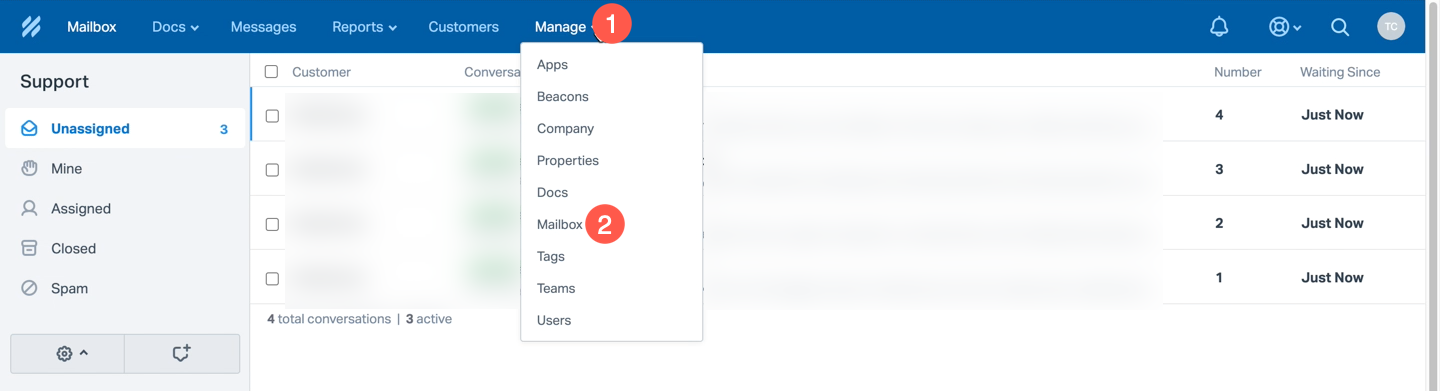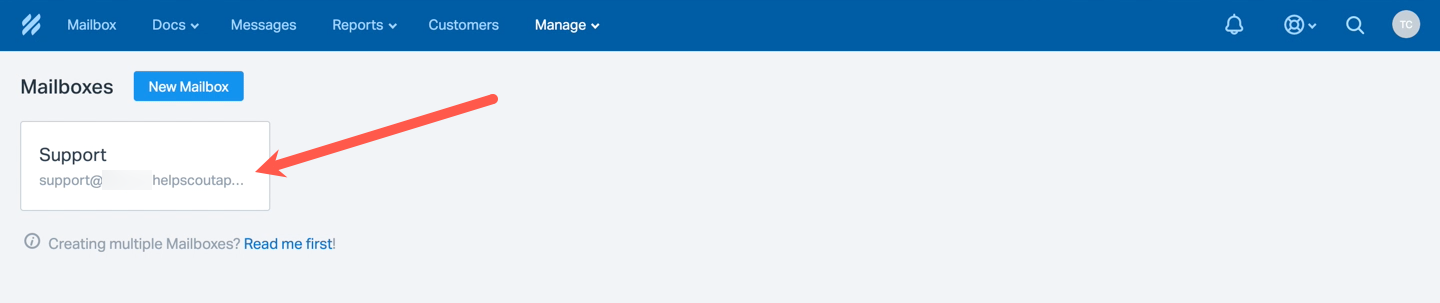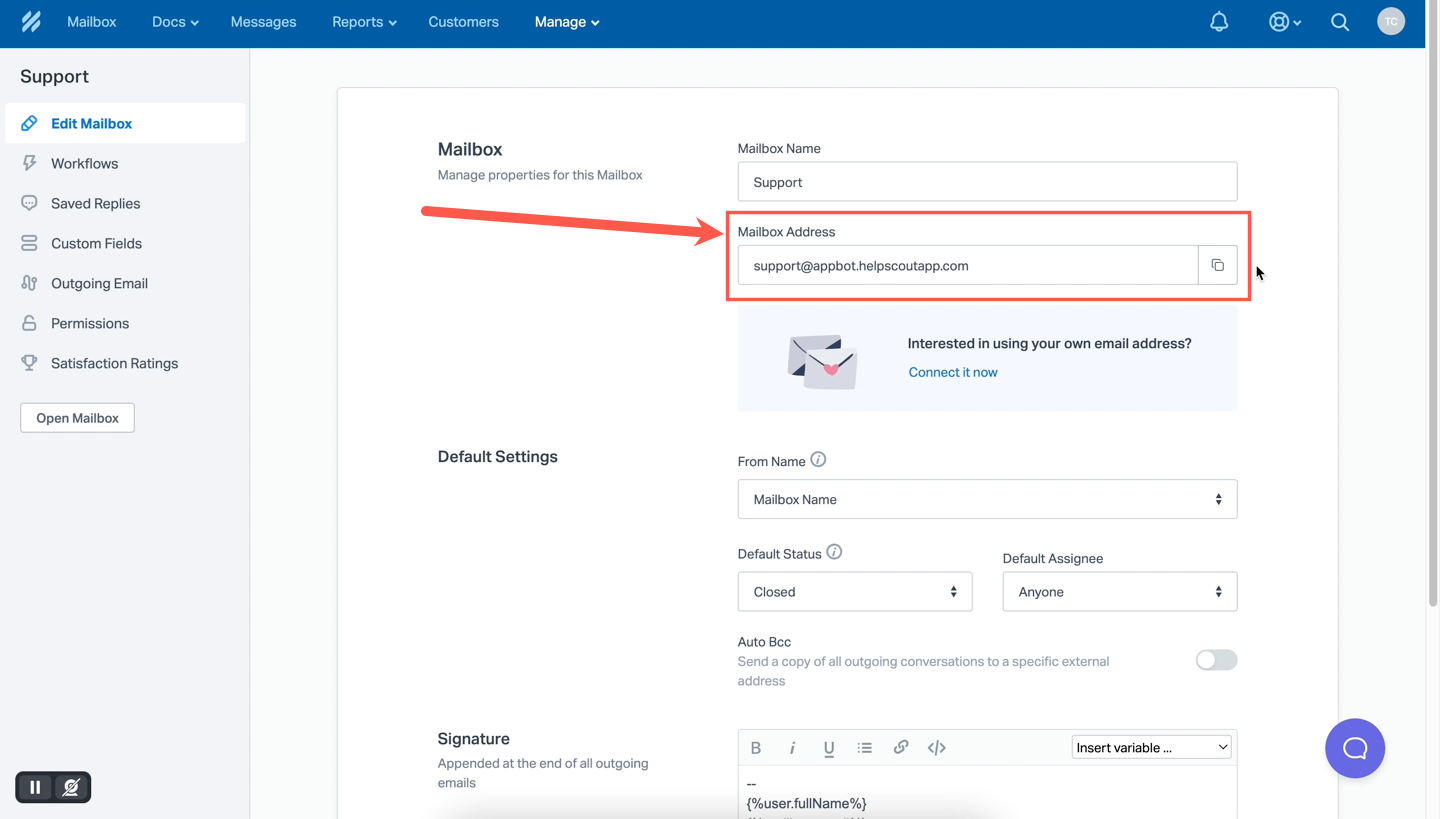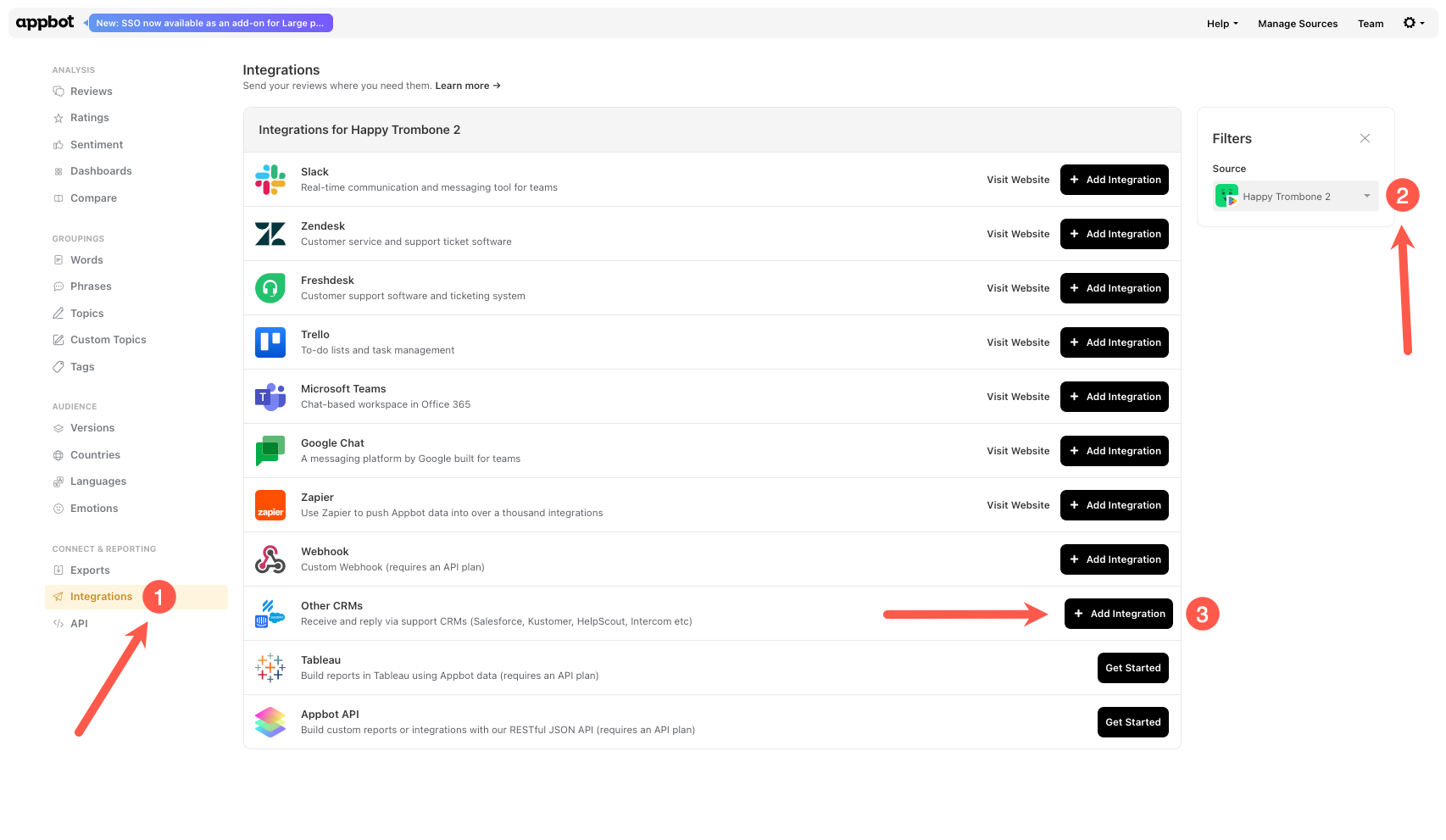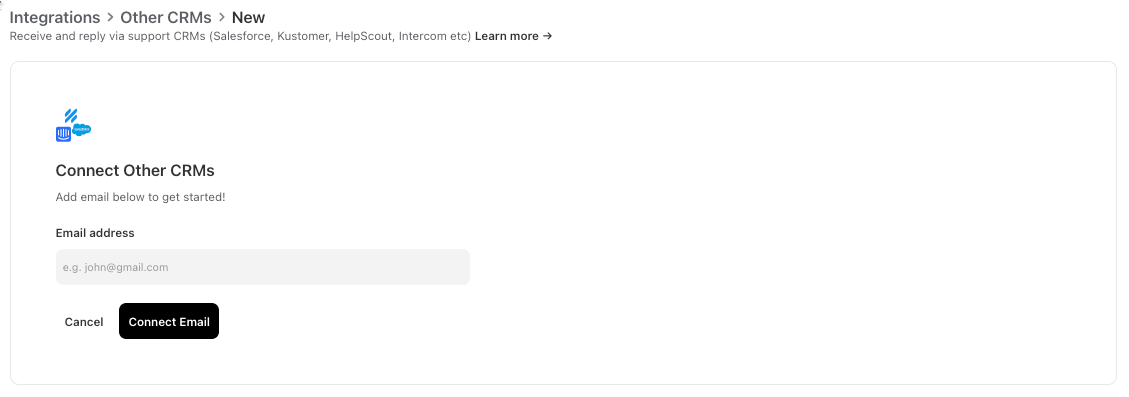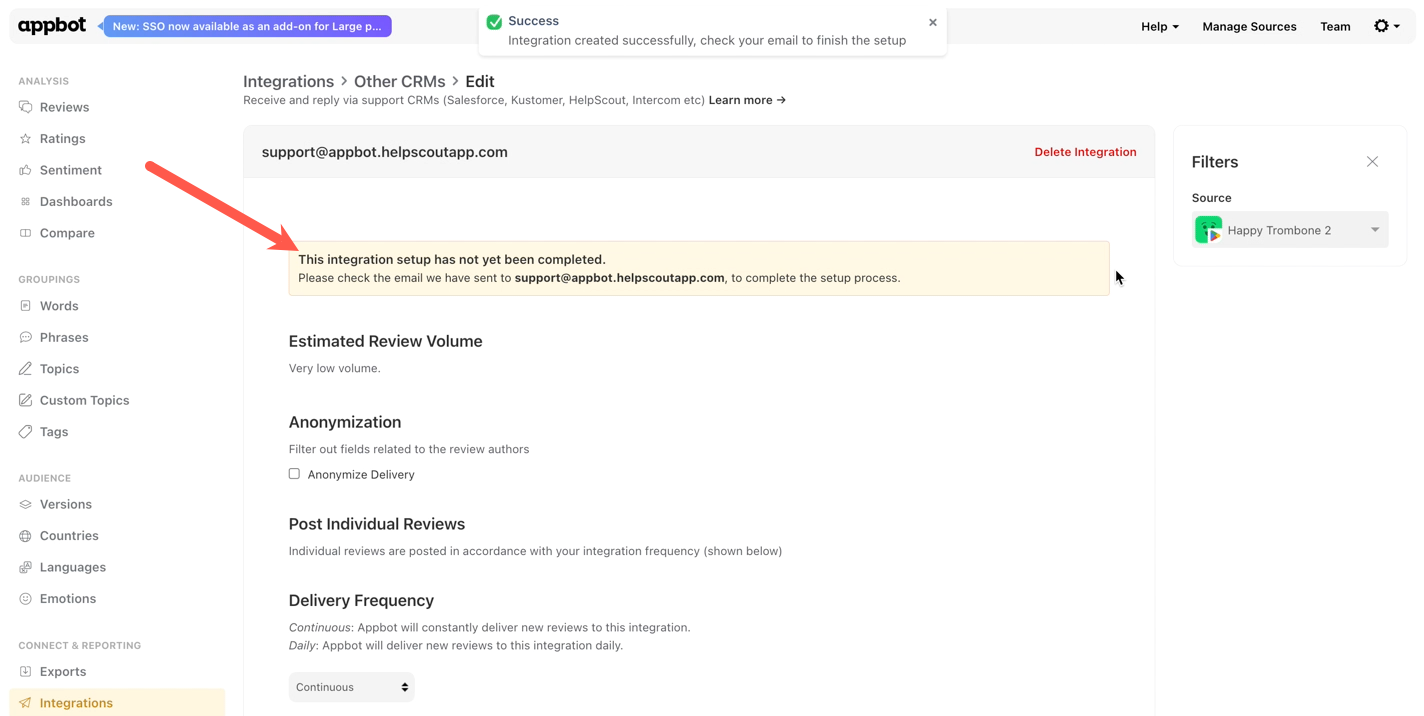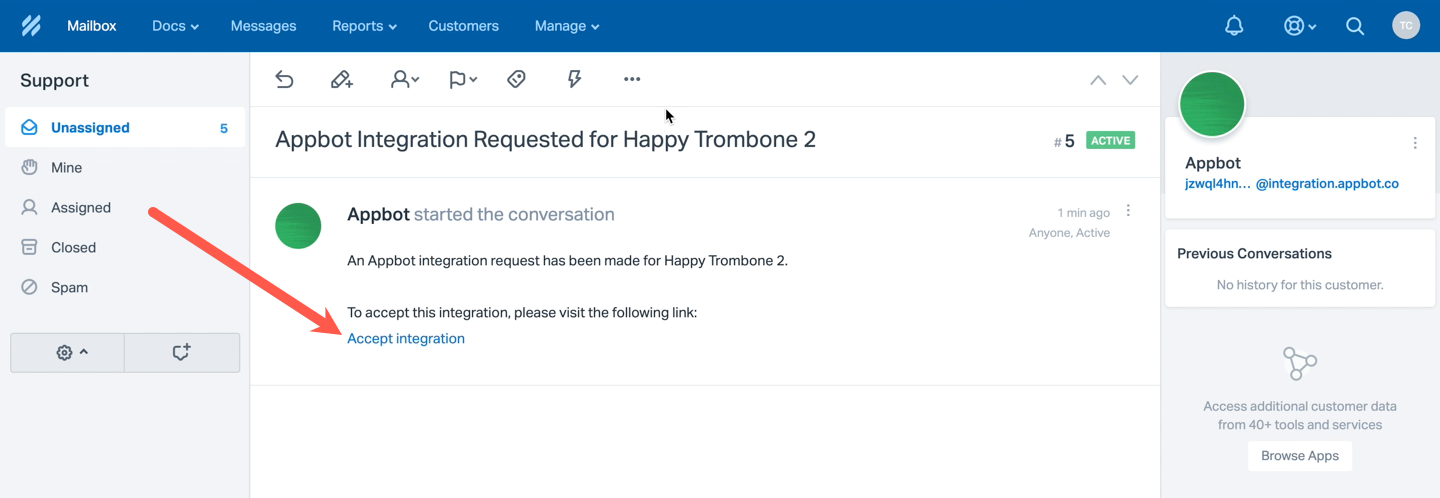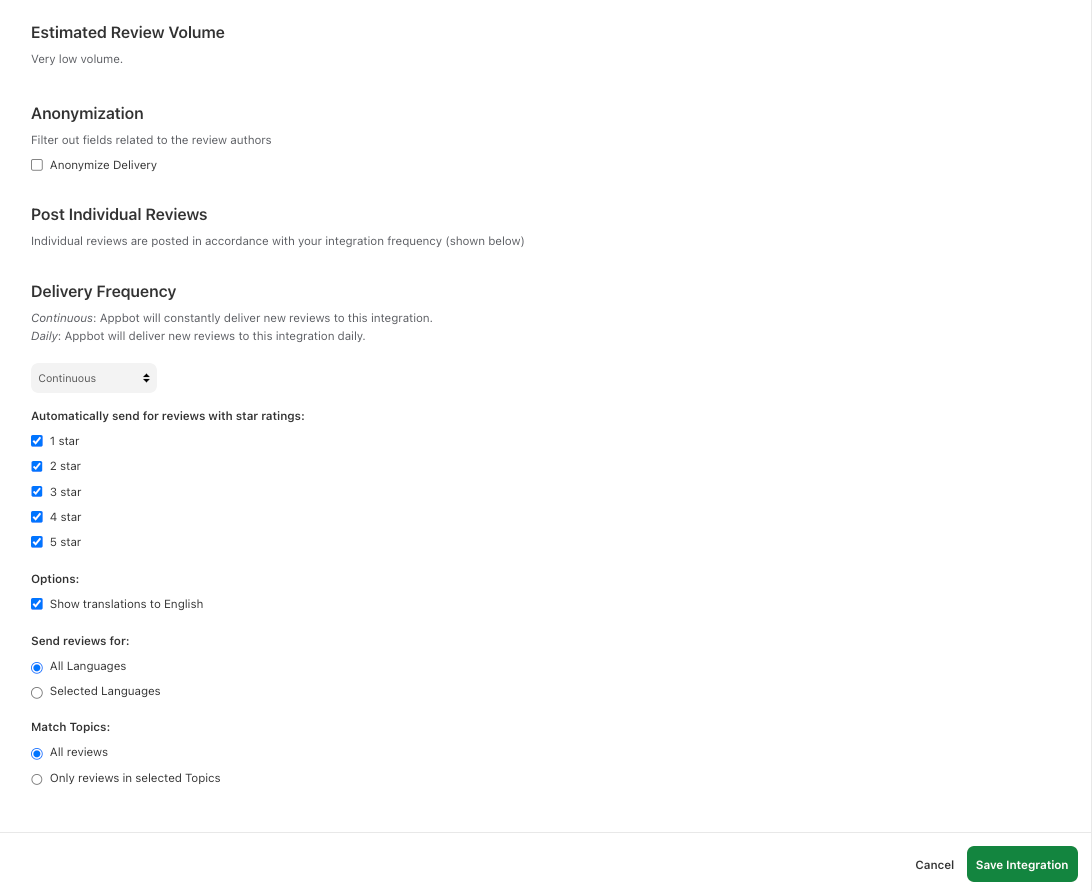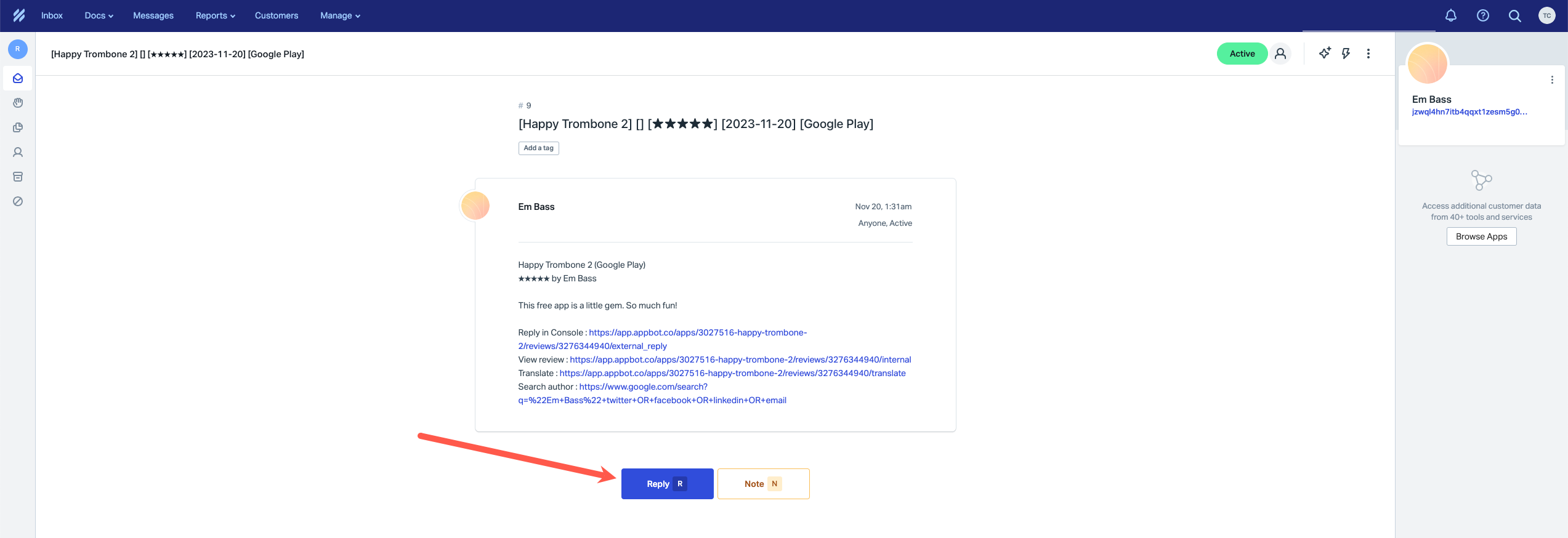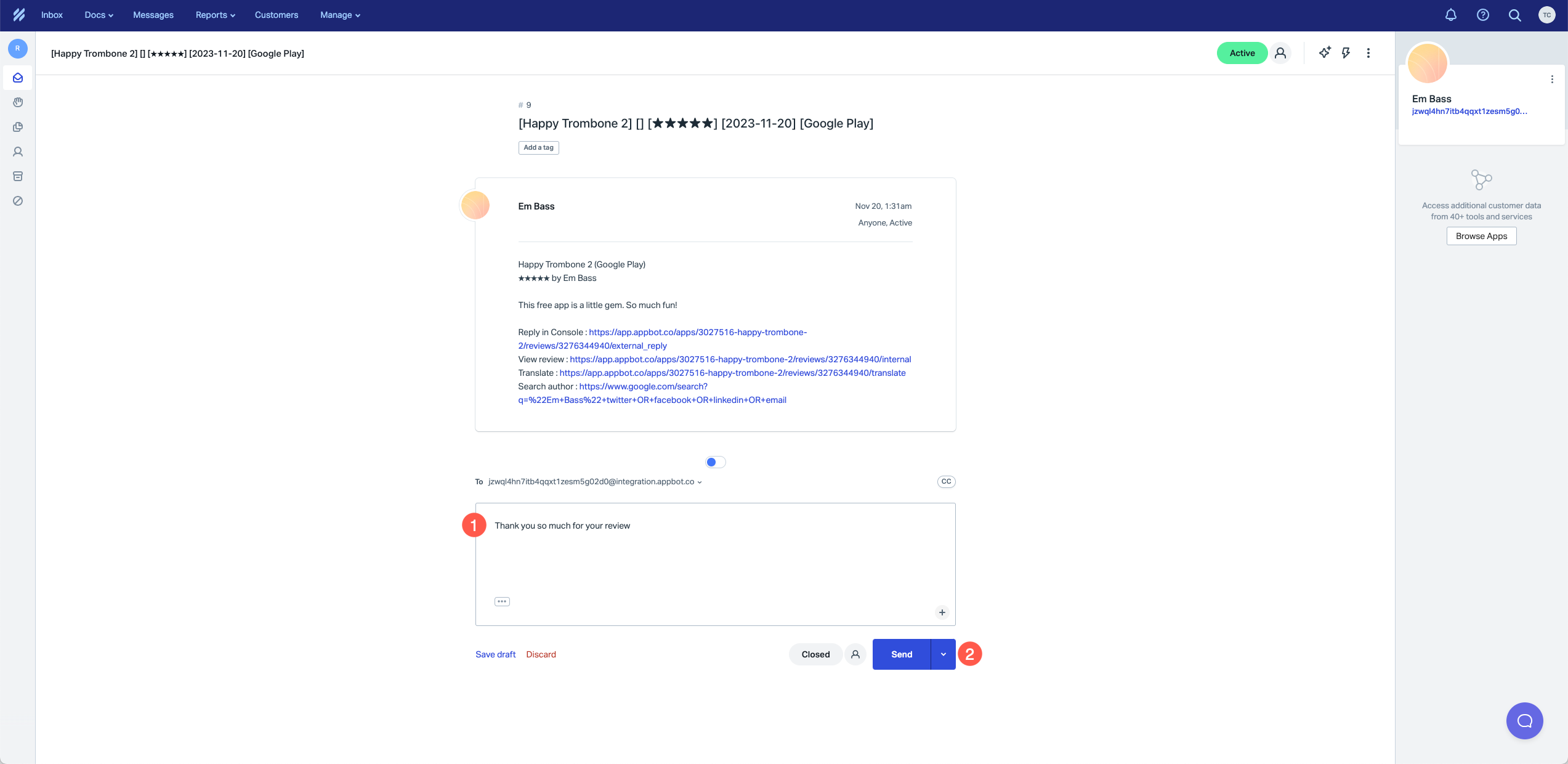Use Help Scout to reply to iOS and Google Play reviews from Appbot.
Reply to app reviews directly from Help Scout using Reply via CRM. Appbot does not limit or charge by the number of replies made using Reply via CRM.
Who can reply to app reviews in Help Scout?
All users (Team Leaders AND Team Members) on an Appbot account with this feature enabled can reply to reviews, without needing permissions on the Apple or Google Play store.
Before you configure your Help Scout integration in Appbot
To start replying to reviews from within Front you will need to:
- Configure connections to App Store Connect and/or the Google Play Developer Console then
- Have a Help Scout account with an email channel enabled.
- Follow the instructions below to configure the integration.
Configuring the Help Scout integration to reply to app reviews
The following process needs to be completed for each app that you wish to reply to reviews from within Help Scout.
- Go to Help Scout and log in to the account.
- Select Manage > Mailbox from the top menu.
- The Mailboxes page will open. Select the Mailbox to send the reviews.
- From the Mailbox page copy the mailbox email address.
- In Appbot select Integrations from the left-hand menu, choose the app from the filter on the right and then + Add Integration next to Other CRMs.
- Paste the Help Scout email and choose Connect Email.
- The integration page will open
- In Help Scout check the Mailbox for an email from Appbot. Select Accept Integration.
- It will open the Integration page in Appbot and show the success message.
- From here you can select the filters for the reviews to send to Help Scout, including star ratings and topics. Then hit the Save Integrations button.
- The app is now connected to Help Scout.
- All new reviews that match the selected filters for the app will now be sent to your chosen Help Scout inbox. To reply hit the Reply button
Enter your reply (1) and select Send (2)
The reply will be sent to the app store and will show in Appbot in the review thread.
Need to update an existing Help Scout integration?
Learn how to update an existing CRM integration in Appbot.
Team Access and Accounts
Remember that each person who will be replying to reviews will need to be a Team Leader or Team Member on your Appbot account. We require each agent to have an Appbot account as we provide unlimited replies and don’t charge per reply, we charge per user/agent. Sharing accounts on Appbot is not allowed, per our terms of service. Compliance with this clause is actively monitored and enforced. Account holders found violating this clause will be subject to suspension of their account without notice.
If you need any further assistance, don’t hesitate to contact us with any questions or check out our FAQ section.