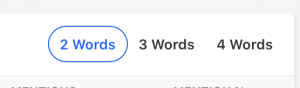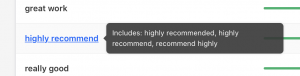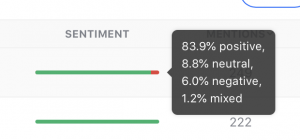The Appbot Phrases page analyzes all of the phrases in your app reviews. It presents data that shows how frequently each phrases appears, the patterns in how often it is being used and a breakdown of the sentiment for reviews containing that phrase.
Appbot Phrases currently works with space-separated languages like English, as well as Chinese and Japanese.
Analyzing common phrases in your reviews can help you to identify the cause of poor star ratings faster so you can take action immediately. This tool can also help to unearth more detail around common feature requests so your product team can take a data-driven approach to prioritizing the highest impact requests on your roadmap.
It also does a great job of surfacing the features of your product that customers enjoy the most. Check out this example from the Capital One iOS app:
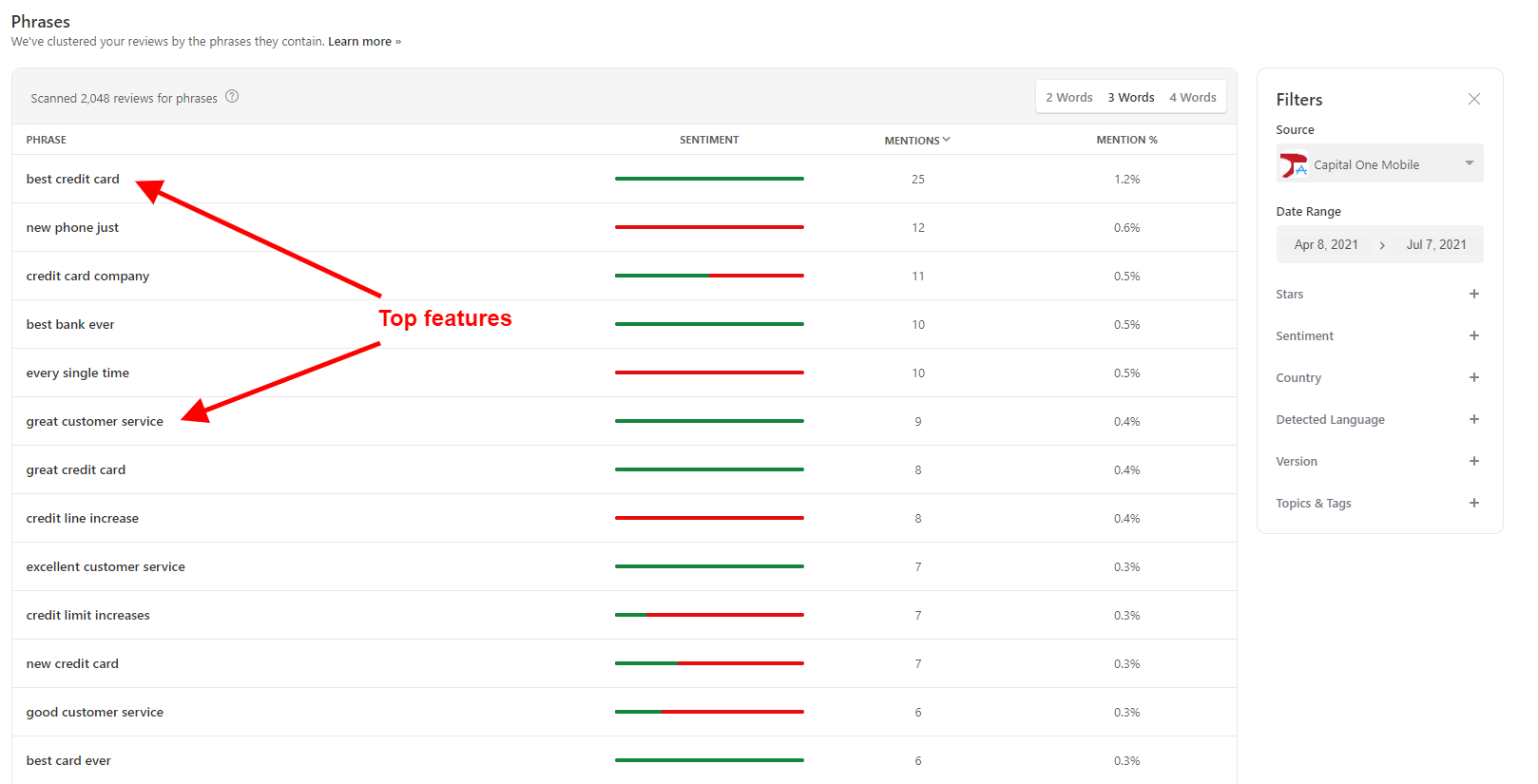
Accessing Phrases
You can find it by selecting “Phrases” from the menu.
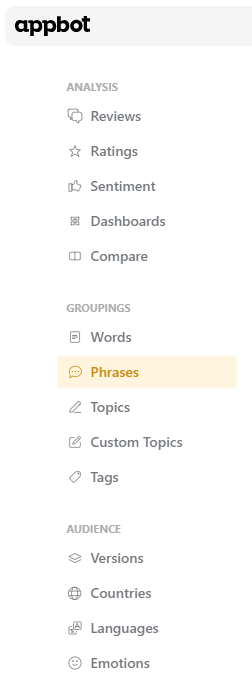
Changing The Number of Words
Appbot can scan for phrases that are two, three or four words in length. Use the toggles at the top of the page to switch between them.
Similar Phrases
By hovering over a particular Phrase you can see other similar phrases they have been bucketed together.

Sentiment
By hovering over the sentiment bar for each Phrase you can see the breakdown of the sentiment for matching reviews.
Viewing The Matching Reviews
By clicking on the Phrase:
You will be taken to the Reviews page with a search to show the matching reviews.
You can use the advanced syntax in the Keyword field above to populate a Custom Topic, using advanced syntax. This allows you to track mentions of the keyphrase you’re interested in over time, so you can see whether it is becoming more or less important to users and how sentiment is trending.
If you need any further assistance with this feature, don’t hesitate to contact us with any questions or check out our FAQ section here.