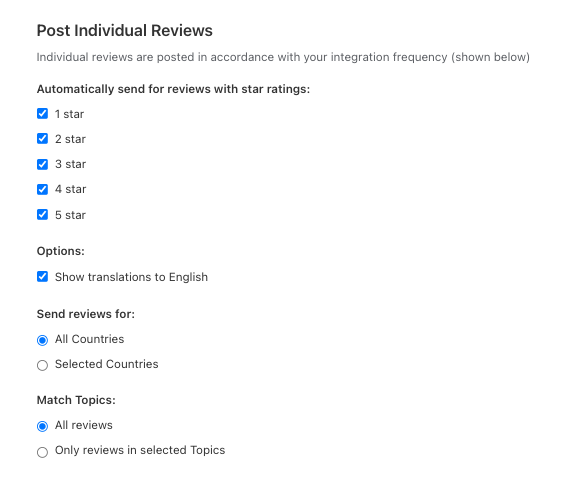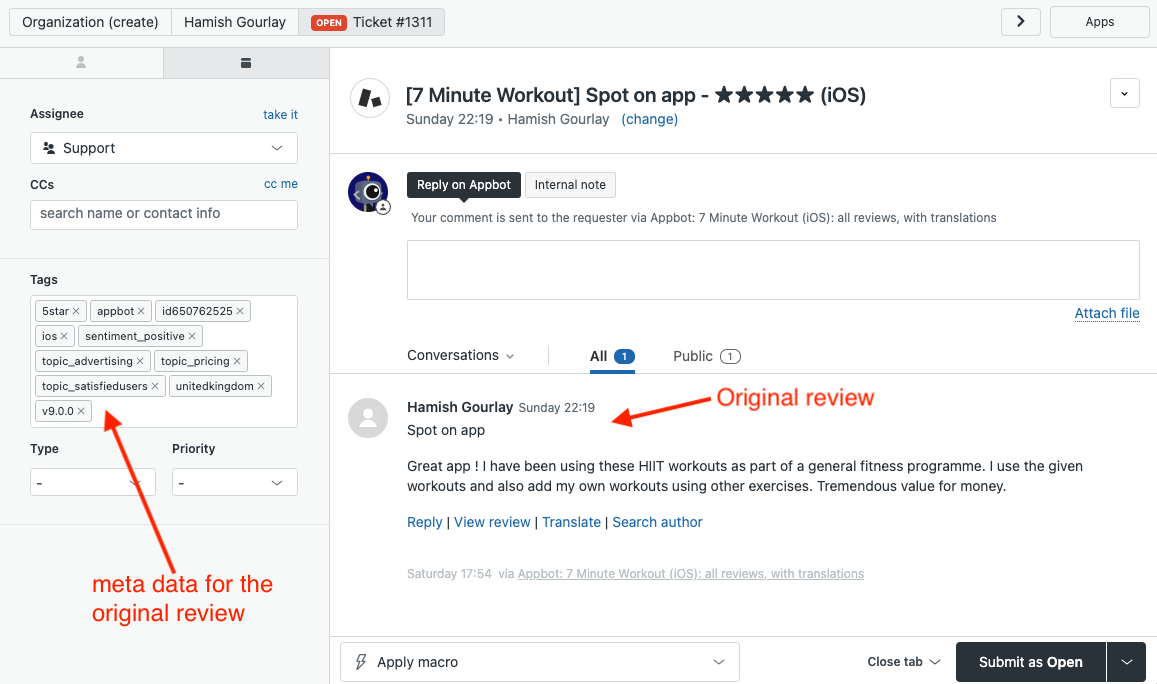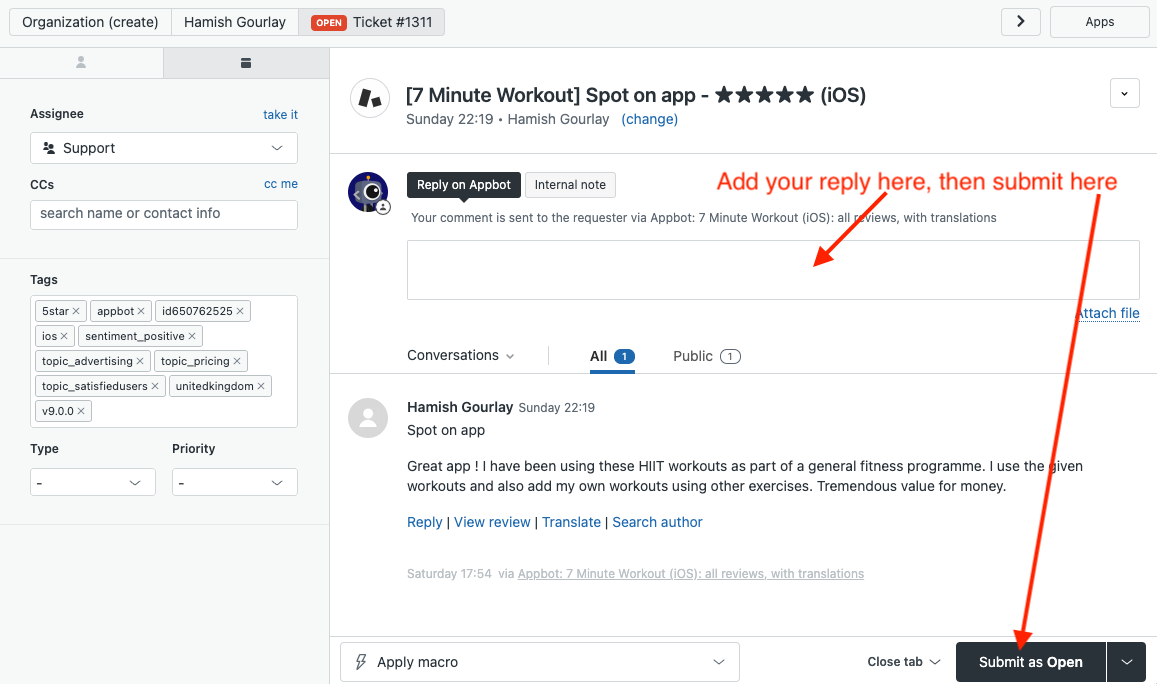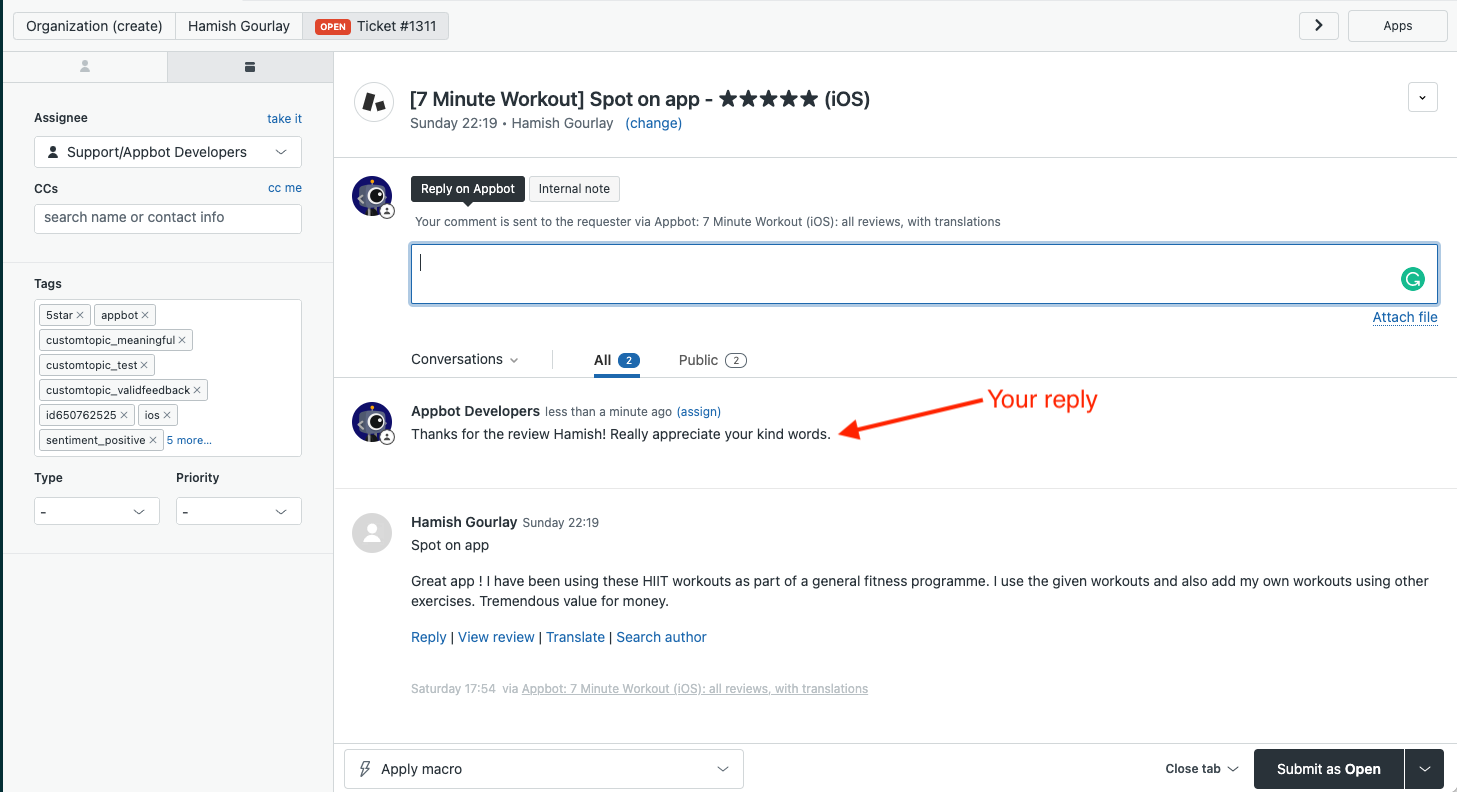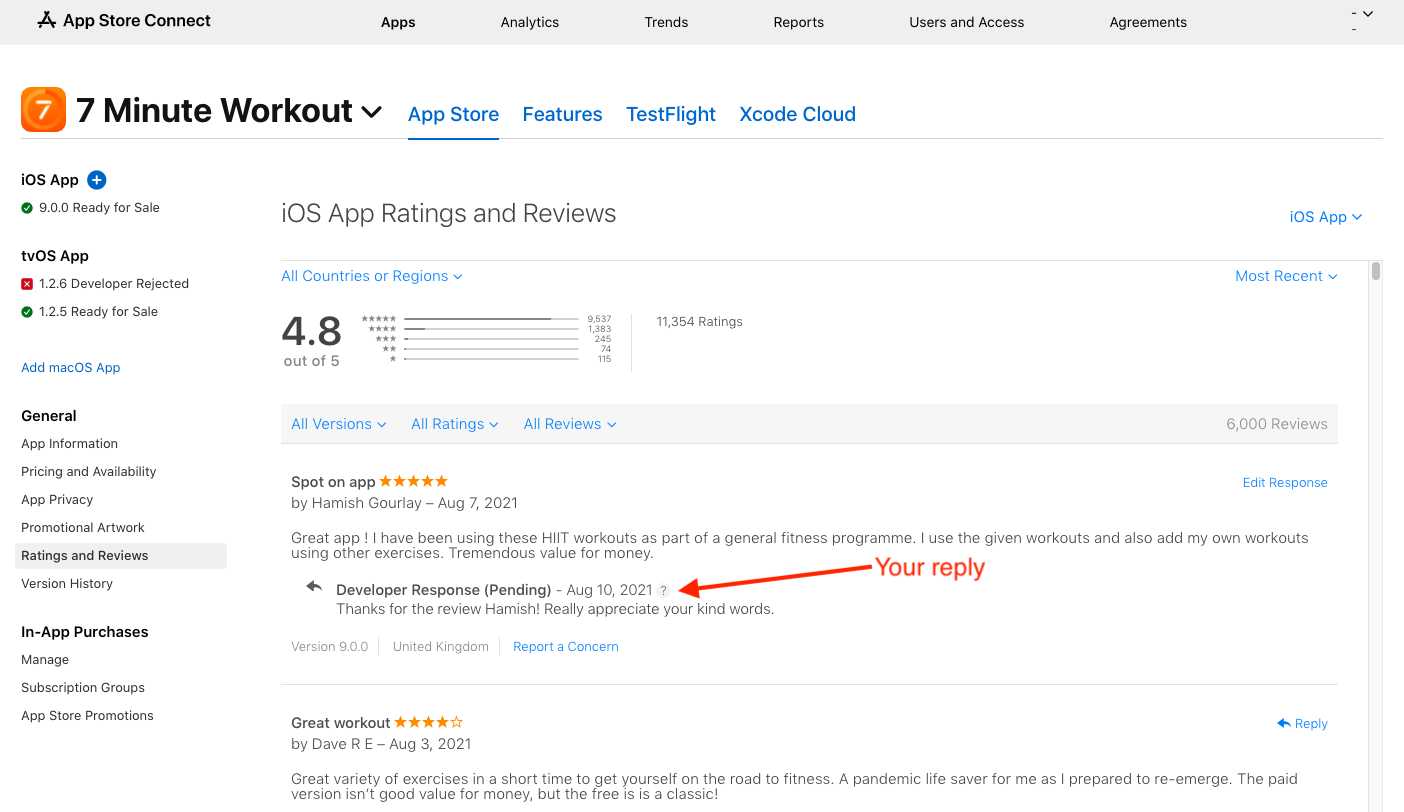Appbot offers teams on an eligible plan the ability to reply to reviews from within Zendesk, without following a deep link to the app stores. This feature is called Reply in Integrations and is available on the Large plan and higher. You can see which plans include it here. Appbot does not limit the number of replies you can send via Reply in Integrations.
Replying in Zendesk saves your support team hours every day by allowing them to handle reviews as another support channel in Zendesk.
All users (Team Leaders AND Team Members) on an Appbot account with this feature enabled can reply to reviews, without needing permissions on the Apple or Google Play store.
To start replying from within Zendesk you will need to:
- Configure connections to App Store Connect and/or the Google Play Developer Console then
- Follow the instructions below to configure the Zendesk integration.
Configure the Zendesk integration
Once you have completed the above steps, you can add the new Zendesk integration by following the instructions below.
- Go to the Integrations page. You can find this at the bottom of the left menu, when you’re on the Reviews page.
- Choose the app you just connected to the store using the Filters pane on the right:
- Then add the integration by clicking “+ Add Integration” on the right. Make sure you choose the Zendesk integration as shown below:
- Press “Connect Zendesk”
- You’ll be taken to the set up page and will see a set of instructions at the top, like this:
Follow the instructions carefully.
- Select the filters for the reviews you would like sent to Zendesk. If you want all reviews sent leave it as is.
- Click “Save Integration” at the bottom of the page when you’re done.You will need to repeat this process for each app that you have connected to the store.
- When we next find a new review for your app it will appear in Zendesk. It will look like this:
- If your integration is correctly set up, with replies enabled, you will see the “Reply on Appbot” section at the top. Enter your reply and then submit as shown below:
- You’ll see your reply in the Zendesk ticket like this:
- If you head to App Store Connect or Google Play Console (depending on which is relevant for the review you just replied to) you should see your reply as shown below.
Note that whilst it is in Pending state you won’t be able to see the reply if you look on the public listing in the app store. It will only show on the public listing once the Pending status is removed. The time for Pending status to be removed is variable and determined solely by the app stores, Appbot has no control over this.
That’s it! You’re all set up to reply to reviews from within Zendesk.
Team Access and Accounts
Remember that each person who will be replying to reviews will need to be a Team Leader or Team Member on your Appbot account. We require each agent to have an Appbot account as we provide unlimited replies and don’t charge per reply, we charge per user/agent. Sharing accounts on Appbot is not allowed, per our terms of service. Compliance with this clause is actively monitored and enforced. Account holders found violating this clause will be subject to suspension of their account without notice.
Security and Privacy of your Zendesk data
Appbot takes data security seriously.
Reviews are pulled from Appbot by Zendesk using their channel framework. Replies are sent using Zendesk’s channelback framework. These technologies mean that Appbot doesn’t need read or write access to your Zendesk account, ensuring your data is safe and secure.
We don’t use a static IP for the Zendesk reply integration. This is a very broad list of the IP ranges from our provider (AWS): https://ip-ranges.amazonaws.com/ip-ranges.json.
If you need any further assistance, don’t hesitate to contact us with any questions or check out our FAQ section here.
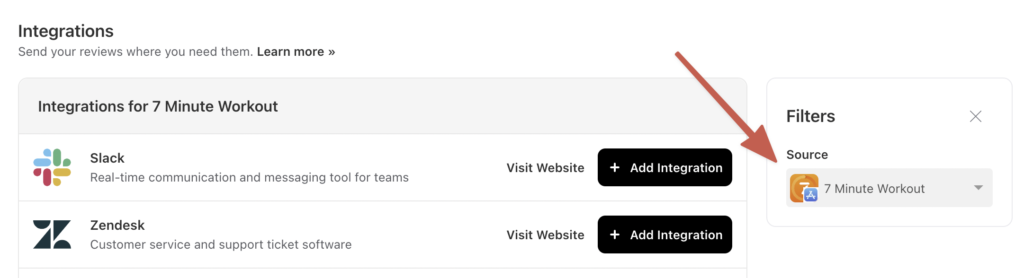

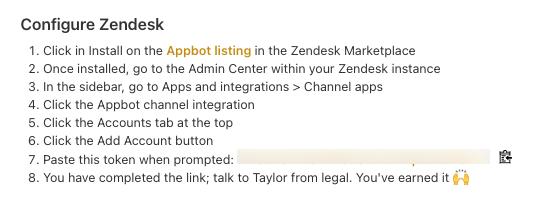 Follow the instructions carefully.
Follow the instructions carefully.