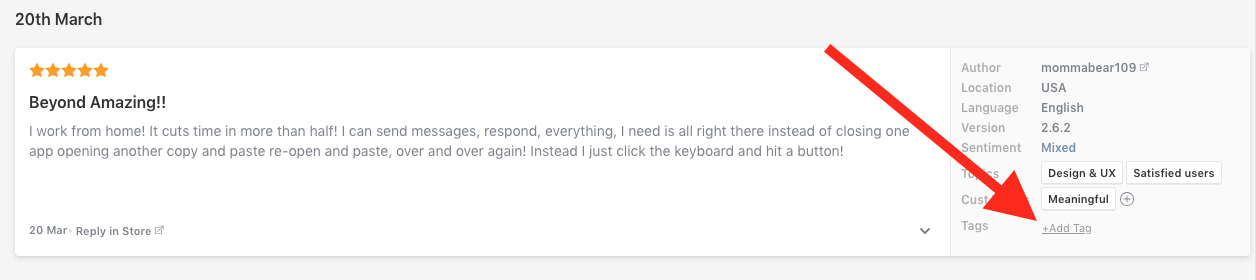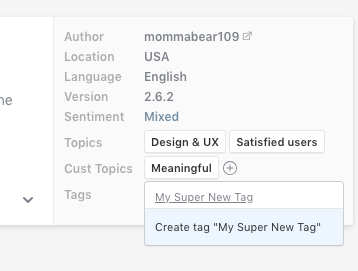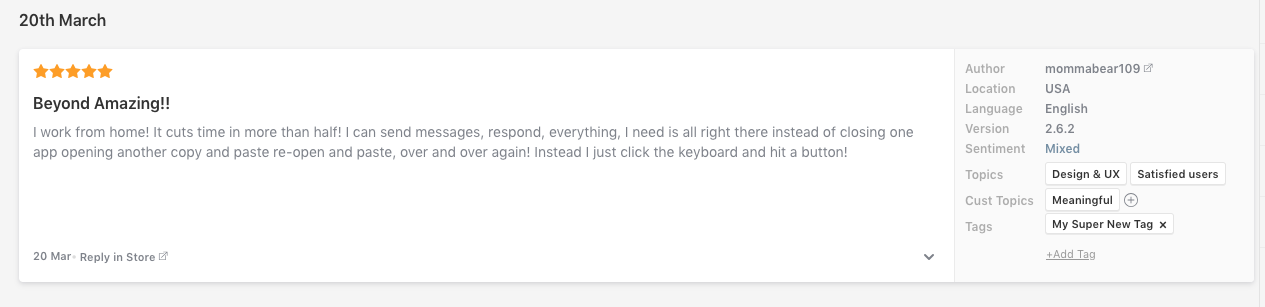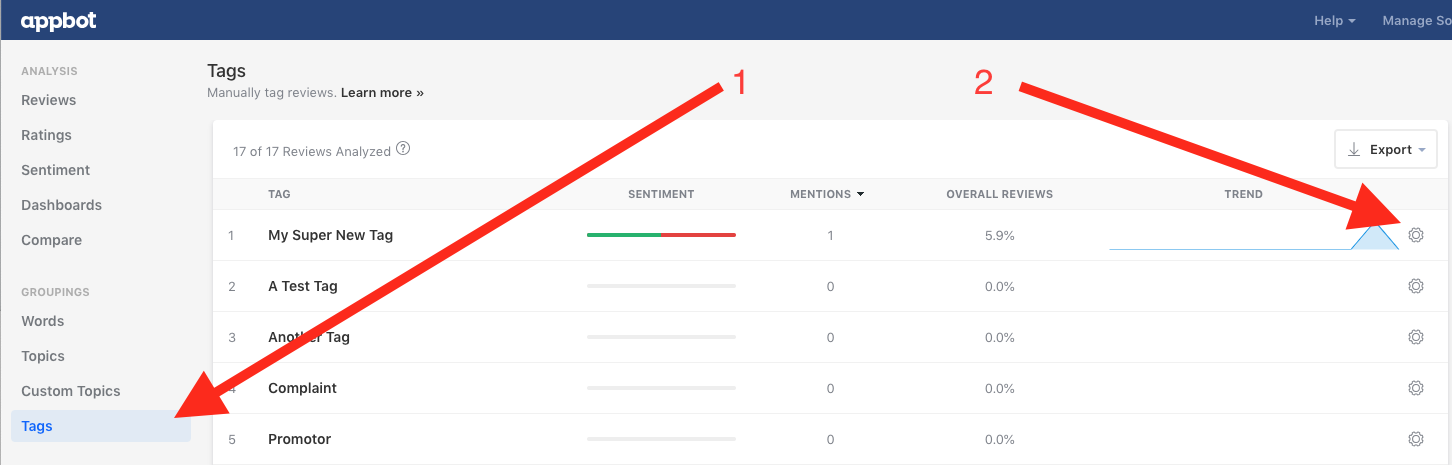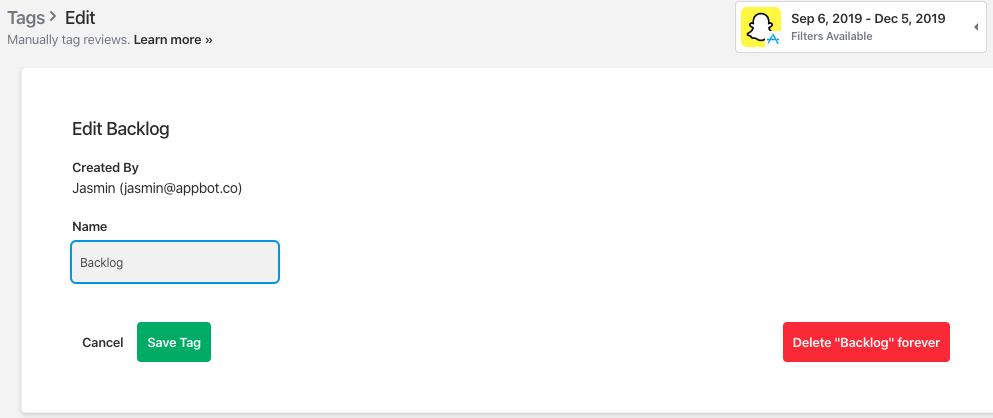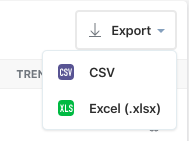Appbot Tags can be used to manually group reviews together. Perhaps you want to mark a review for a colleague to look at, mark something to follow up later, or manually identify reviews about a tricky bug that can’t easily be grouped with a custom topic.
Tags are shared across your team. When you or one of your team members creates a Tag you’ll all be able to see and use it.
Tagging Reviews
- Find a review you want to tag and press on the ‘+ Add Tag’ button.
- Type the tag you want to attach to this review and press ‘Create Tag’.
Tip: If you’ve already got some tags created you can just select the one you want from the dropdown as you type.
- And you’re done!
Reporting and Editing Tags
You can edit, delete and report on your tags from the Tags page.
- Navigate to Tags on the left menu (item 1).
- Click on the ‘Settings’ cog icon to edit the tag name, or press the red ‘Delete’ button to delete the tag forever.
Exporting Tags
You can also export the Tag Summary to Excel or CSV from the top left corner of the table.
If you need any further assistance, don’t hesitate to contact us with any questions about review alerts or check out our FAQ section here.