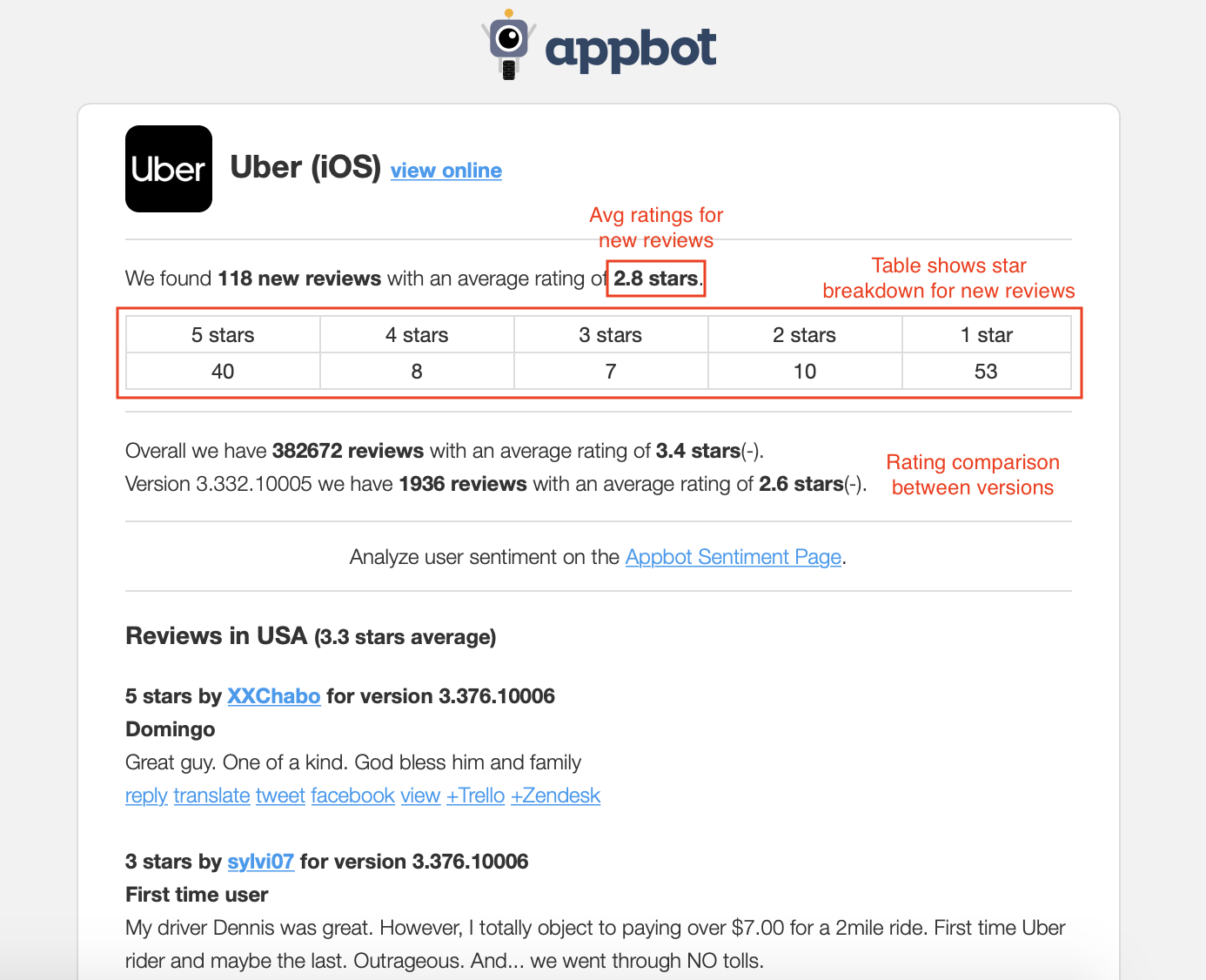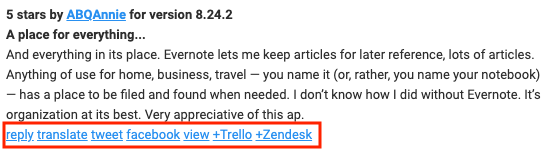We’re busy people like you, and we built Appbot primarily to save you time managing your app stats and reviews.
Appbot customers receive daily emails containing some at-a-glance app stats for the past 24 hours together with a list of the new reviews for that app.
At the top of your review email, you will see your average star rating together with a table showing how many of each star rating you received. Below this, you will see the overall app stats we have for this app for a quick comparison to see if your review sentiment is increasing or decreasing.
Watch out for a lower average star rating for the current version than overall:
These app stats could mean:
1. A Bug Or Stability Issue
You should check the reviews below the table, if several users have mentioned a bug, crash or other similar words you’ll see them here.
2. A Negative Reaction To Pricing Changes
Check the reviews below the table for words like “price” or “expensive”. If you don’t see anything, login to Appbot, navigate to Words and take a look at the word cloud at the bottom of the page to see what users are commonly talking about. You may need to filter for only today or recent days reviews.
3. A Negative Reaction To Feature Changes
Again, check the reviews below for negative mentions of a new feature or any changes you have made to an existing feature.
Watch out for a higher number of reviews for the day than for the current app version: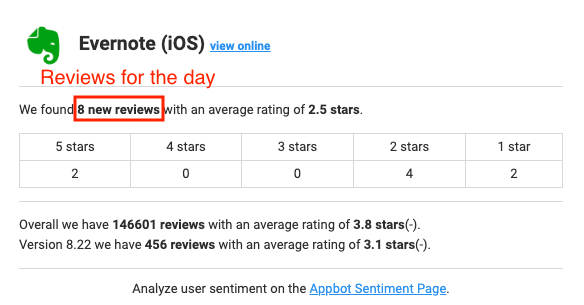
What to do
The first thing to do is look for clues in the most common words. Next, you can click through to Sentiment and have a look at the sentiment for the current version. It’s likely that you’ll see the overall sentiment for this version is more negative than the rest. Drill into the negative reviews for more clues.
1. Reviews by country
Below the statistics at the top of the email is a list of all the reviews you received in the previous day organized by country.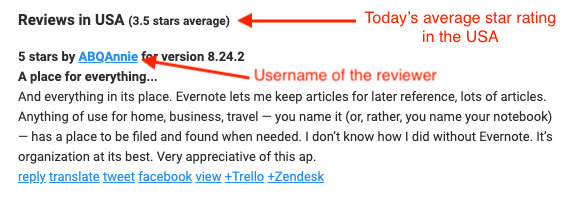
Firstly, you can see the average star rating for the reviews received in that country on the day in question. This number often varies significantly by country and is worth a quick daily check.
Secondly, you can also see the username for the reviewer. We’ve found that people often tend to use the same username for their social profiles like Facebook or Twitter. If you click the username, we’ll search Google the username across a few social platforms and email, like this:
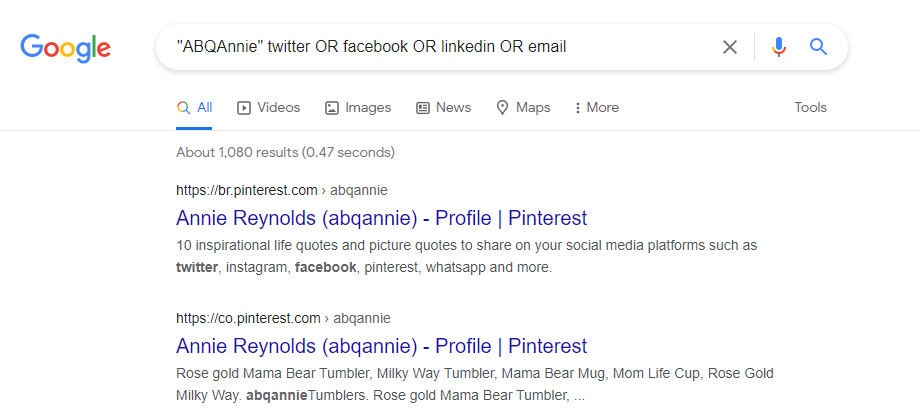
You can share the awesome reviews on Facebook or Twitter or push the negative ones to your support team.
It’s really easy to make use of each review, right from the email itself. You’ll see a bunch of links below each individual review.
If you need any further assistance, don’t hesitate to contact us with any questions or check out our FAQ section here.