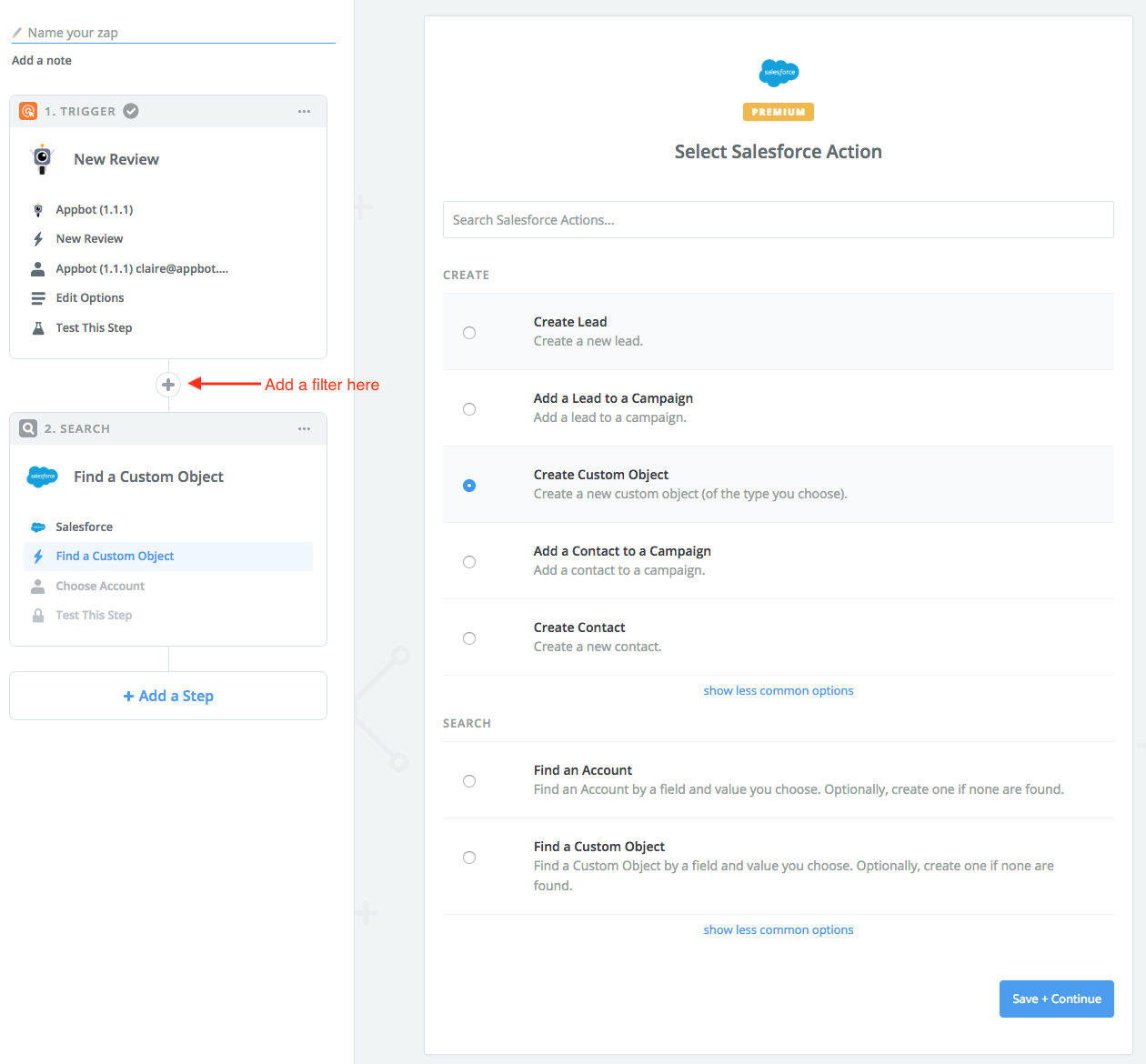How to automatically send app reviews to Salesforce using Appbot + Zapier
Appbot makes it easy to automatically send app reviews from the iOS, Google Play and Windows app stores to Salesforce, via our integration with Zapier.
Some popular use cases for sending app reviews to Salesforce include:
- Automatically sending 1 and 2-star reviews to Salesforce, so your team can reply to the review via Appbot’s reply links
- Searching for existing user accounts using the reviewer’s username, and adding the review if a match is found.
How to send app reviews to Salesforce via Zapier
To set up this integration you’ll need an Appbot account and a Zapier account. Salesforce is a Premium app on Zapier, which means you will need a paid Zapier account to send app reviews to Salesforce.
In this example, we’ll be adding new reviews to Salesforce. Reviews will need to be a Custom Object that we’ve set up in Salesforce before we configure the zap. This Zapier guide talks about how Custom Objects are supported inside Zapier.
To get started simply head to your Zapier account and hit Make a Zap! Then….
- Choose Appbot as the Trigger
- To send all reviews to Salesforce, simply select Salesforce as the Action. Choose Create Object.
- Then select the Type of Object you want to create, then authenticate your Salesforce account in the next step.
- Once you have completed the setup for Salesforce as the action, you can add a filter if you want to (see image above). Filters allow you to choose to only send reviews that match certain criteria like star rating, language, Topic or Custom Topic, mentions of specific keywords and more to Salesforce.
If you have any questions about using Appbot with Salesforce via Zapier contact us.