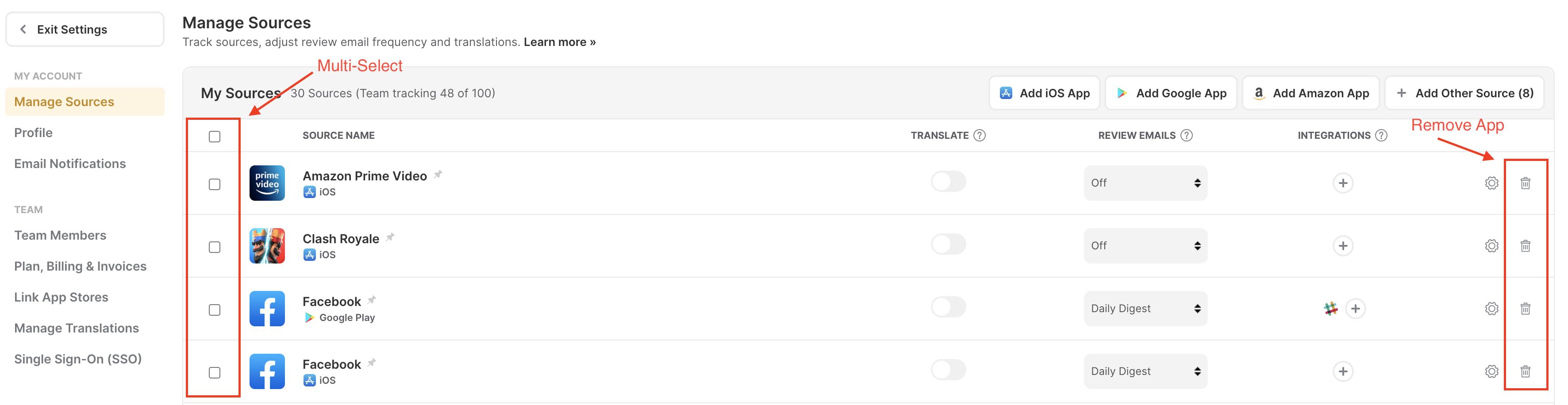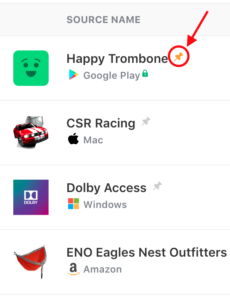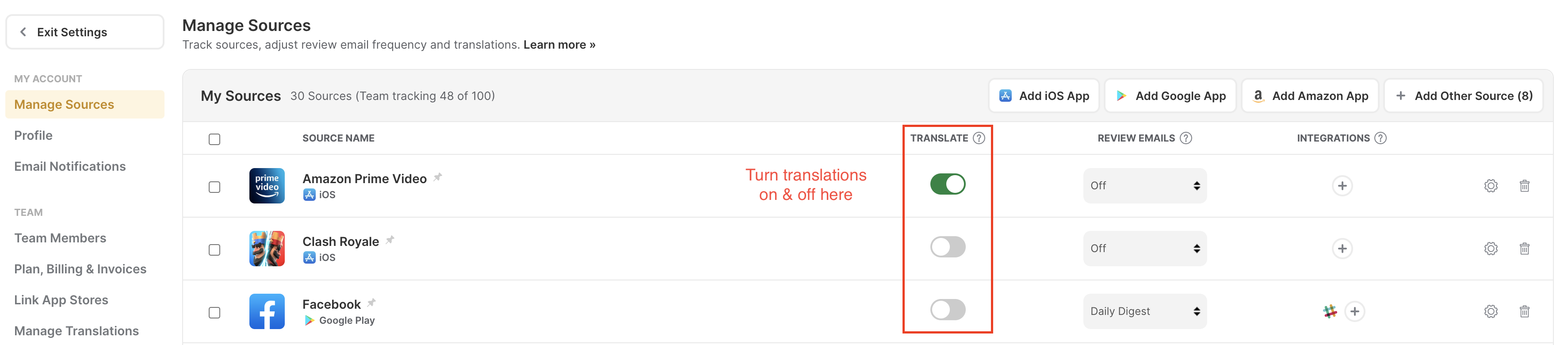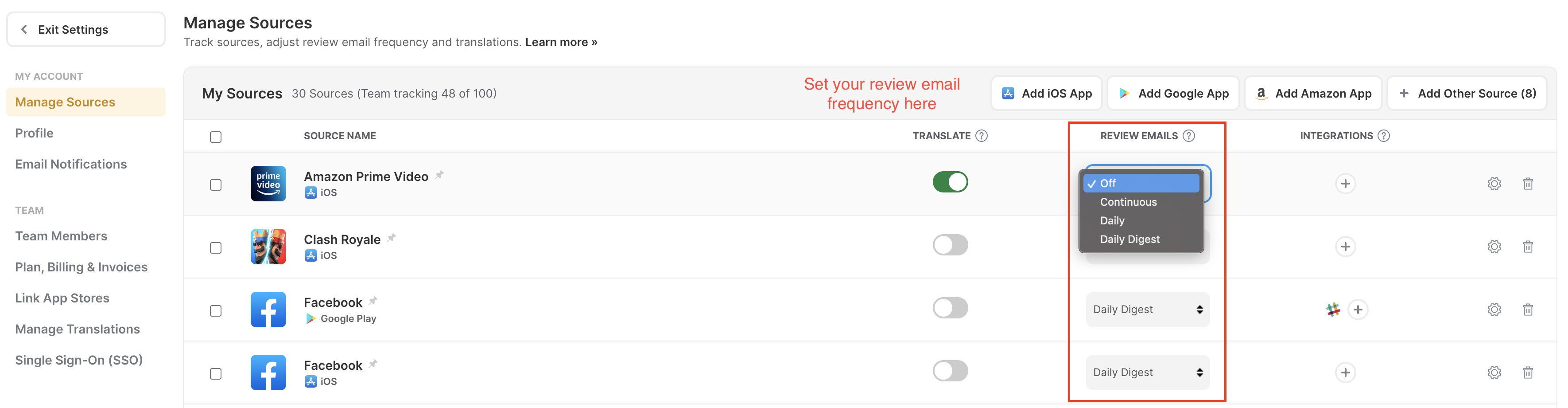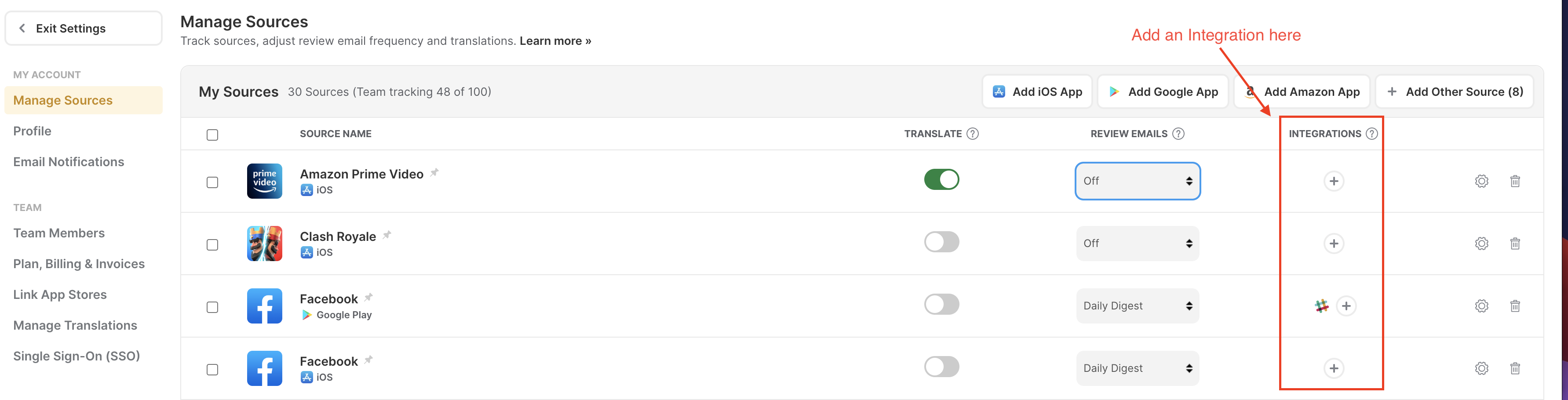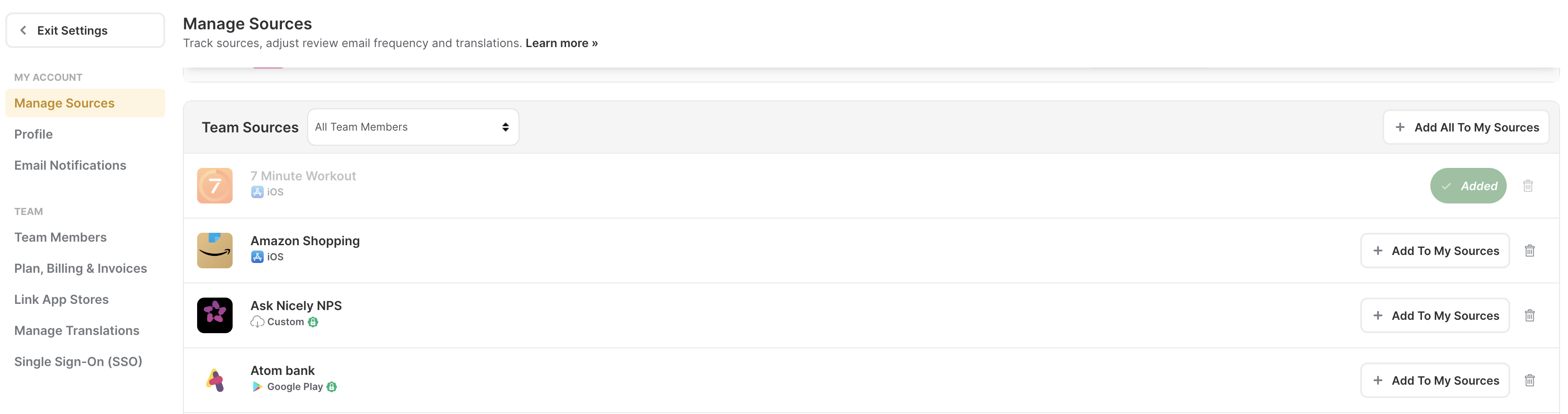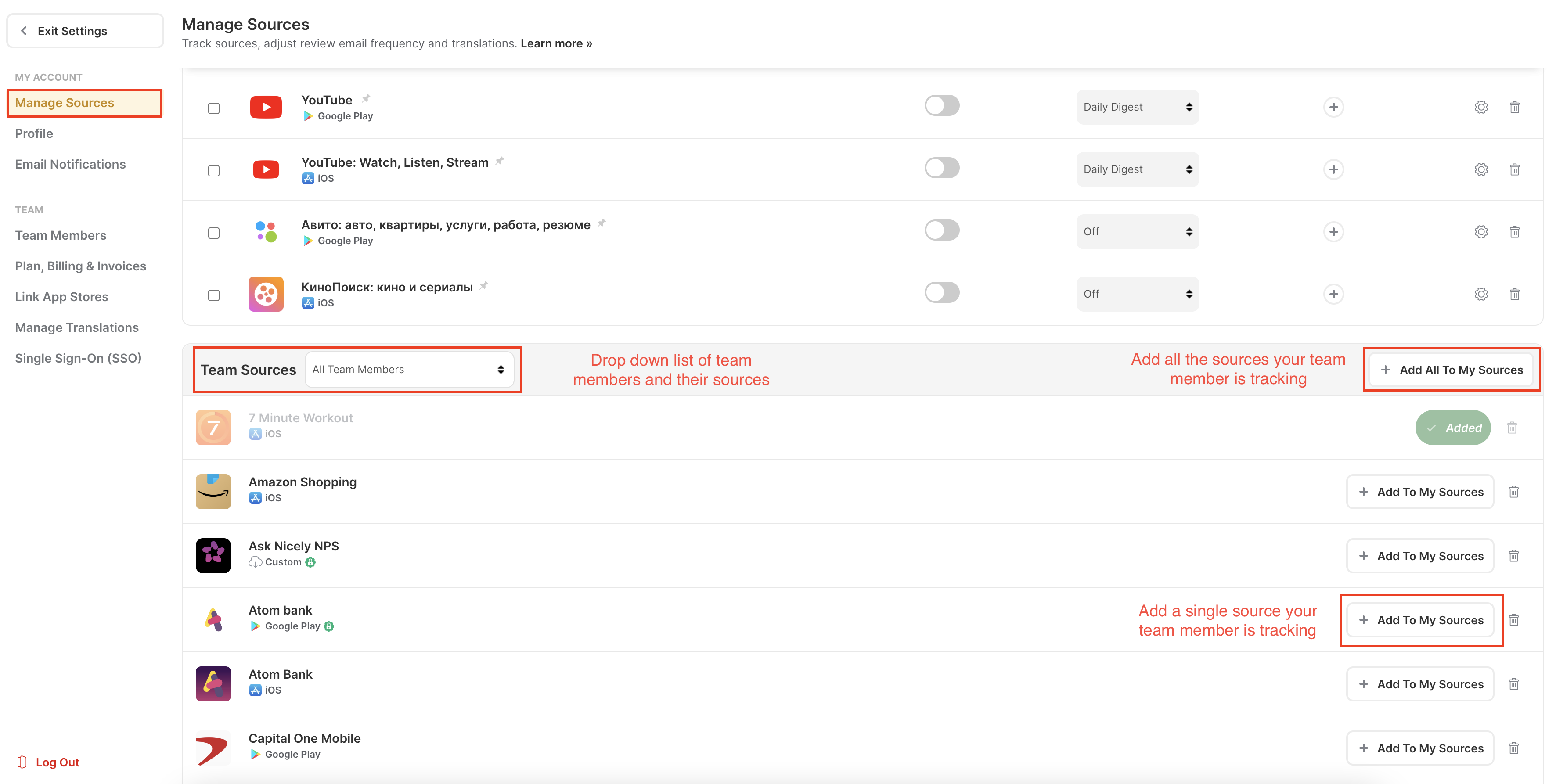The Manage Sources page is the control center for app store review tracking in Appbot.
At the top of the Manage Sources page, you will see a blue ‘Add New Source’ button where you can add more apps from particular app stores.
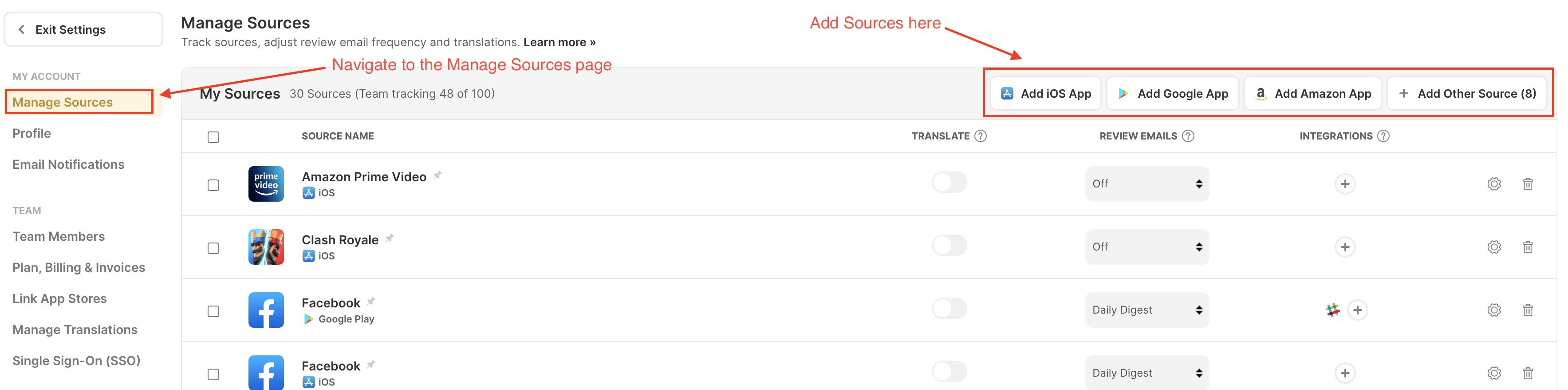
My Sources
The My Sources list is your custom list of all the sources and apps you are tracking. Here you can:
- see the apps you’re tracking,
- adjust settings,
- pin apps (so they appear at the top of your list throughout Appbot) or
- remove your existing apps by clicking on any of the trash can icons to the right of your apps.
You can select multiple sources by checking the boxes to the left of your list to make bulk edits. This allows you to delete or edit settings for more than one source at a time.
1. Pinning Apps
Clicking the pin icons next to any of your apps will move those apps to the top of your list throughout Appbot.
2. Translations
Next to each app you’ll see the Translate column. Toggle translations on for apps where you’d like your non-English reviews automatically translated to English.
Tip: Many customers turn these off for competitor apps, to reserve their translation allowance for their own reviews.
3. Review Email Frequency
The Manage Sources page is also where you set how often you’d like us to send your reviews for each app via email. Select your preference from the Review Emails drop-down menu.
- Continuous means we’ll continually check the app stores and push reviews to you as we find them.
- Daily Digest means we’ll email you a daily summary email with a breakdown of new reviews and activity for your sources.
- Daily means we’ll email you new reviews for each of your sources once per day, and
- ‘Off’ means we won’t email you your reviews.
4. Integrations
Appbot can send your app reviews to Slack, Zendesk, Trello, Freshdesk, or Zapier.
You can set these up by clicking the plus button under the ‘integration’ column for each app. Setting each one up only takes a few minutes. You can also configure different integrations to communicate to different parts of your organization if you wish.
Read more about Appbot Integrations here.
Team Sources
Below the My Sources list, you’ll find the ‘Team Sources’ list. Here you will be able to see all the apps your fellow team members are tracking.
By default, your Team Leader’s apps will be selected from the dropdown. You can change it to view the sources of your other team members or the sources from ‘All Team Members’.
Tracking Team Sources
Beside each source, you have the option to add it into your own list of tracked sources, just click the ‘Add To My Sources’ button.
You can also add all of the apps in the list to your collection of tracked apps by pressing the blue ‘Add All To My Sources’ button at the top of the list.
If you need any further assistance on app store rating tracking, don’t hesitate to contact us with any questions or check out our FAQ section here.