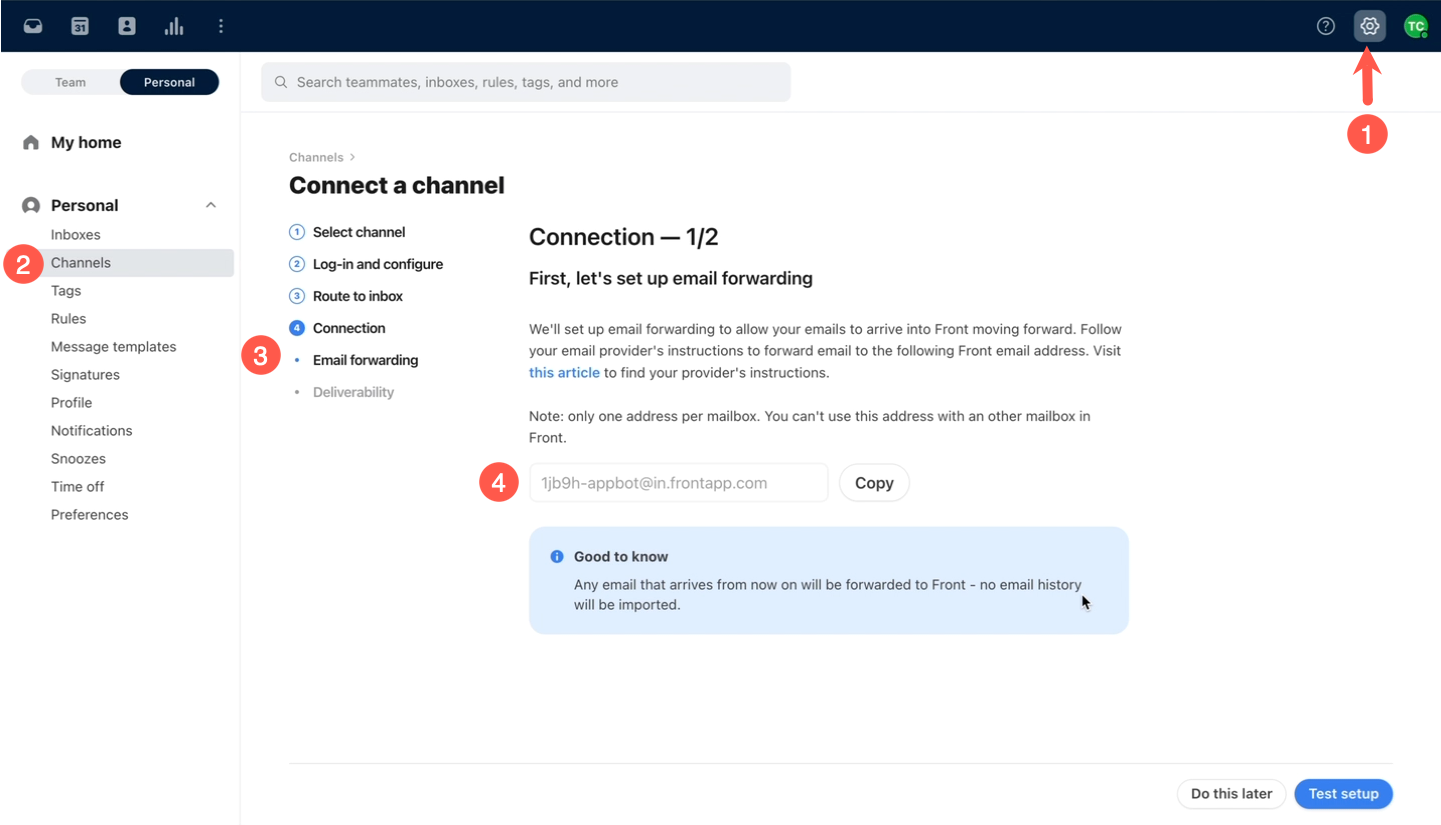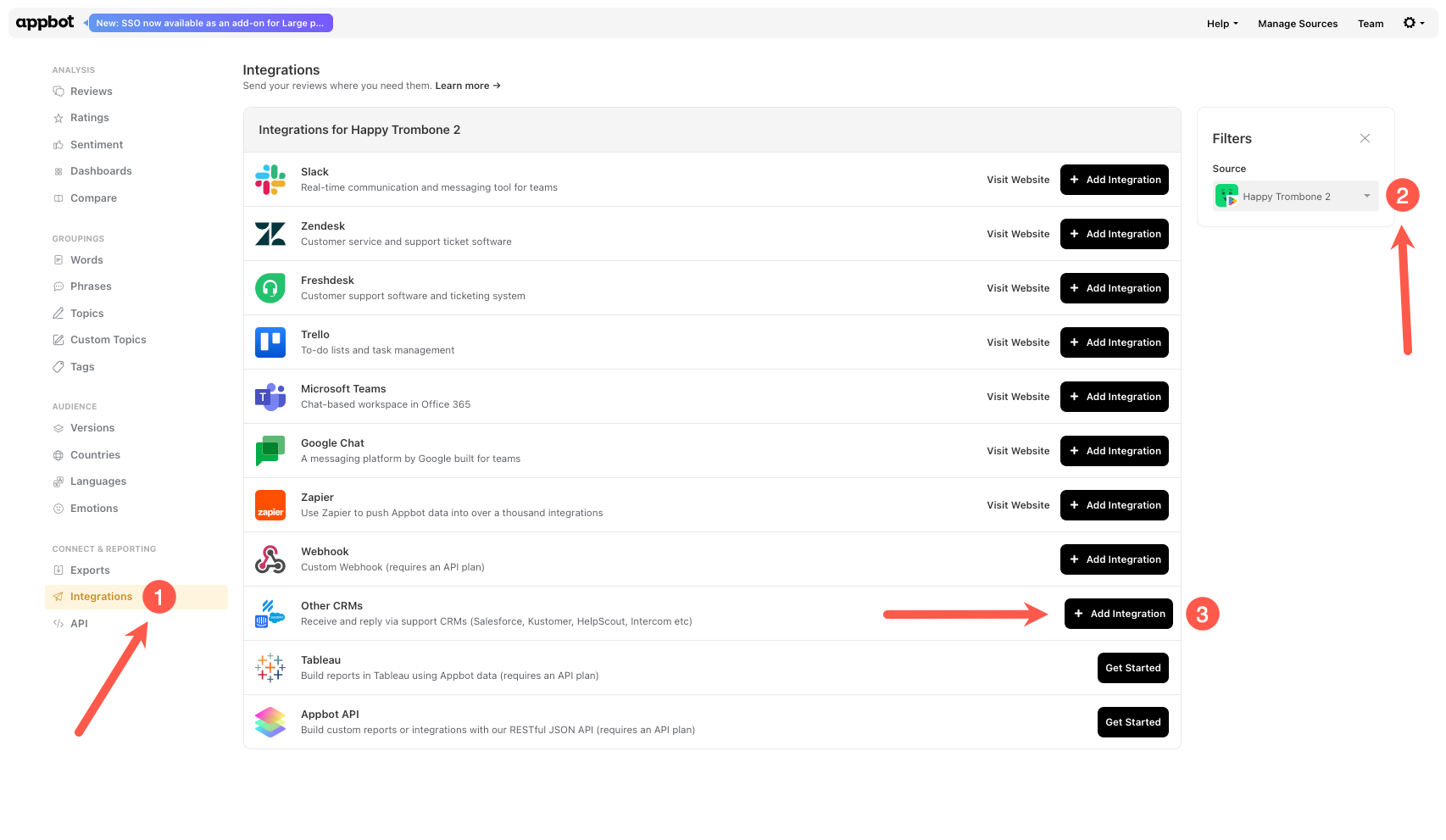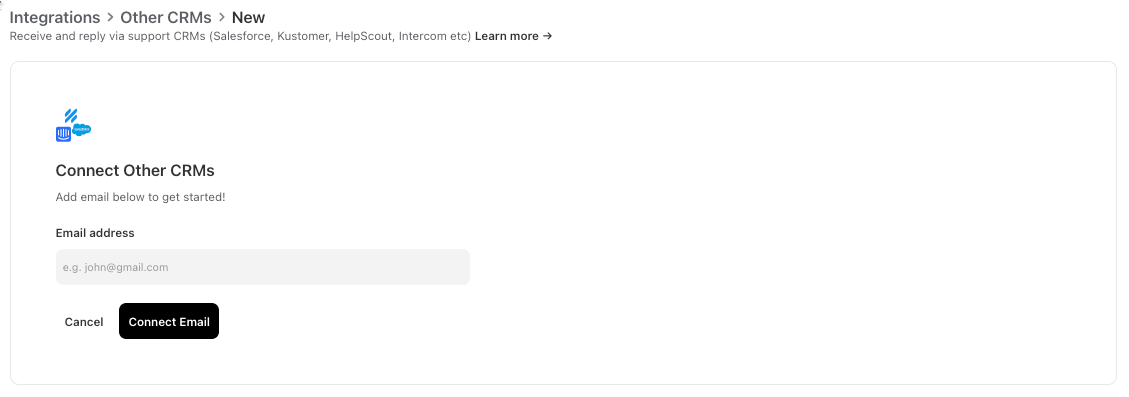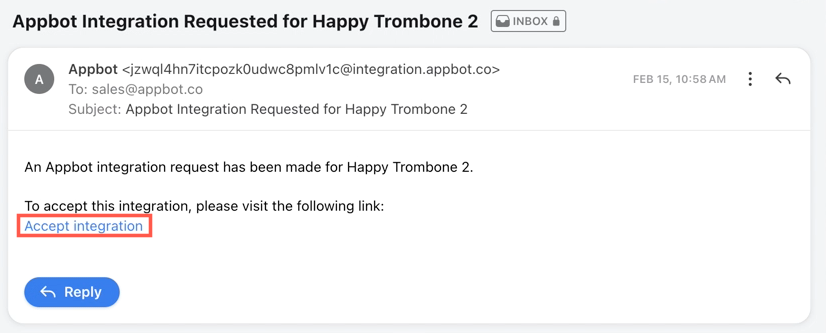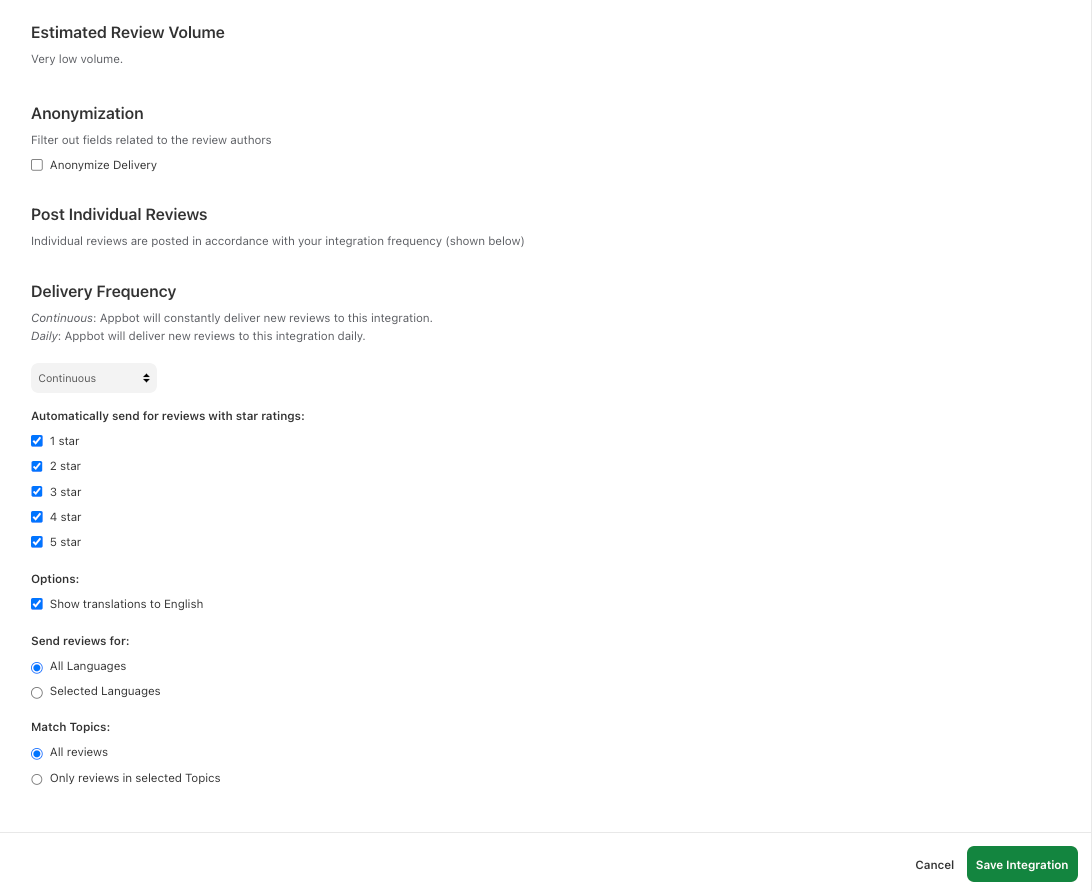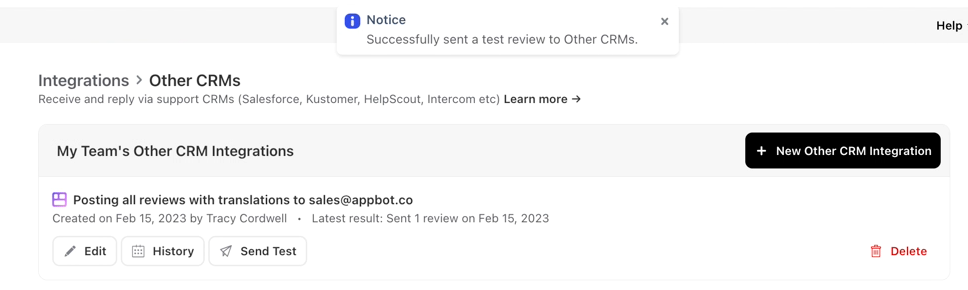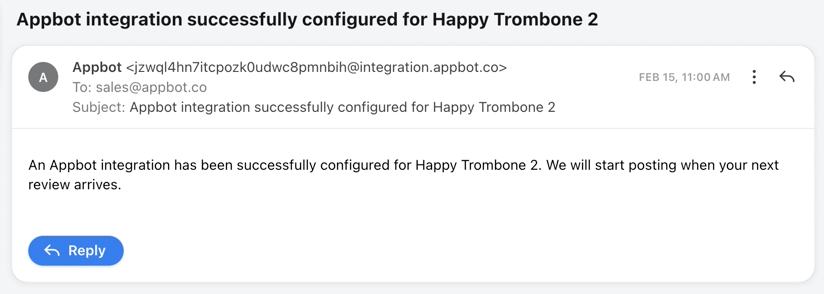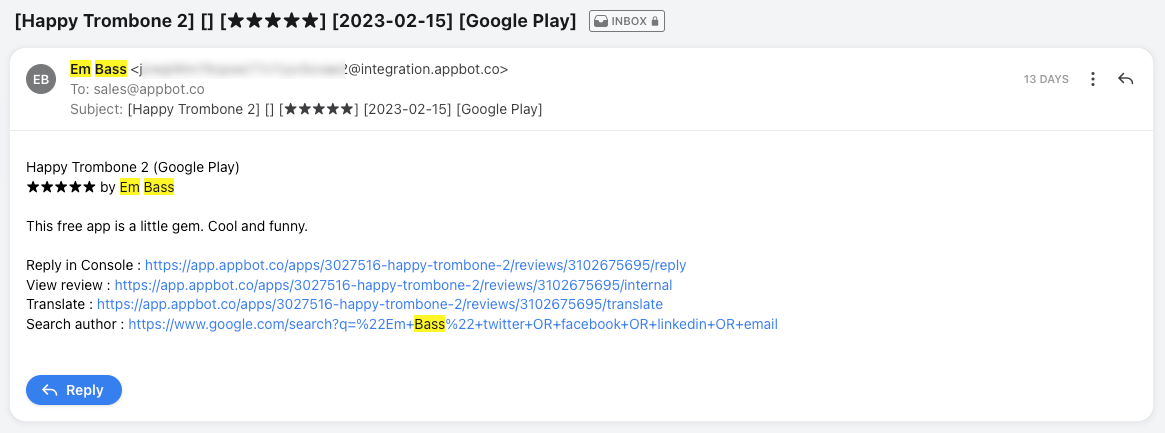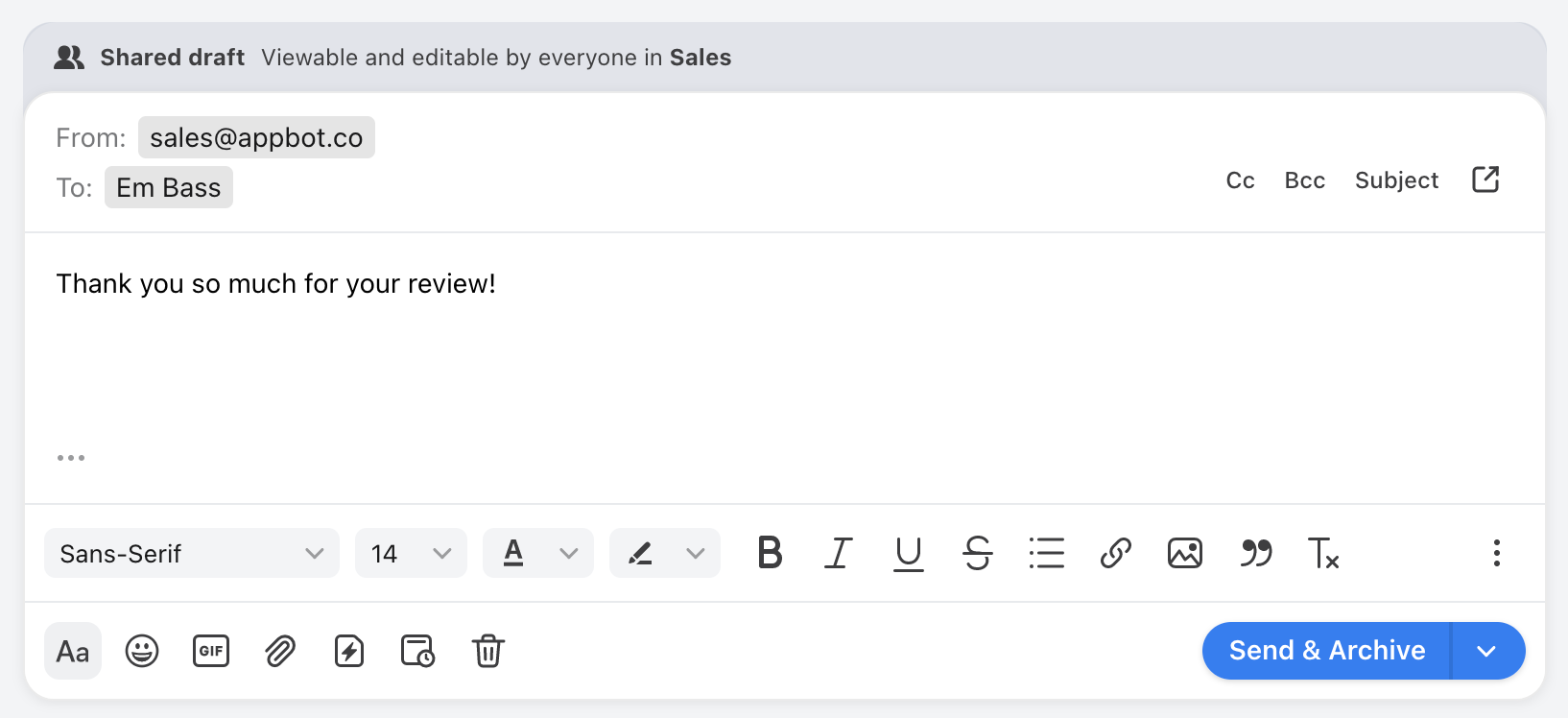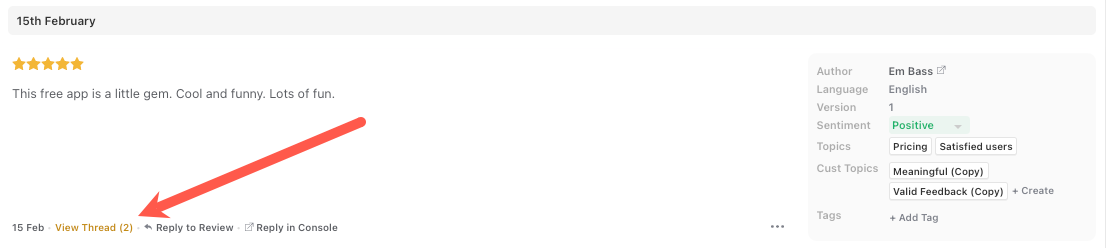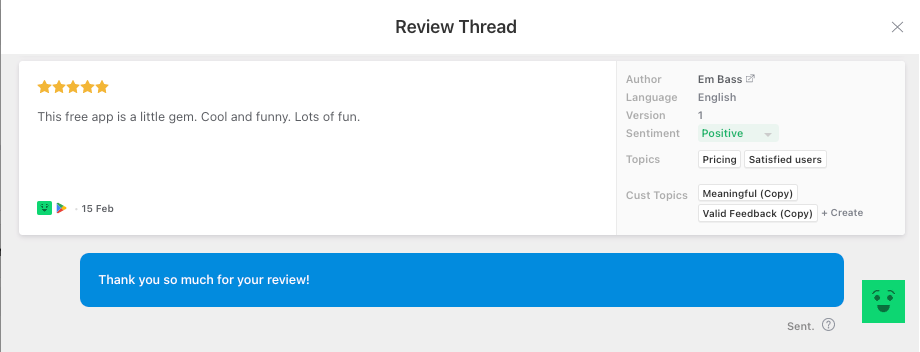Appbot’s Reply via CRM feature allows eligible plans to respond to their app reviews from within Front. Save your support team hours by adding review replies to your existing support channel. Appbot does not limit the number of replies you can send via Front.
Who can reply to reviews in Front?
All users (Team Leaders AND Team Members) on an Appbot account with this feature enabled can reply to reviews, without needing permissions on the Apple or Google Play store.
Before you configure your Front integration in Appbot
To start replying to reviews from within Front you will need to:
- Configure connections to App Store Connect and/or the Google Play Developer Console then
- Have a Front account with an email channel enabled.
- The Front email channel email address. From Front select the gear icon in the top right-hand corner (1). Under Personal select Channels (2) and then Connection (3). Copy the email address shown for the channel (4).
 Configuring the Front integration in Appbot
Configuring the Front integration in Appbot
This process needs to be completed for each app that you wish to reply to reviews in Front.
- In Appbot go to Integrations on the left -hand side menu, select the required app in the filter on the right and then select + Add Integrations.
- Enter the email address to receive the reviews and then the Connect Email button
- In the Front inbox find the Appbot integration email and click on the Accept Integration button.
4. In Appbot it will show the success message
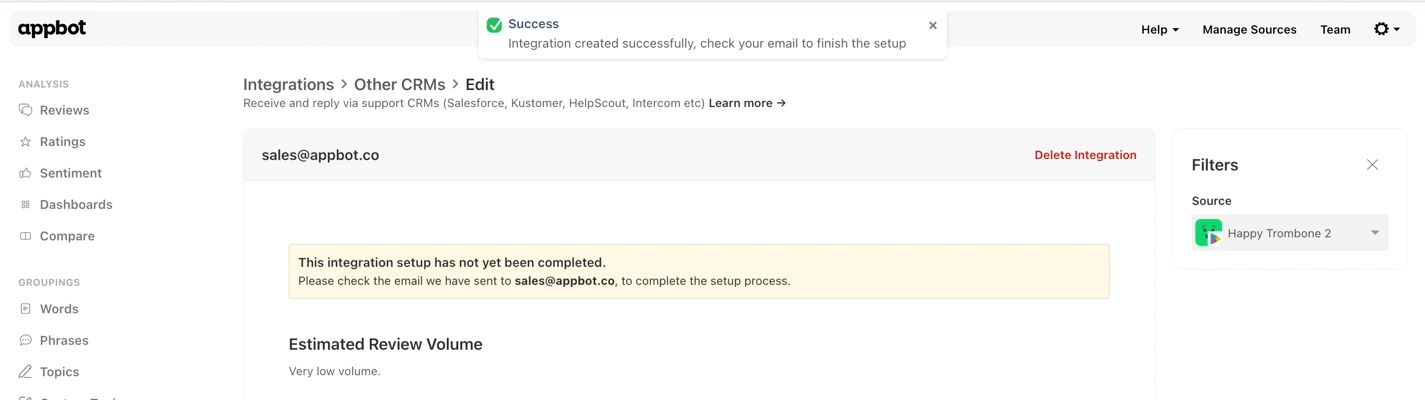
6. From the Integration page you can send a test review by selecting Send Test
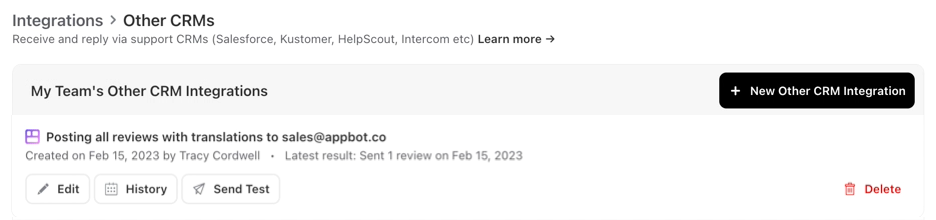
8. Go to your Front inbox to check that the test review has been received
Now you are all set. All new reviews for the app will be sent to Front ready for your Support staff to respond. Have more apps? Just follow the same steps for each app you need to reply to in Front.
Replying to app reviews in Front
- New reviews will be sent to the chosen inbox in Front.
- Simply hit the Reply button, type your reply and then Send and Archive.
- The reply will be sent to Appbot and the relevant app store. To see the reply in Appbot head to the Reviews page and find the review. Then select View Thread.
- The review thread will open showing the reply.
Need to update an existing Front integration?
Learn how to update an existing CRM integration in Appbot.
Best Practices
It is important that you enable SPF and DKIM. This is for your security. We check these headers for any replies you send to ensure someone else is not intercepting and using our service to reply to their app’s reviews.
Team Access and Accounts
Remember that each person who will be replying to reviews will need to be a Team Leader or Team Member on your Appbot account. We require each agent to have an Appbot account as we provide unlimited replies and don’t charge per reply, we charge per user/agent. Sharing accounts on Appbot is not allowed, per our terms of service. Compliance with this clause is actively monitored and enforced. Account holders found violating this clause will be subject to suspension of their account without notice.
If you need any further assistance, don’t hesitate to contact us with any questions or check out our FAQ section here.