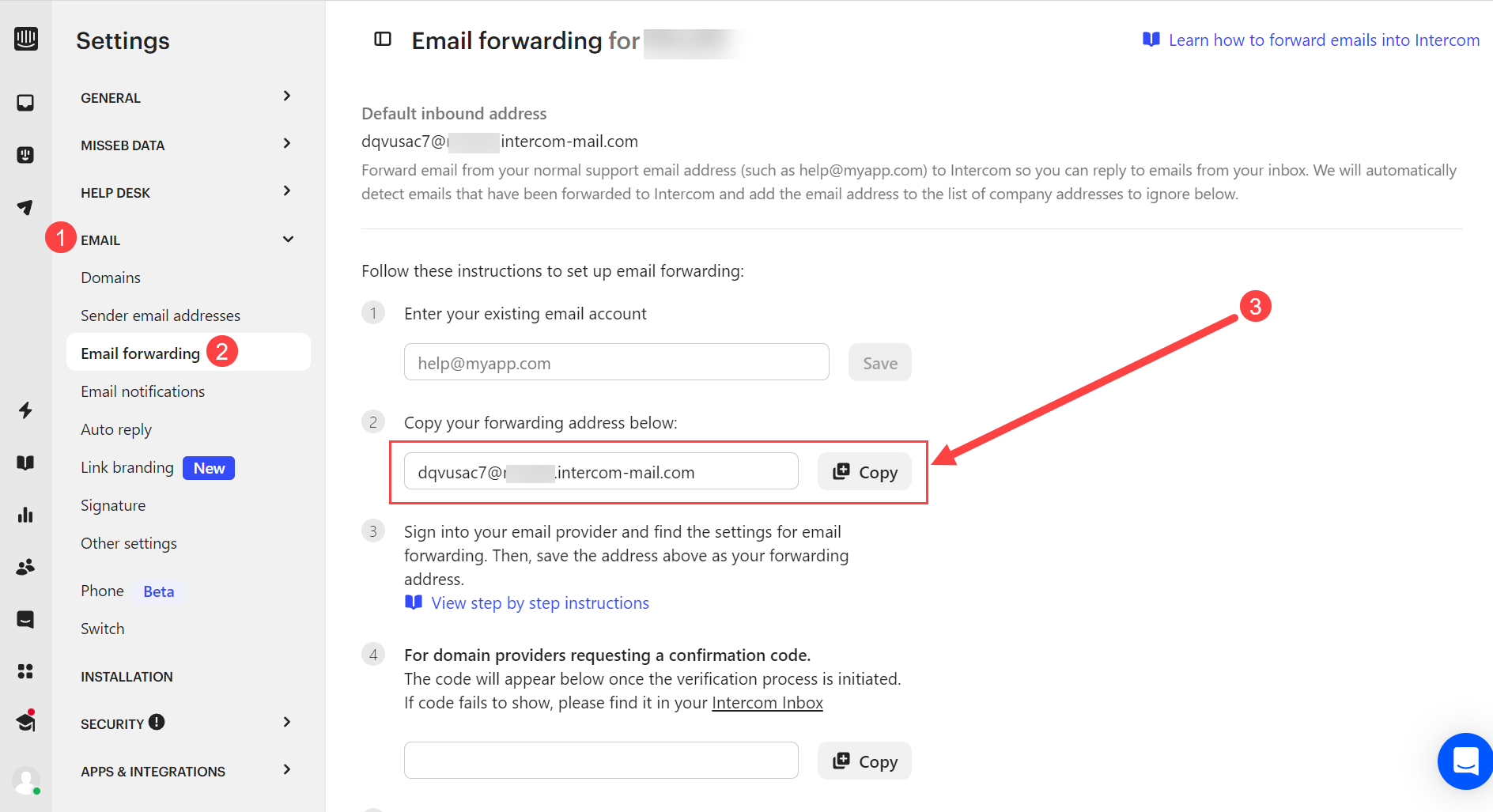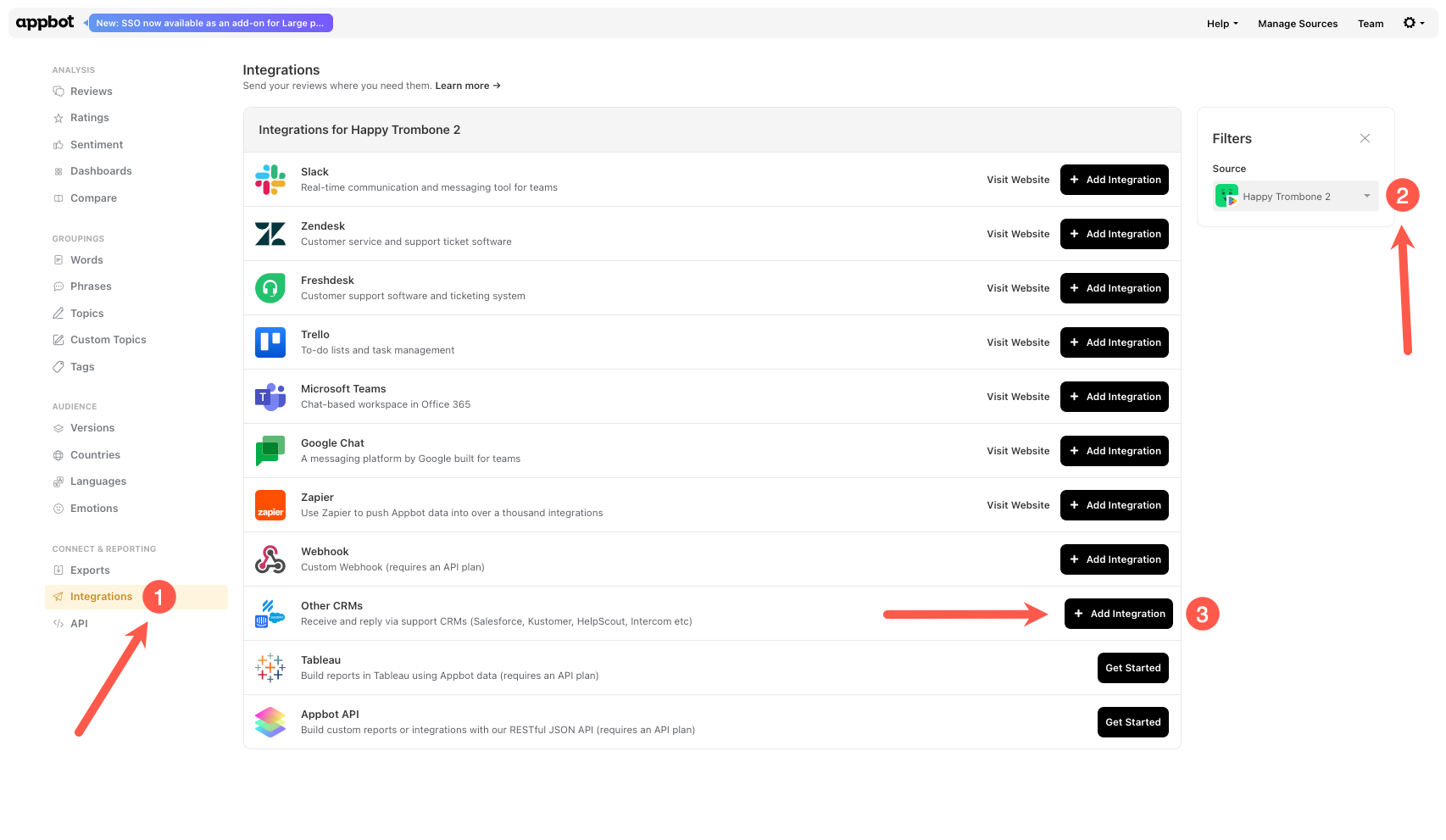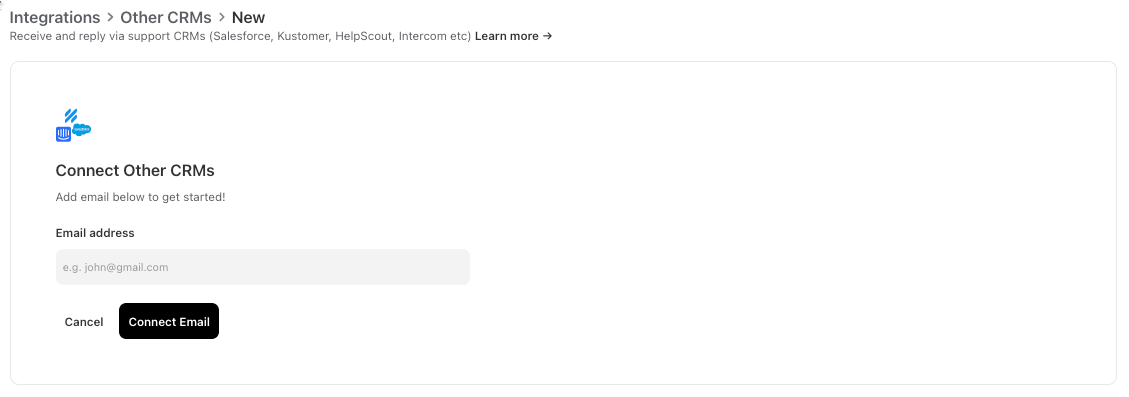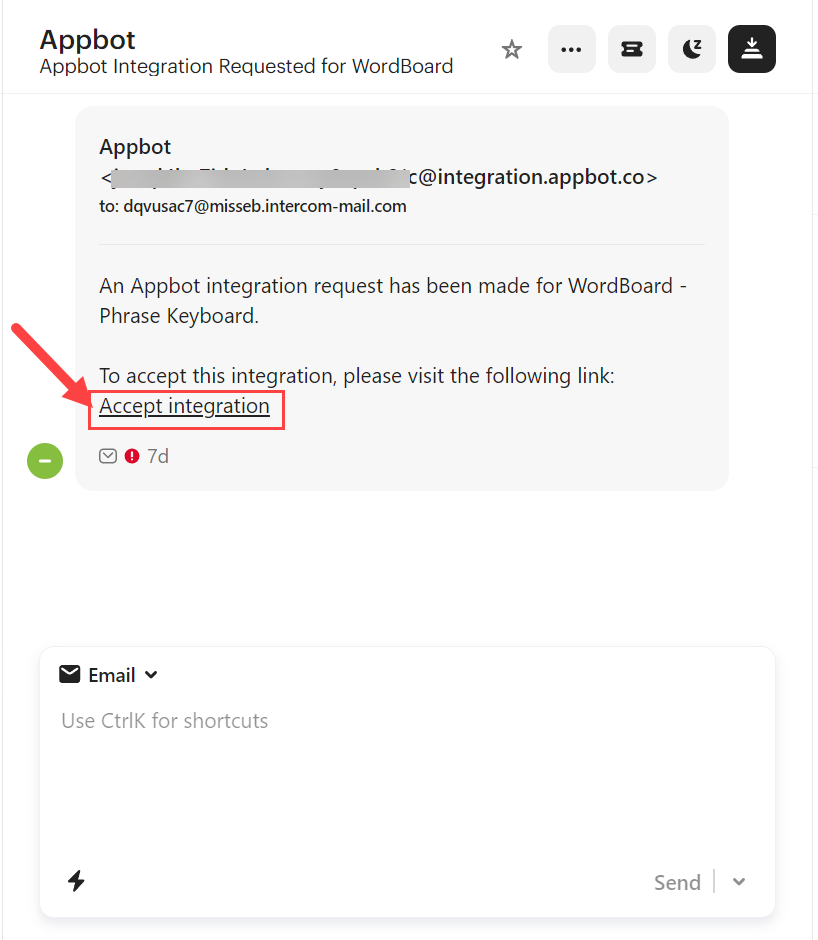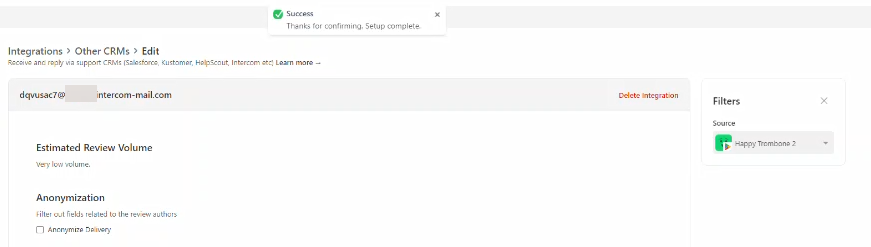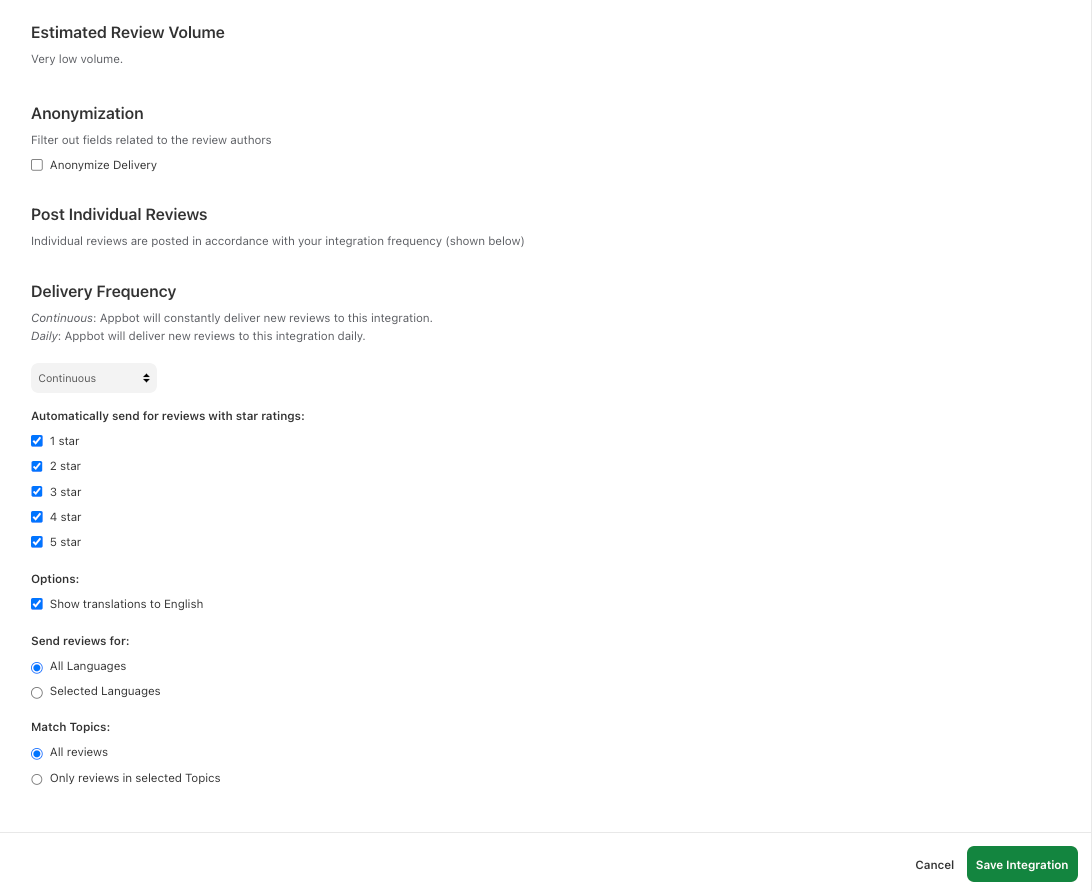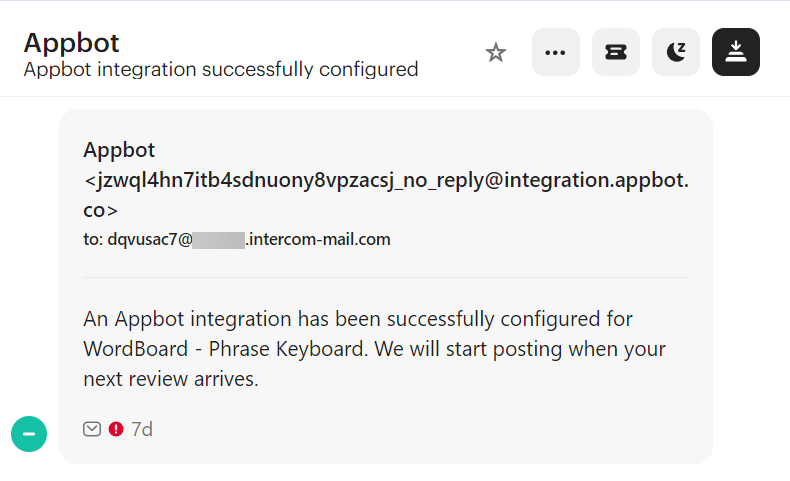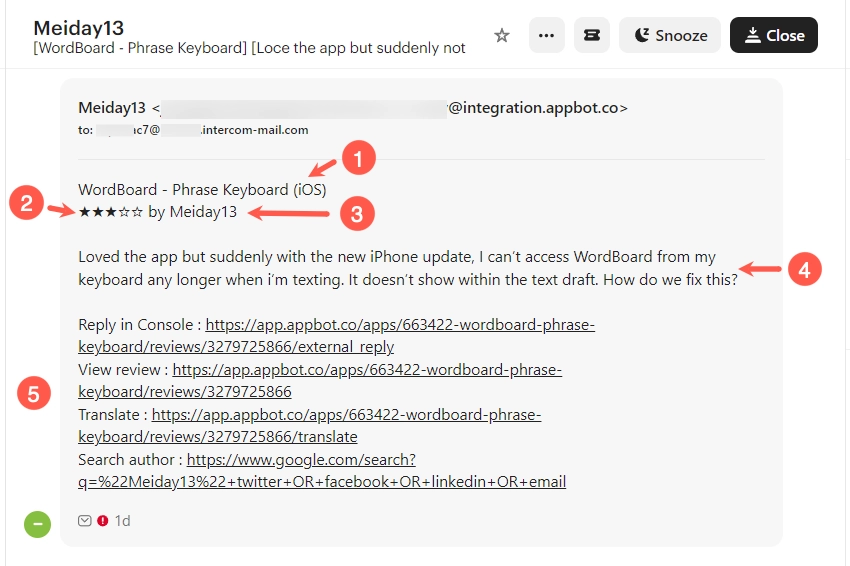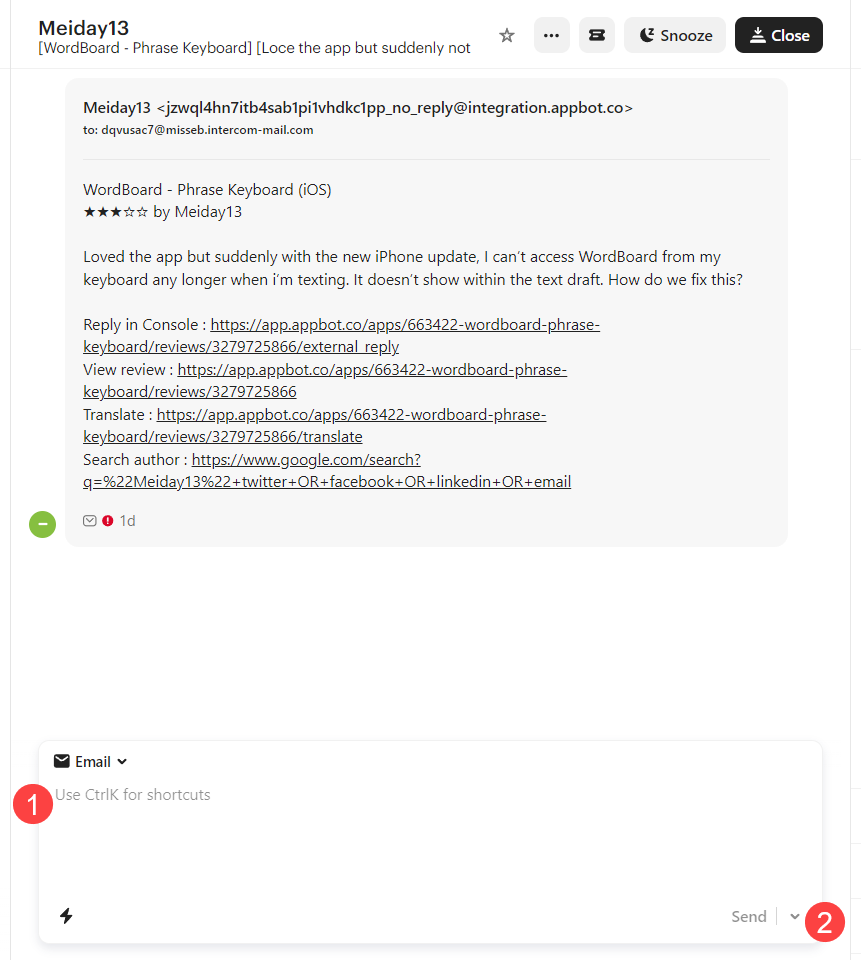Use Intercom to reply to iOS and Google Play reviews from Appbot.
Appbot makes it simple to reply to app reviews, both iOS and Google Play, from within Intercom. Appbot does not limit or charge by number of replies made using the Reply via CRM integration.
Who can reply to app reviews in Intercom?
All users (Team Leaders AND Team Members) on an Appbot account with this feature enabled can reply to reviews, without needing permissions on the Apple or Google Play store.
Before you configure your Intercom integration in Appbot
To start replying to reviews from within Intercom you will need to:
- Configure connections to App Store Connect and/or the Google Play Developer Console then
- Have an Intercom account with an email channel enabled.
- The Intercom email address to send the reviews. Log into the Intercom account. From the navigation bar on the left-hand side select Account > Settings.
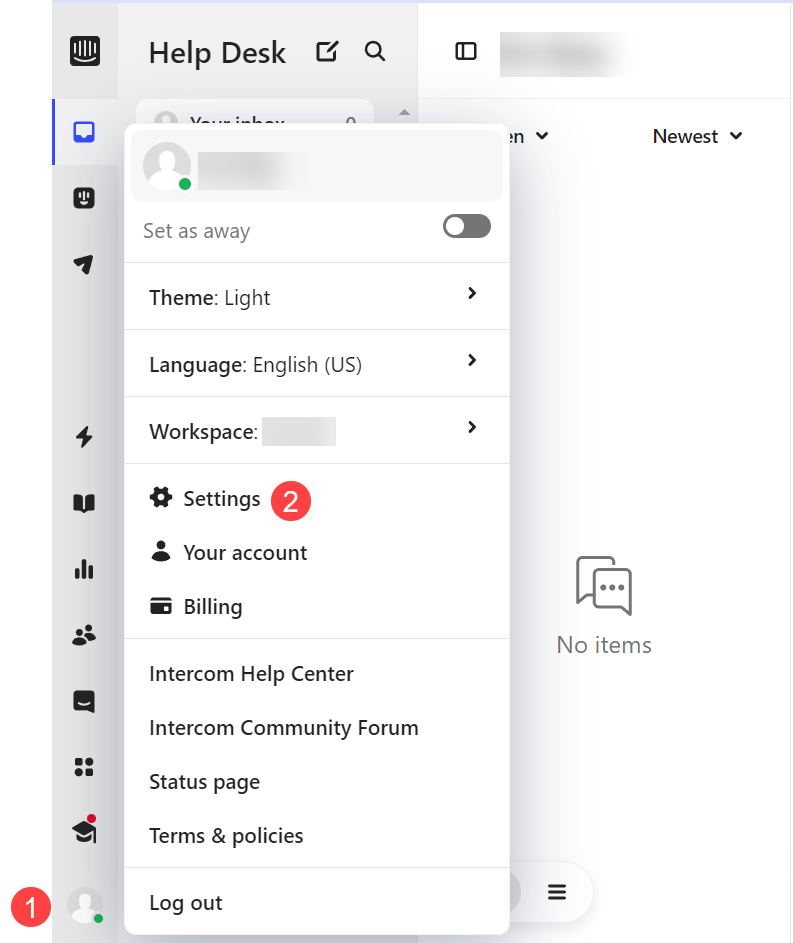 Then select Email > Email Forwarding. Then copy the forwarding address
Then select Email > Email Forwarding. Then copy the forwarding address
Configuring the Intercom integration to reply to app reviews
The following process needs to be completed for each app that you wish to reply to reviews from within Intercom.
- In Appbot go to “Integrations” on the left -hand side menu, select the required app in the filter on the right and then select “+ Add Integrations”.
- Enter the email address to receive the reviews and hit “Connect Email”.
- An email has been sent to the chosen Intercom inbox. Click on Accept Integration.
It will open the Appbot Integration page with the success message.
- Filter the reviews to be sent to Intercom by star rating, topics and more than select the Save Integration button.
- Select Send Test to send a test email to Intercom.
- Check the Intercom inbox to see the test email has been successfully been received.
- Done! Now all new reviews for that app will be sent to Intercom ready for your support staff to reply. Repeat the process for all of your apps.
Replying to app reviews in Intercom
All new reviews will be forwarded to the Intercom inbox.
- The app (1)
- The star rating (2)
- The username of the reviewer (3)
- The review (4)
- Links to relevant pages in Appbot or to search Google for the reviewer’s username (5)
- To reply to the review open the email in Intercom, enter your reply (1) and hit the Send button (2).
Need to update an existing Intercom integration?
Learn how to update an existing CRM integration in Appbot.
Best Practices
It is important that you enable SPF and DKIM. This is for your security. We check these headers for any replies you send to ensure someone else is not intercepting and using our service to reply to their app’s reviews.
Team Access and Accounts
Remember that each person who will be replying to reviews will need to be a Team Leader or Team Member on your Appbot account. We require each agent to have an Appbot account as we provide unlimited replies and don’t charge per reply, we charge per user/agent. Sharing accounts on Appbot is not allowed, per our terms of service. Compliance with this clause is actively monitored and enforced. Account holders found violating this clause will be subject to suspension of their account without notice.
If you need any further assistance, don’t hesitate to contact us with any questions or check out our FAQ section.