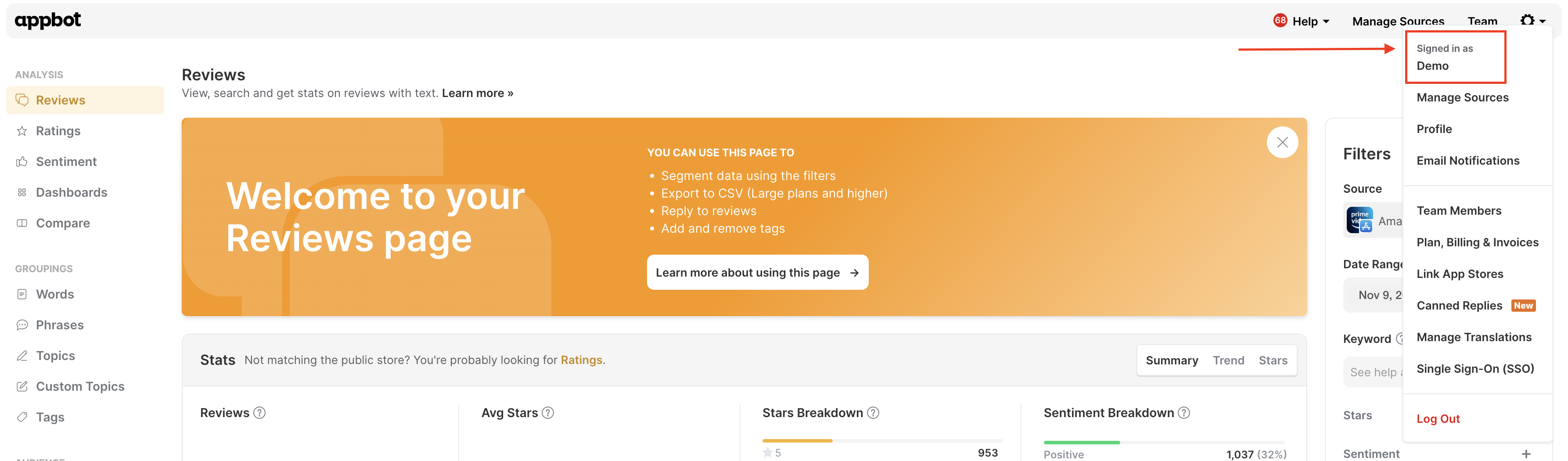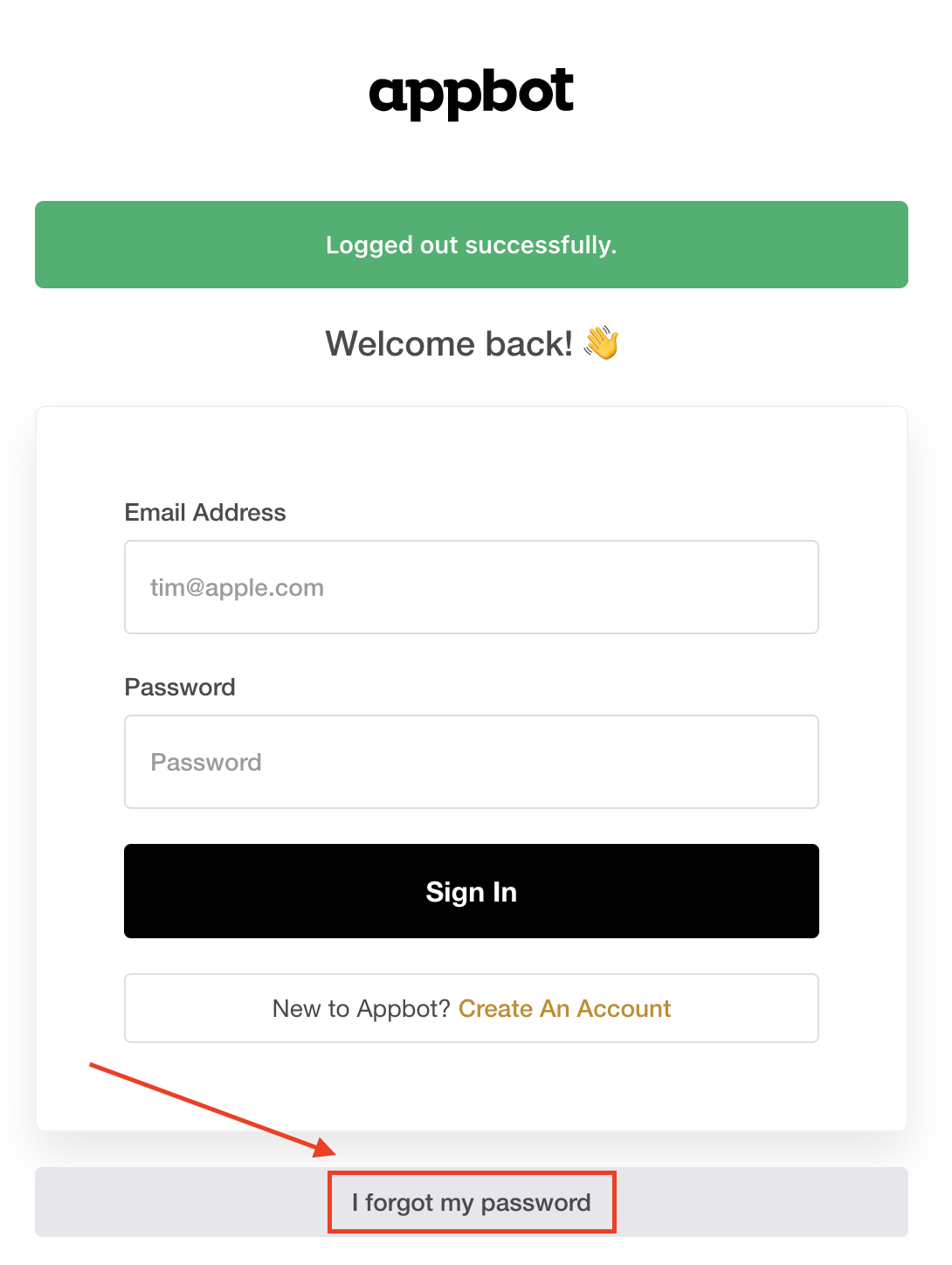Sometimes there is a need to update the owner of your Appbot account. This may be because the existing leader is leaving the company or it could be that a new team leader has taken over the project. The following instructions are designed to help make the transition of account ownership streamlined and trouble-free.
First things first
The new leader will require an Appbot account before they can take over the account. They can be using a trial account, or simply be a regular member of the existing paid account.
Inviting the new leader if they are not part of the team already
If the new leader is not part of the team already, then you will need to invite them to the team.
- Team Members can be added from the Team tab in the top navigation.
- Enter the email addresses of the people you want to invite and set their access level to ‘Leader’, then press the ‘Send Invite’ button. They will now appear in the ‘Pending Invites’ list until they accept the invitation.

- The invited team leader then needs to accept your invitation, which should be sitting in their email inbox within a few minutes.
Promoting an existing team member to team leader
An admin of the account will need to follow these steps in order to promote the new user to become the owner of the account.
- Login to your Appbot account
- Head to the team management page
- In order to promote one of your Team Members to a Team Leader, just click on the ‘Make Team Leader’ button next to the team member.

- A dialogue box will appear asking if you’re sure, press ‘Confirm‘ if you are. When you promote someone to Team Leader, they will be able to perform all the actions the original Team Leader can. This includes managing other team members, control of the subscription and billing settings and the power to promote and revoke other team leaders (including yourself).
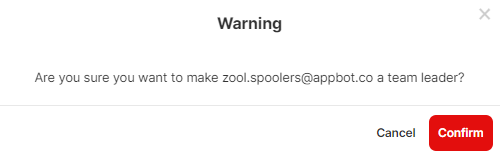
Removing the old Team Leader
These steps describe removing the old team leader completely if they have no need for access at all, or just demoting them to Team Member if they might occasionally use it but should no longer be our point of contact or have billing/team management permissions.
- On the team management page
- To demote the old team leader to become a regular member, click on the “Remove as team leader” option. Or if they need to be removed from the team then click on the small “trash can” icon.
What if I don’t have space to invite a new user to my Appbot account?
If space is limited on your account, or you are on a Small plan (which accommodates a single user), then you will need to amend the access email address for the account.
- To update the email, just head to the “Signed In As” page in the setting menu
- Change the email address to the new user’s email
- Then let them know to use the forgotten password link with their email address when they want to log in the first time.
If, for some reason, the existing leader of the account cannot be contacted and ownership needs to transition, then contact us and we will work with you to transition the account.
If you need any further assistance, don’t hesitate to contact us with any questions or check out our FAQ section here.