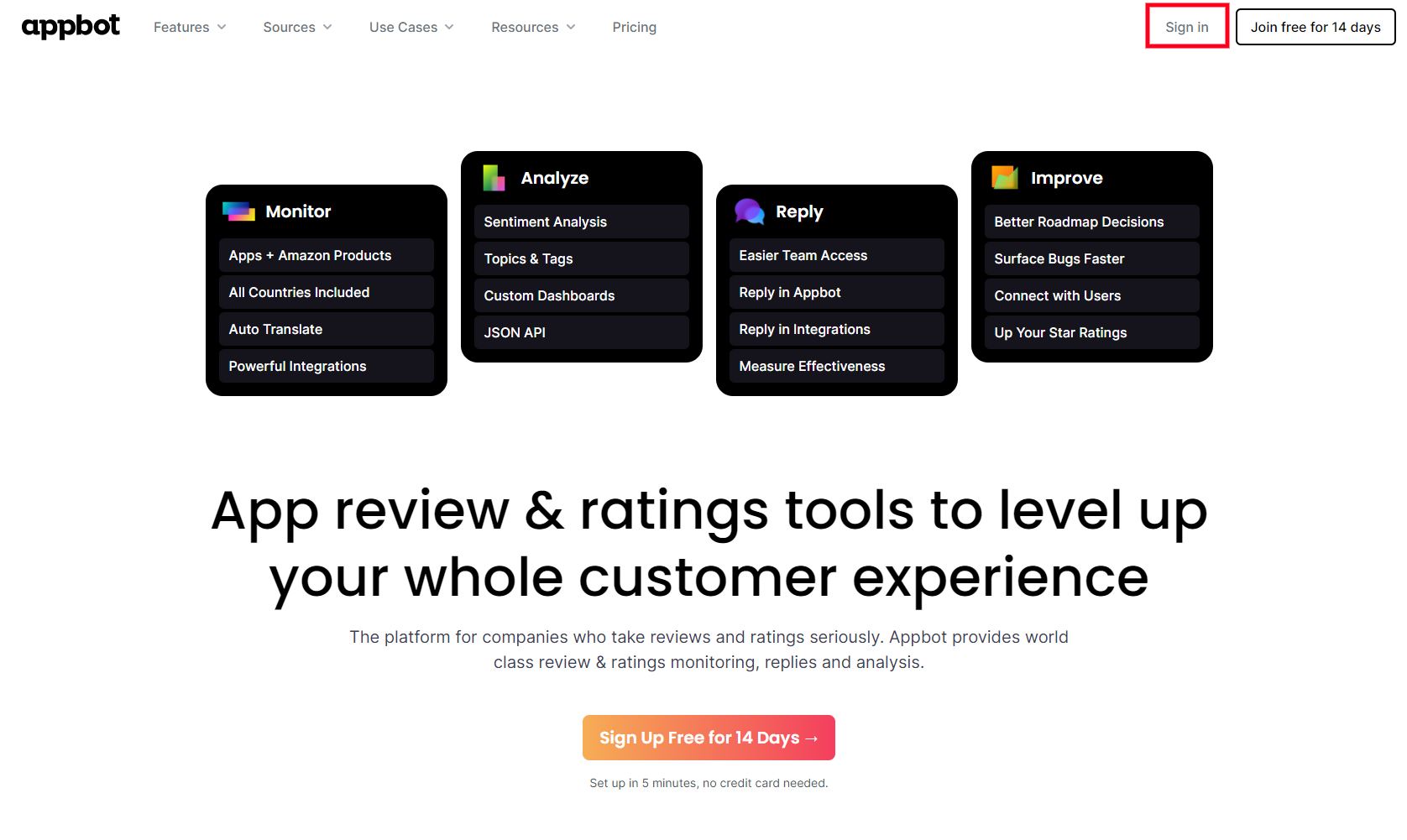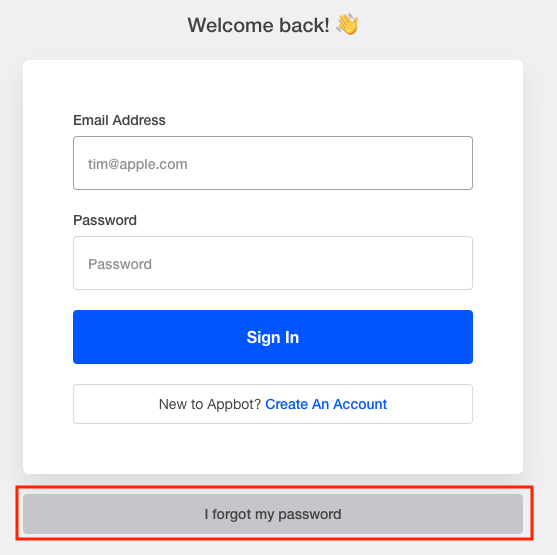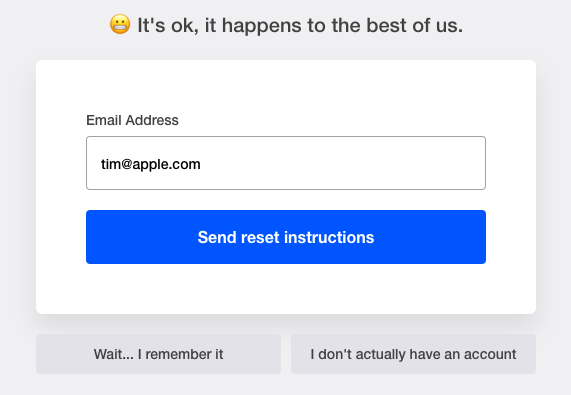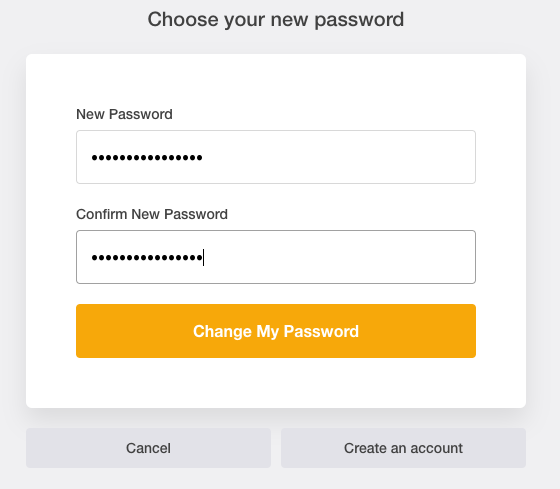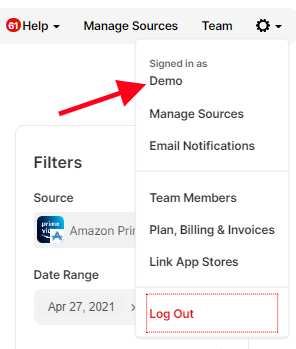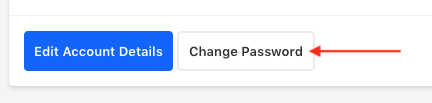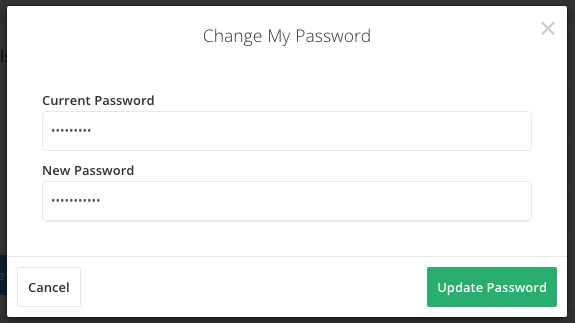Changing or recovering your Appbot password is easy.
Forgotten Password
- Press on the ‘Sign In’ button in the top right corner on the Appbot homepage – appbot.co
- Click on the grey ‘Forgot my password’ button.
- Enter the email address associated with your Appbot account and hit ‘Send reset instructions’.
- You should receive an email with instructions on how to reset your password.
- Click on the ‘Change my password’ link in the email.
- Enter your new password and hit ‘Change My Password’.
Congratulations, you’ll now be able to access your Appbot account using your new password.
Changing Your Password
- To change your password, sign in to your Appbot account.
- Head over to your profile which is shown as ‘your name’ under the Account Settings dropdown.
- Click on the ‘Change Password’ button below your Account Details.
- Enter your current password, then your new password and press ‘Update Password’.
Congratulations, your new password is now saved!
If you need any further assistance, hesitate to contact us with any questions about changing your password or check out our FAQ section here.