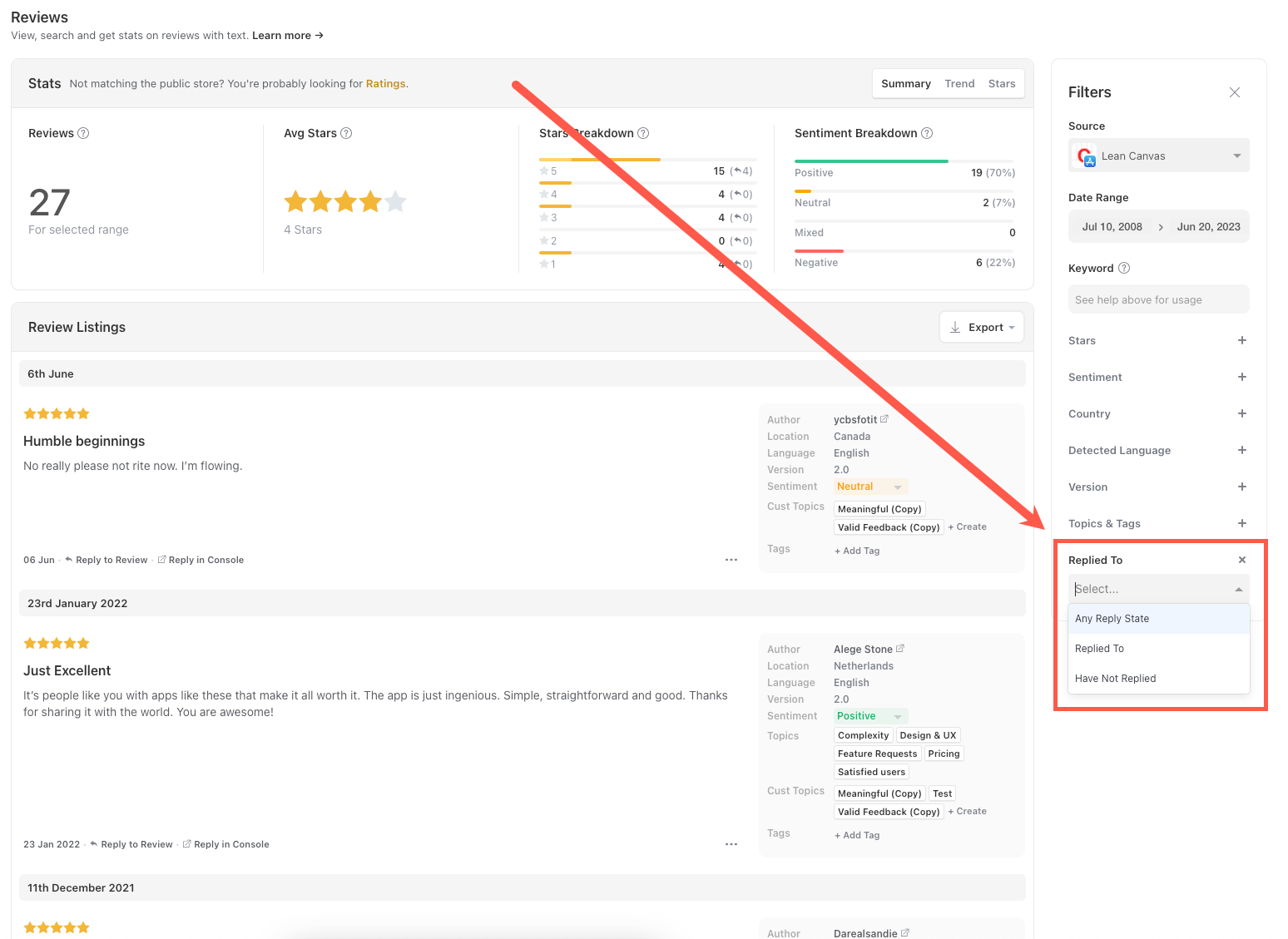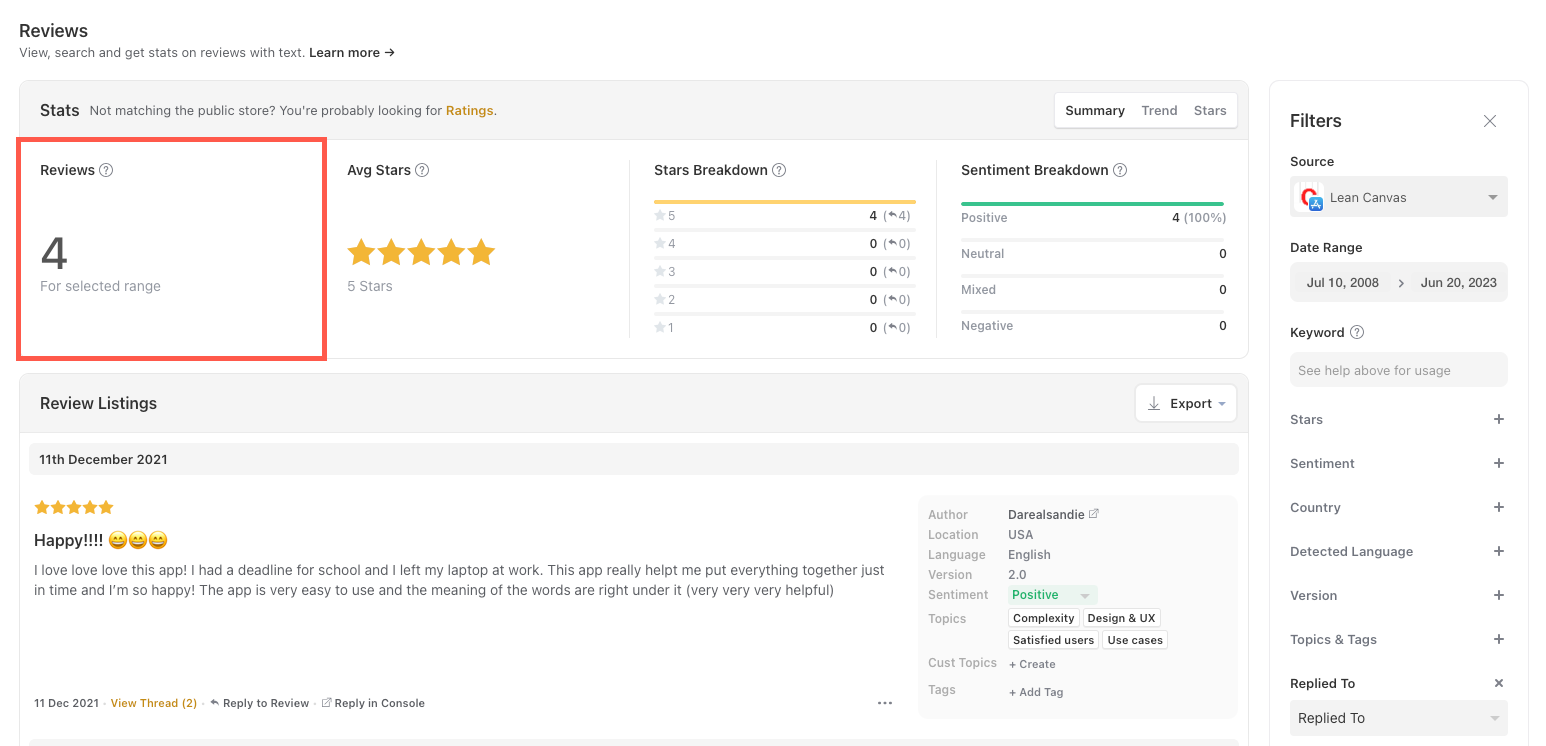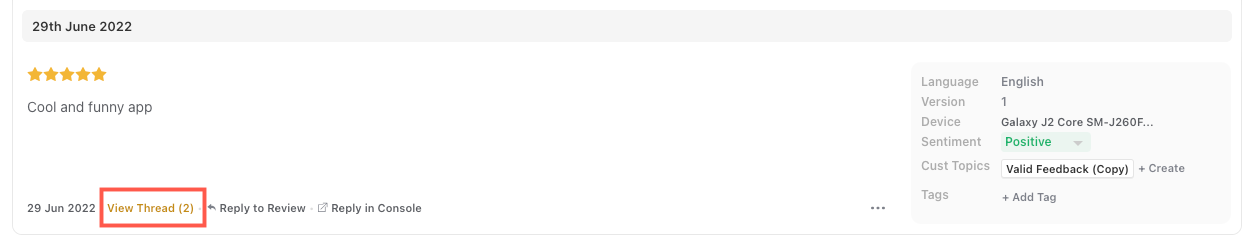For Google reviews and authenticated iOS reviews you can filter reviews by their replied status on the Reviews page.
1.Head to the Appbot Reviews page.
2. From the filter on the right select the required source.
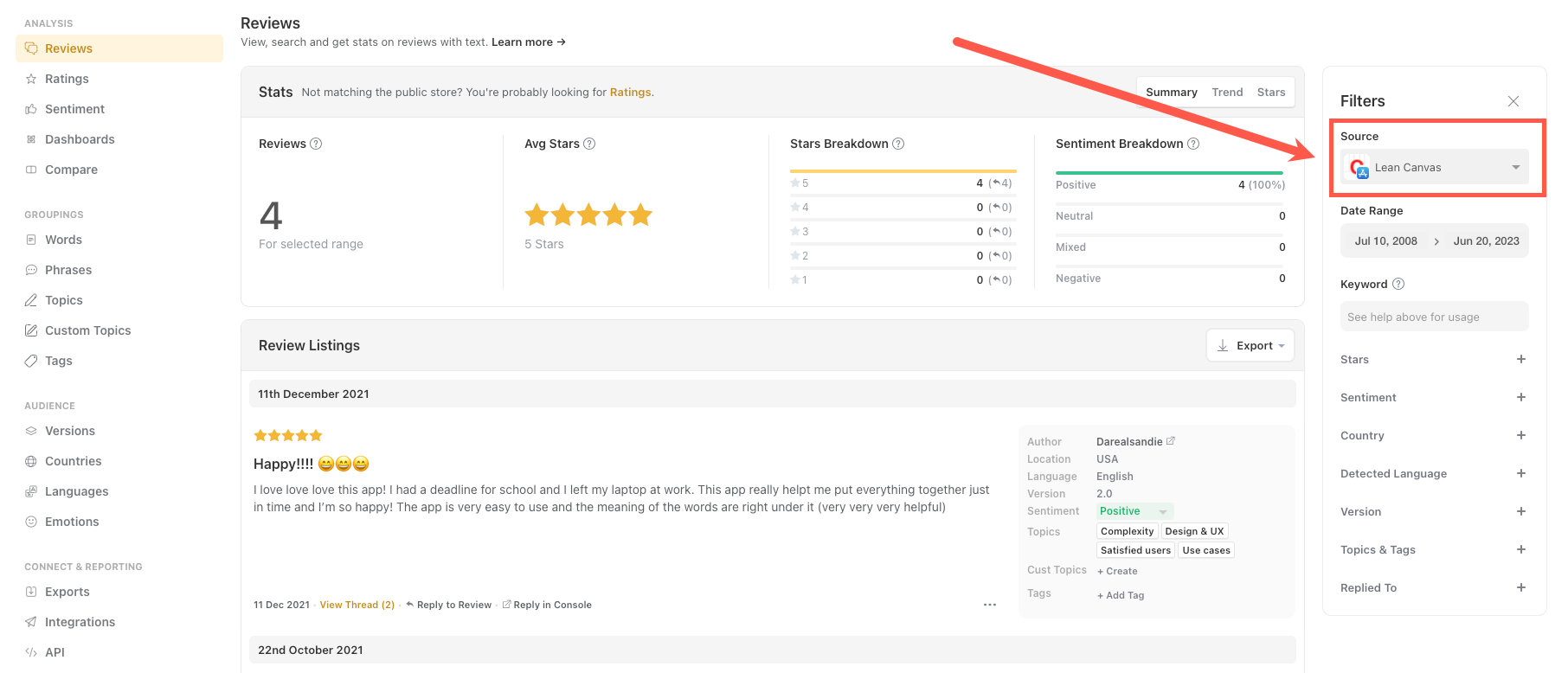
3. Enter the date range required.
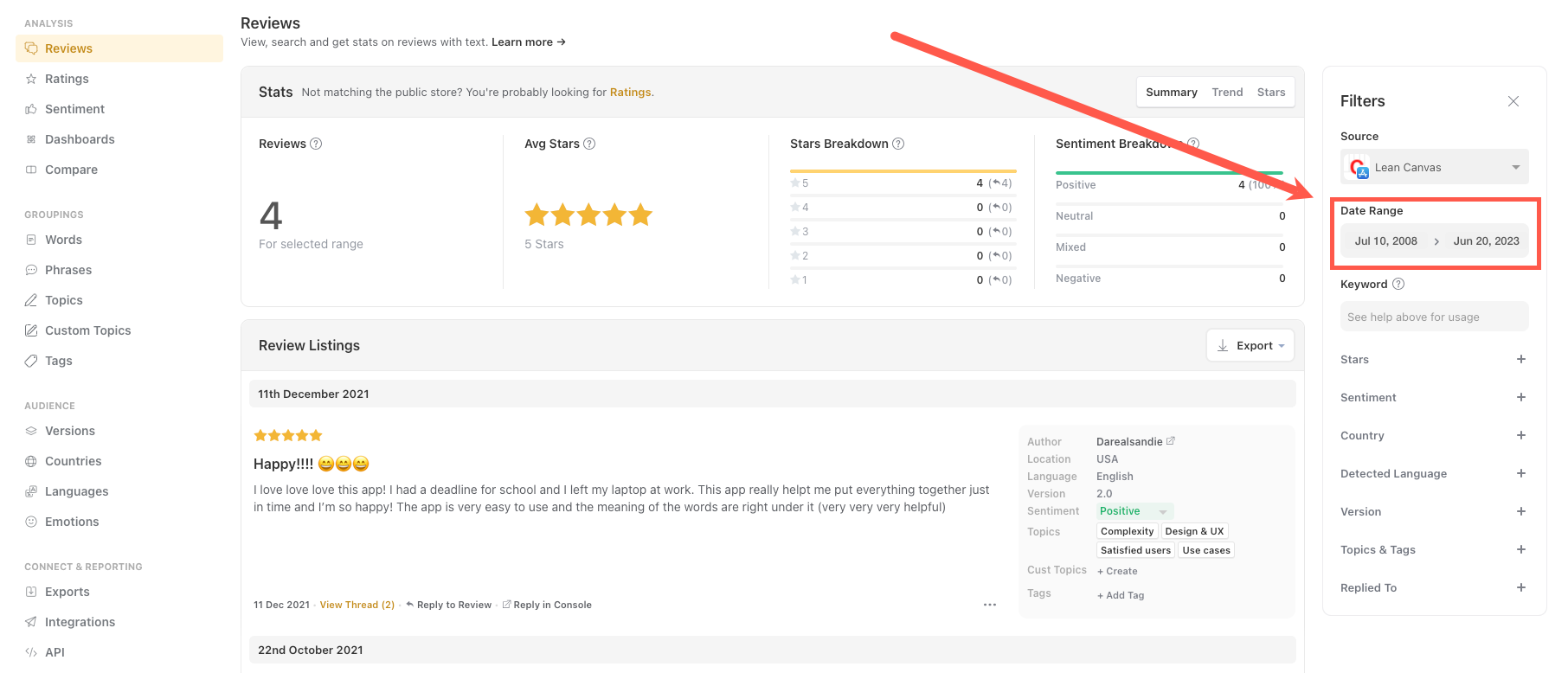
4. From the Replied to dropdown choose from “Any Reply State”, “Replied to” or “Have not Replied”.
5. The reviews will be filtered by the Reply status. The review count shows the number of reviews with the chosen reply status, source and date range.
6. To see the reply to a review select “View Thread” in the review.
Troubleshooting
If “Replied To” is not showing as an option on the Review filter for an iOS source it means the source needs to be Authenticated with the Apple App Store.