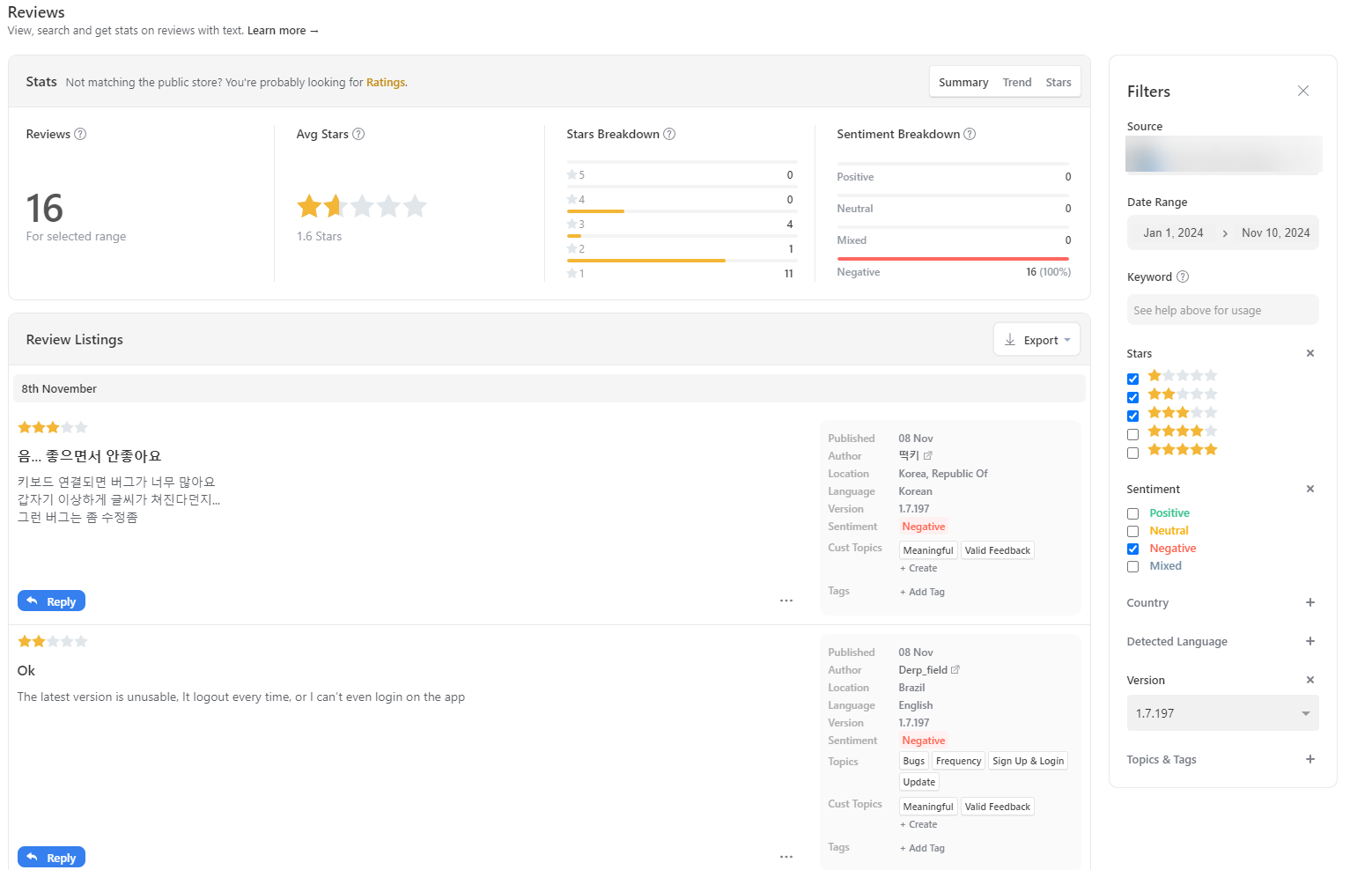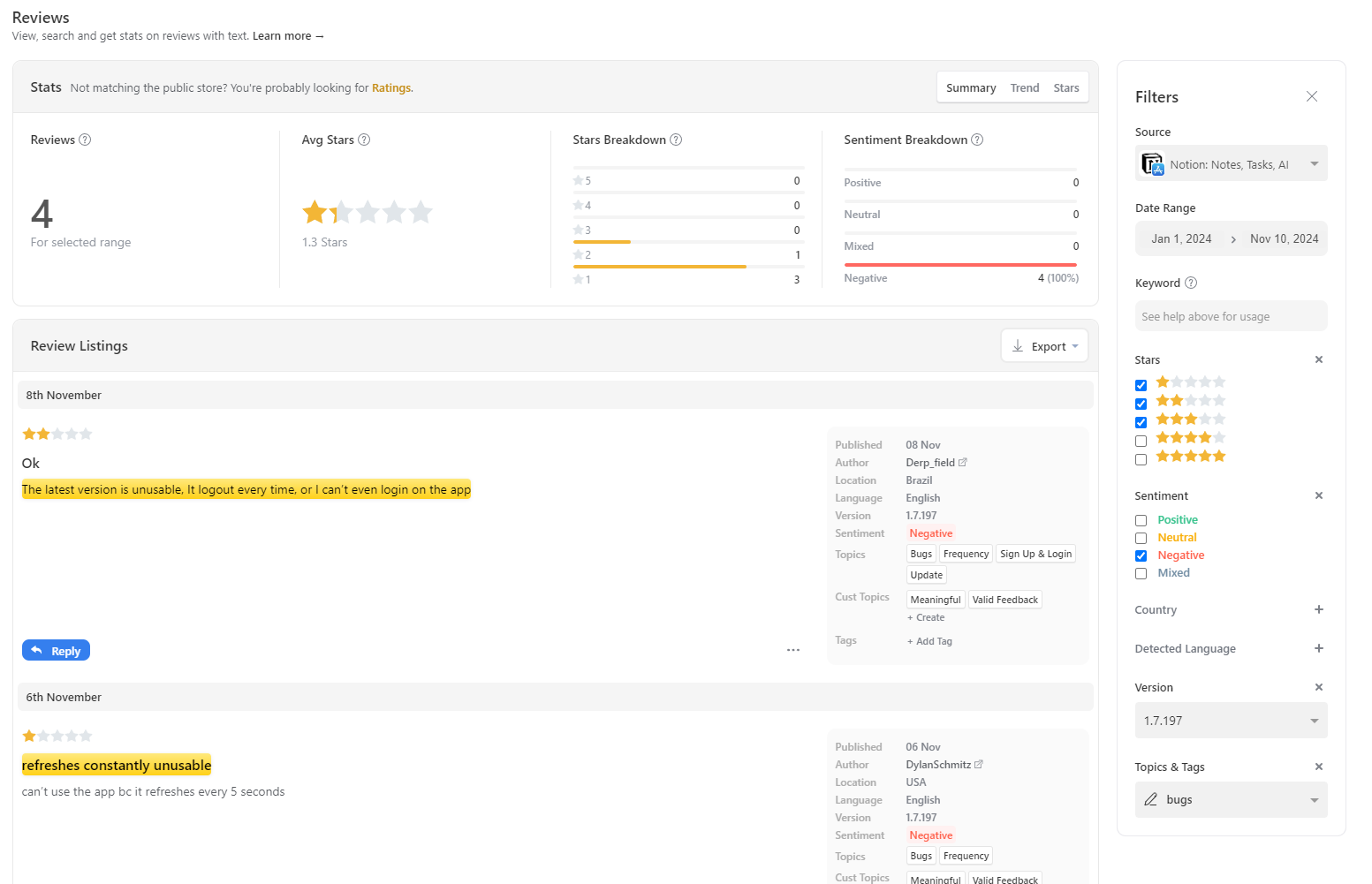Use advanced filtering options allows you to quickly and efficiently sift through large volumes of app reviews to identify insights that matter the most to your app. All the app Review pages in Appbot have filters with advanced search options available.
Combine App Review Filter Options
The app review filter has many different options that can be combined to refine the reviews based on your needs. The filter options differ slightly between iOS and Google Play as the app stores share slightly different information with app reviews.
For example, if you have recently launched a major update for your app. To see how the latest version has impacted on the app reviews:
- Select 1,2 and 3 star ratings.
- Select Negative in the Sentiment.
- Select the latest Version of the app – 1.7.197
This shows the number of negative and low ratings for the latest version of the app:
Choose a Topic (pre-built generic categories) or Custom Topic to narrow down the results even further. For example, choosing the Topic – bugs shows that out of the 16 negative reviews for the latest app version, 4 of them mention bugs as the issue.
Using Boolean Operators in Filters
We also have a range of Boolen operators that can be combined to further refine your app reviews:
- + use to include a keyword or phrase. Add it immediately before the keyword, or parentheses containing several keywords. Eg. +login.
- – use to exclude a keyword or phrase. Add it immediately before the keyword, or parentheses containing several keywords. Eg. -sign-up
- ” “ use to signify a phrase. Put one phrases between each set of quotation marks.Eg. “paid subscription”.
- * signifies a wildcard. Place immediately before or after a keyword. Eg. x* would include xed, xing, xes, where x is a keyword. Often used to group different tenses and other suffixes.
- ( ) use parentheses to group keywords and phrases together. eg. (x AND y)
- AND use to describe when you want us to include x AND y. For example update AND bug will only show reviews that contain both words.
- OR use to describe when you want us to include x OR y
- NOT: use this before a keyword to exclude it. For example update NOT crash will show all the app reivews that mention update but not the ones that mention update and crash in the same review.
These advanced options are available in Advanced Custom Topics. If there are advanced searches that you use regularly, save yourself some time and turn them into a Custom Topic, then add them to your app Dashboard.
If you need any further assistance, don’t hesitate to contact us with any questions or check out our FAQ section here.