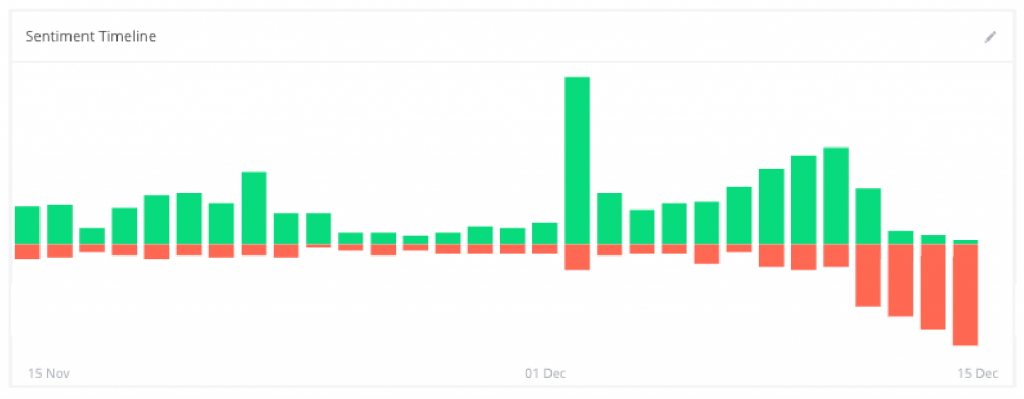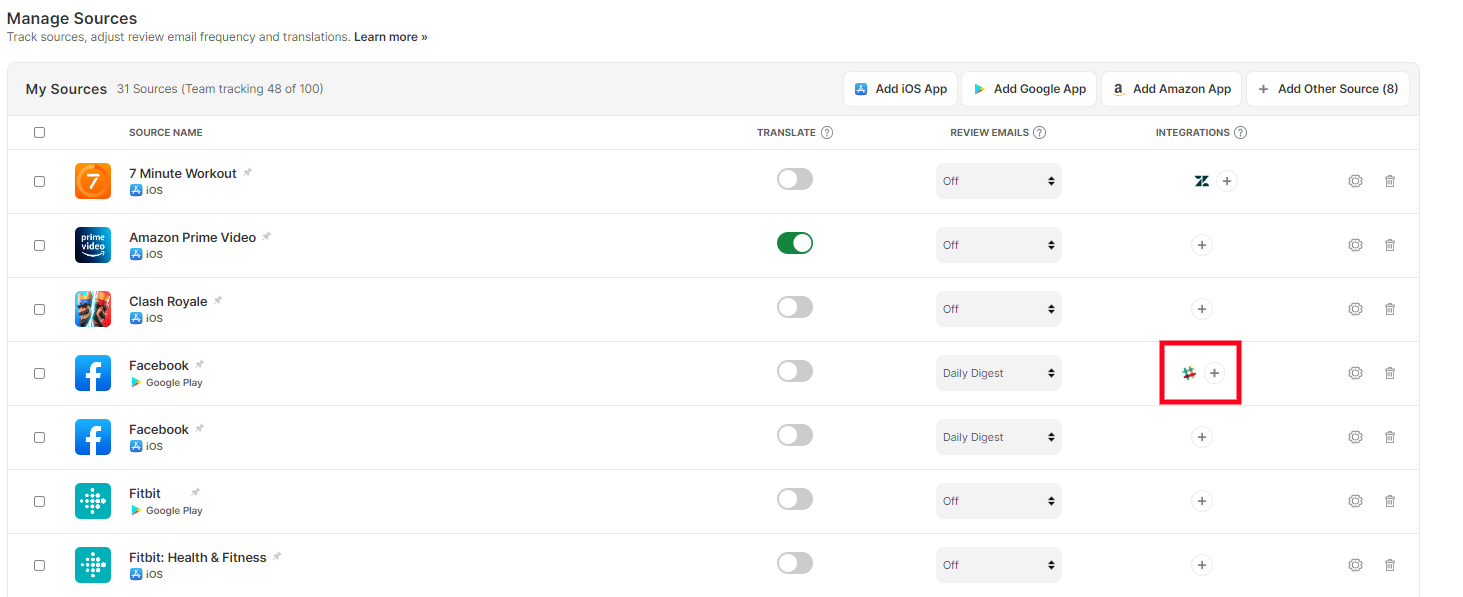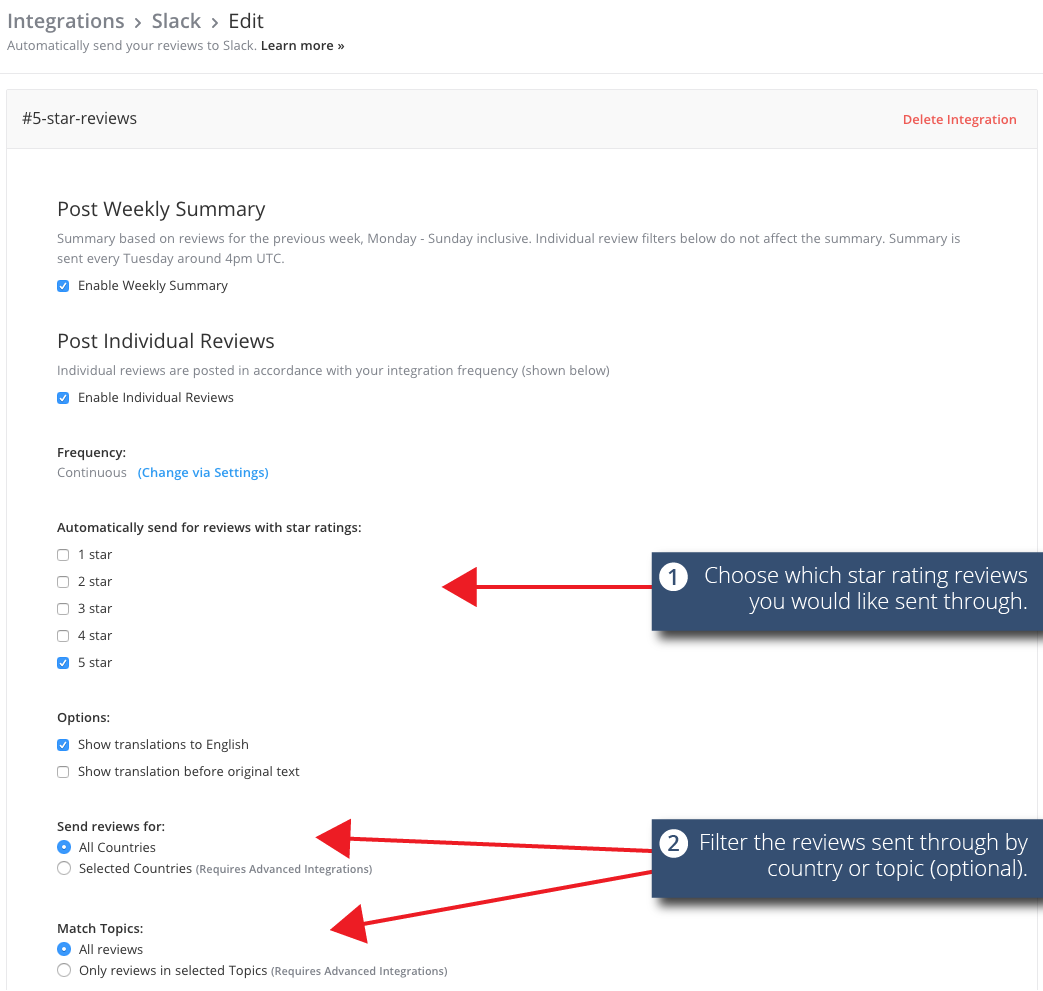The Problem…
As everyone who works in app development knows, small bugs can quickly turn into big issues for your users. It’s not always easy to spot bugs, let alone fix them before they affect the majority of your users.
Before you know it your once-positive review sentiment starts looking like this and your app store rankings are suffering big-time!
The Solution…
Now imagine there was a way of being notified when your new app version contained a bug that slipped through testing, or if there were incompatibility issues with a device that wasn’t tested.
Let us introduce you to the world of review alerts
Review alerts are notifications that inform users of new reviews or changes to existing reviews on a particular product, service, or business. These alerts can be set up through the platform where the reviews are posted, such as on the App Store or Google Play store, and can be delivered through email or push notifications. Review alerts are often used by businesses to monitor their online reputation and respond to customer feedback in a timely manner.
Imagine those review alerts could be sent to you through Slack, Zendesk or perhaps another tool you use too, wouldn’t that be great?
Appbot offers simple tools to allow you to configure your own app review alerts based on the star rating and/or content of each review.
Our users choose which reviews they want sent through and where they want them sent. When problems arise, they get review alerts as soon as the user mentions it in a review.
How Do I Set Up Appbot Review Alerts?
1. To start receiving review alerts, firstly you need to set up an Appbot integration:
2. Next, go into the settings for the integration you want the notifications sent to. Click on the relevant icon from your Manage Apps page, then press edit.
3. Now choose which reviews you would like to be notified about and hit save!
In our example below, we’ve chosen to be notified about all 1 and 2 star reviews that fall under the topics “Bugs” and “Update” in our Zendesk account.
Choosing Where to Receive Review Alerts
To decide, think about the actions you want your team to take based on your review alerts.
If you want customer support to reply to customers:
If replying to users who leave a review that meets your alert criteria is your main objective, then consider pushing your review alerts to a CRM system.
This makes it easy for all support agents to keep track of which reviews have been replied to.
Some examples that Appbot delivers review alerts to include:
- Freshdesk
- Zendesk
- Desk.com
You can also push reviews to other CRMs by building your own app development integration using the Appbot API.
You can reply to reviewers on the Google Play and iOS stores using the reply links Appbot will include with each review.
If you want engineers to be notified of bugs and performance issues immediately, so they can fix them:
Collaboration tools like Slack or Microsoft Teams are usually the best choice if your goal is to ensure bugs are fixed super fast. Create a channel, group or room that all the relevant app development workers are subscribed to, then decide whether you want to use a core Topic, a Custom Topic, Star Ratings or a combination of all three to trigger review alerts to be sent to subscribers.
If you want to create your own completely customized app review alerts and notifications:
The Appbot API allows you to programmatically query app reviews from the iOS, Google Play and Windows store. Using the API, you can do things like:
- build a custom alert system
- create your own dashboards
- integrate with a third party tool Appbot doesn’t support… and lots more.
You can create alerts based on Topics, Custom Topics, Words, Star Ratings, Countries and Languages.
How often will my reviews be sent?
On all Appbot plans, we’ll continuously check the app stores for new reviews and send them through as soon as we find them. This is generally between 5 to 50 minutes after they appear on the public pages of each app store.
If you need any further assistance on simplifying app development, don’t hesitate to contact us or check out our FAQ section here.