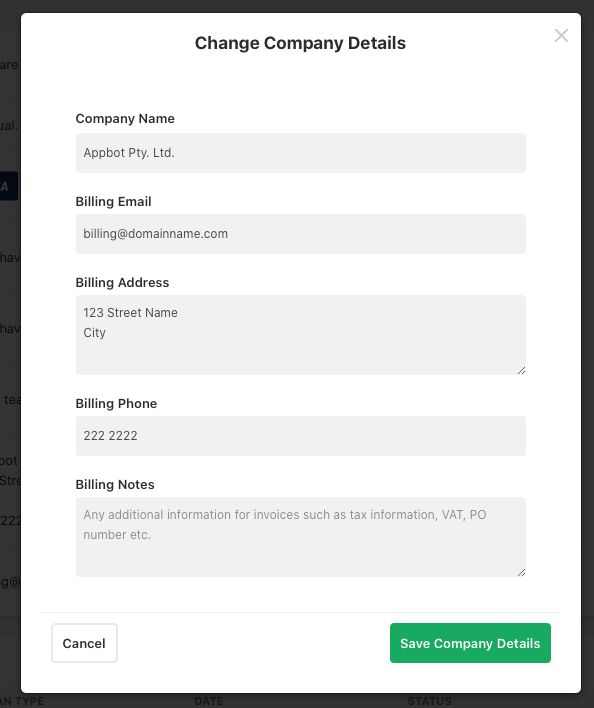If the company information, such as the billing address or person, that appears on your Appbot invoices is out of date or incorrect, you can easily update it by following these simple steps:
Updating Invoice Details on future or existing invoices
- To complete these steps you must be a Team Leader. You can check this by navigating to “Team” then “Team Members”. If your account does not have a Team Leader badge then please ask your team leader to complete these steps, or make you a team leader.
- Go to the “Plan, Billing and Invoice page” and select the eye symbol next to the invoice you would like to update.
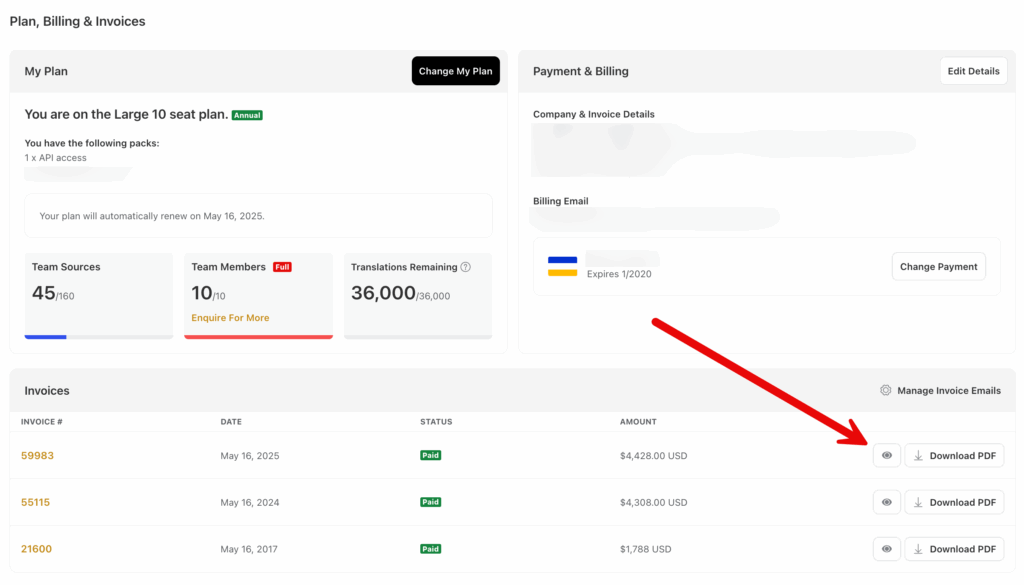
- Select the “Edit Company Details” button at the bottom of the invoice.
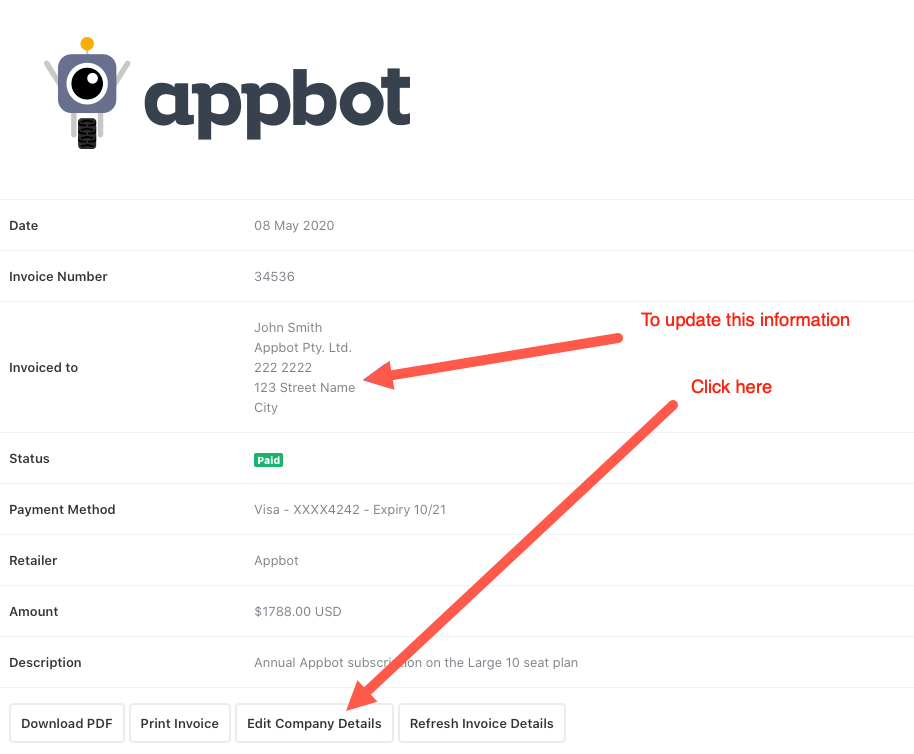
- Click on the “Change Company Details” from the right hand side.
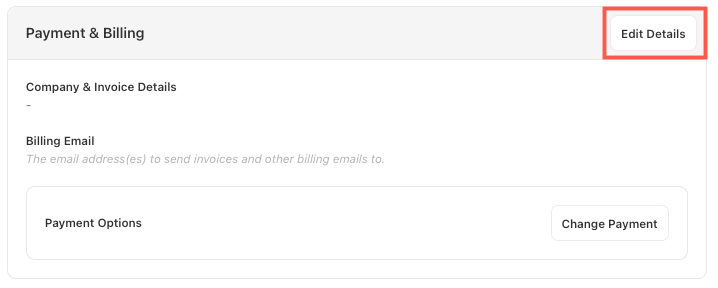
- Edit the details as you need. If you need to add a name add it in the top field, below the Company Name. Then press “Save Company Details”
- If you need a tax reference or PO number on the invoice please add it to the Billing Notes section.
- Your changes will now be saved, and these new details will appear on your next invoice!
- If you’d like to update details on an existing invoice open that invoice and simply click “Refresh Invoice Details” as shown below.
If you need any further assistance, contact us with any questions or check out our FAQ section here.