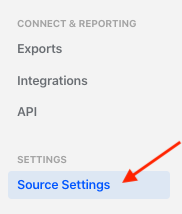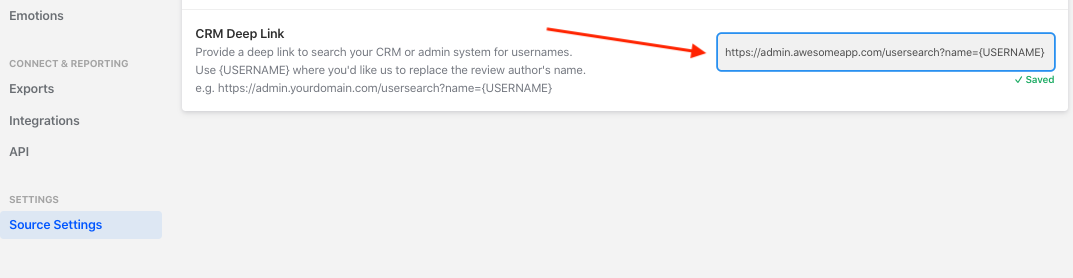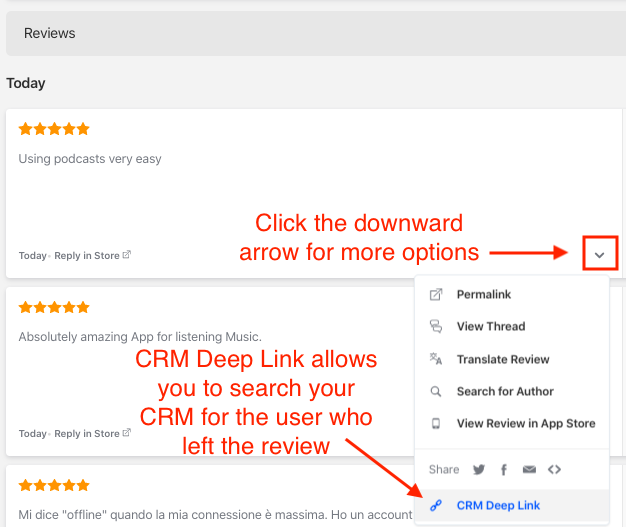A CRM deep link allows you to search your CRM’s database for the user who left a particular review. Put simply, once setup, your app reviews in Appbot will contain links to search your CRM for matching users in your system.
Setting up a CRM deep link in Appbot
- Login to your CRM.
- Perform a user search (it doesn’t matter which user you search for).
- Copy the URL of the page that you land on once the search is complete.
- Login to your Appbot account and navigate to your Source Settings at the bottom of the left navigation.
- Paste the URL you copied into the box under ‘CRM Deep Link’.
- Find the name of the user in the URL you pasted in and replace their username with {USERNAME} in the link – this is important!
For example, if your URL looked like this:
- https://admin.awesomeapp.com/usersearch?name=Jonathan
You would change it to:
- https://admin.awesomeapp.com/usersearch?name={USERNAME}
Press ‘Enter’ to save. You’ll see a green ‘Saved’ notice appear on the screen as confirmation.
Once done, head over to the Reviews page and press the ‘downward arrow icon’ for more options next to any of your reviews. You will see there is a new button called ‘CRM Deep Link’.
Press this button to search for this user in your CRM.
If you need any further assistance on how to search app store reviews for particular reviewers and setting up a CRM Deep Link, don’t hesitate to contact us with any questions or check out our FAQ section here.