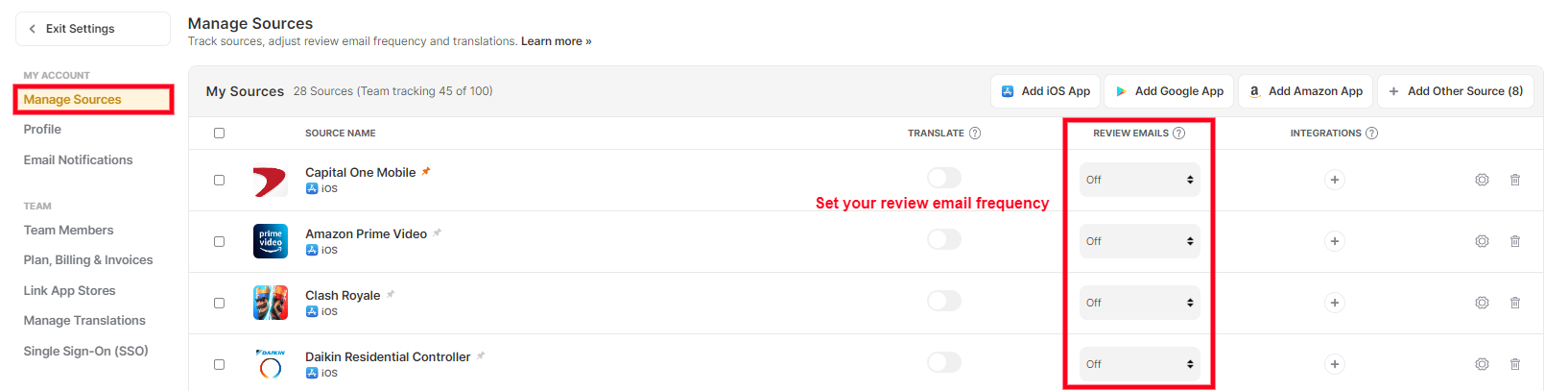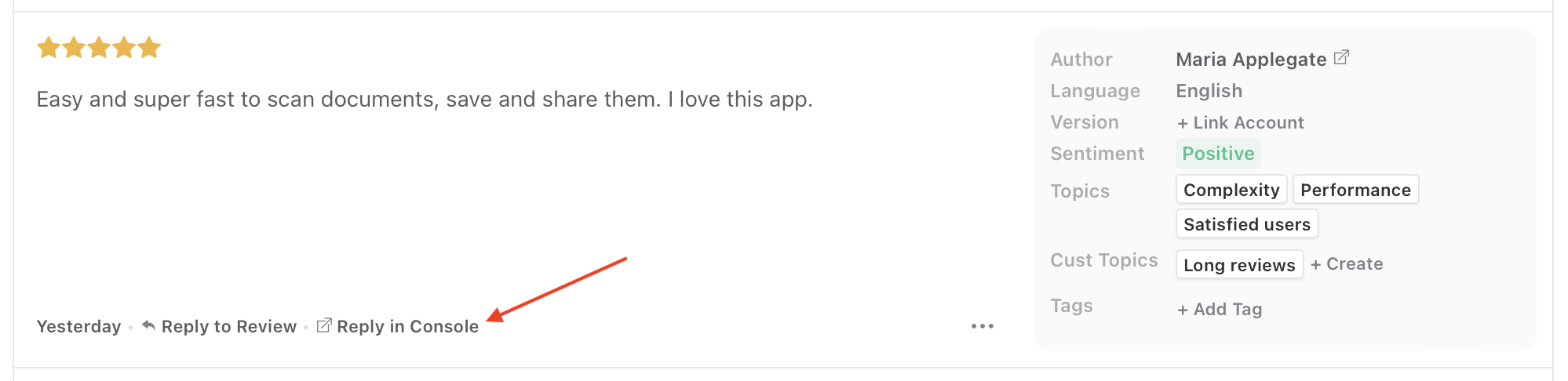Welcome to Appbot!
Appbot is here to help you:
- monitor reviews,
- reply to reviews,
- categorize and analyze reviews, so you can understand your customers better and improve your app products faster.
Appbot supports the iOS, Google Play and Windows app stores.
This short Appbot set up guide will help you get up and running quickly and easily.
Before we dive in, make sure you have added at least 1 app…
In this guide we have assumed that you have already:
- signed up for a free trial, or been invited to an existing account
- verified your email address by clicking through on the email we sent you and
- added at least one app to your list of tracked apps in Appbot.
If you have not completed any of these steps, follow the links above to do so.
Review Monitoring
Setting up an integration for review monitoring
Integrations are one of the most used features of Appbot. Appbot connects to tools like Slack, Microsoft Teams and Google Chat to make review monitoring effortless.
Some popular ways to configure review alerts in Slack, Teams and Google Chat include:
- Send reviews matching the “Bugs” topic to your technical team
- Share 5 star reviews with marketing colleagues
- Send reviews that include a feature request to the product team
- Send all your reviews into a company-wide channel, to give the whole team better insight into customer feedback about your app or product
- … and much more.
You can choose which reviews are sent to your integrations. Filter by star rating, sentiment, Topic or Custom Topic and country/language. Everyone in your Appbot team can see and manage integrations and adding each one only takes a couple of minutes.
Click here to add an integration
Monitor reviews via email
Appbot automatically sends you a Daily Digest email each day, with a summary of new reviews for up to 15 apps. If you’re tracking more than 15 apps you will receive more than one Daily Digest, to ensure you’re aware of new reviews for all the apps you track.
You can alter this setting on the Manage Sources page, under “Review Emails” for each app. Appbot can send you alerts via email daily, continuously or not at all, as alternatives.
For more details, check out our post on all the different email settings you can choose from.
Replying to Reviews
Connect Appbot to the developer consoles
Next, we strongly recommend linking your developer accounts to Appbot to unlock these valuable features:
- Reply to reviews from within your Appbot account
- Reply to reviews directly from Zendesk, Freshdesk or Slack
- New reviews appear in Appbot faster – we fetch from the console instead of waiting for the reviews to be published publicly. This usually means you see new reviews hours faster.
- Get device and app version meta data with each review
Follow the link below to link your developer accounts to Appbot. Be sure to follow the guide carefully.
Replying to reviews without connecting your developer accounts
You can also reply to reviews without connecting your developer accounts. This feature is called Reply In Console, and it simply provides you with a direct link to each review in the relevant console. Note that you will need to be logged in to the relevant developer account in order to use this feature.
Whilst this feature will save you some time, it doesn’t come with any of the other benefits you enjoy if you link your developer accounts to Appbot. To use Reply In Console, just click through on the Reply In Console link at the bottom of each review, shown below:
Share Appbot with your team for best results
Our most successful customers have one thing in common; they have several people in their team using Appbot, sometimes from multiple different parts of the business.
Your free trial account includes access for up to 7 users during the trial period, completely free. Sharing Appbot internally often makes it faster and easier to obtain managerial approval for a subscription, and also focusses attention on app reviews (and improvement) internally.
Appbot teams can:
- Share Dashboards, Topics & Custom Topics
- Share management of integrations, so everyone can adjust for their team’s preferences on Slack, Teams etc.
- Share the workload of replying to reviews, and analyze the results collaboratively.
Once again, there is a detailed guide on managing your Appbot team if you need any assistance.
Categorizing and Analyzing Ratings & Reviews
Appbot helps you understand what drives your star rating by analyzing your reviews so you can easily see trends in the sentiment and text content of your reviews.
We recommend starting on the Reviews page, and exploring from there. From this page you can:
- Filter your reviews in many different ways using the filter pane on the right of the page
- Reply to reviews; both in Appbot (if you have linked your developer account) and in the Console
- Jump into analysis by Topic and Custom Topic, reply status and more.
Alternatively, we’ve created a short video demo which walks you through the key features of Appbot.
We also suggest checking out our most frequently asked question, explaining the difference between ratings and reviews. This is one of the most important concepts to master in order to understand our reporting accurately.
If you need any further assistance on our app review insights tools in our app review service, don’t hesitate to contact us with any questions or check out our FAQ section here.