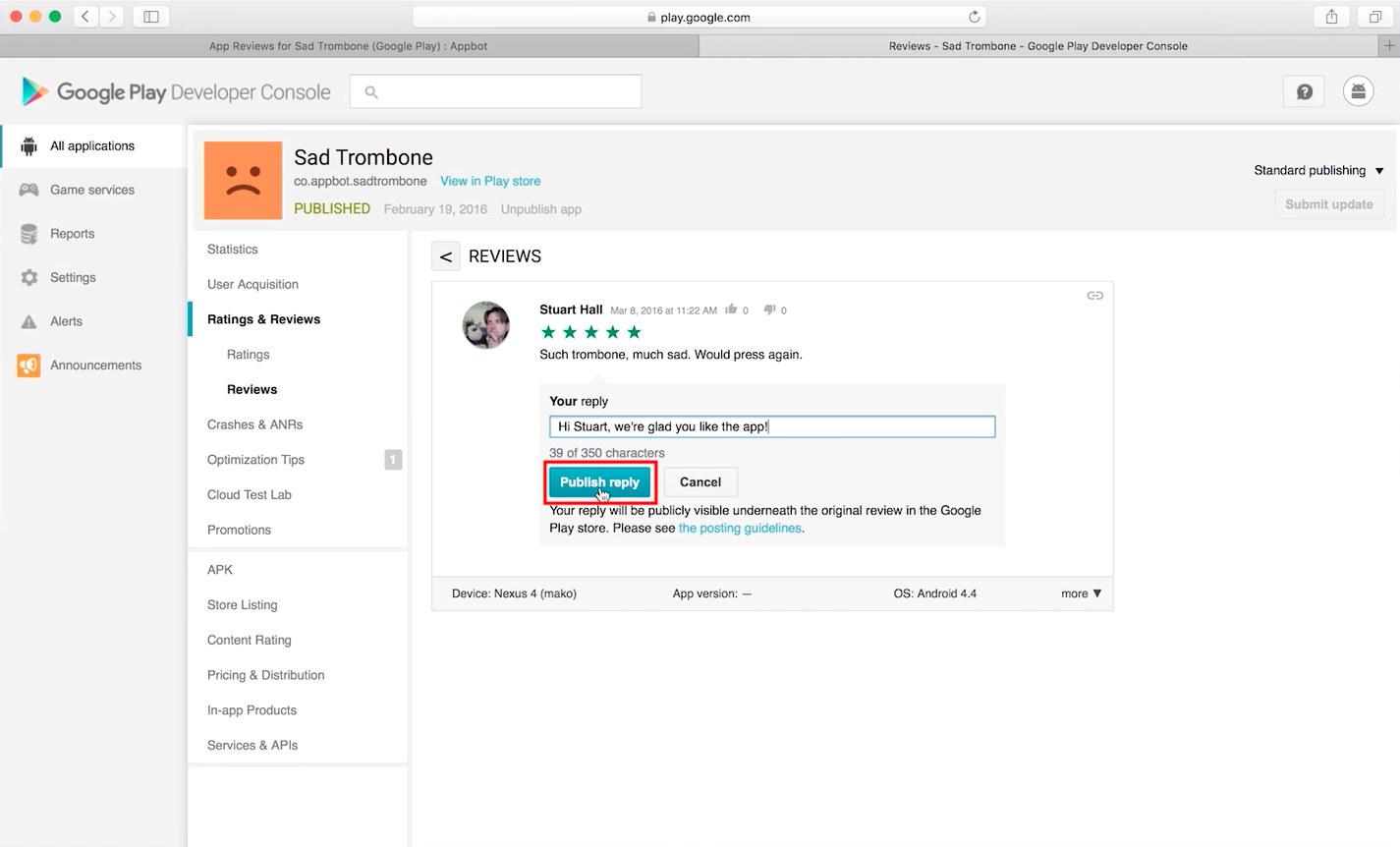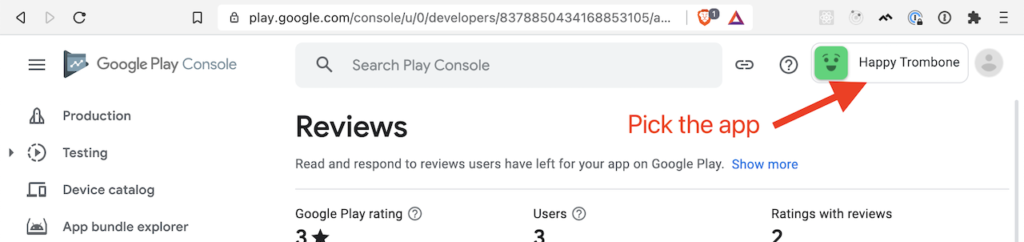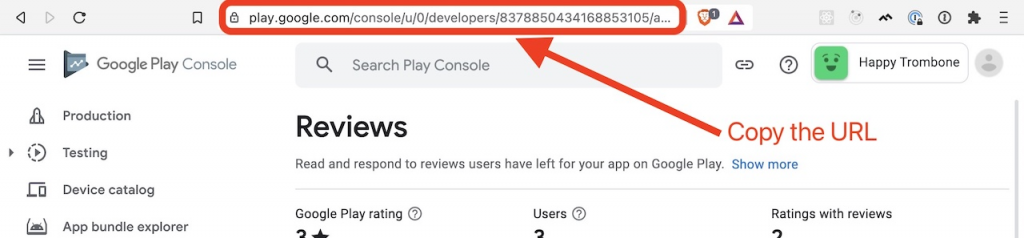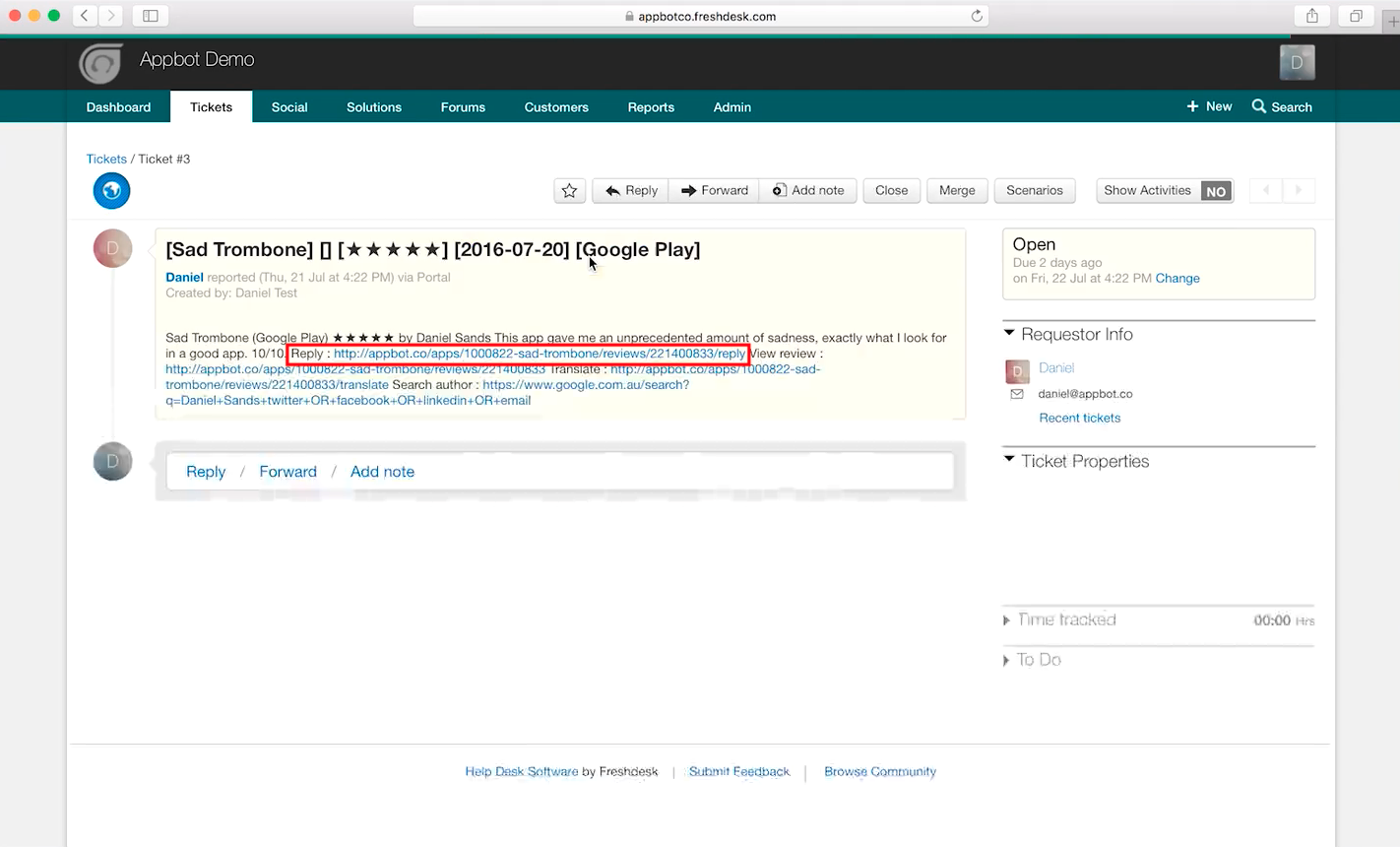Looking to reply from inside Appbot?
This guide is for using reply links to reply from App Store Connect/the Google Play Console. To reply from within Appbot follow this guide.
Replying to Google Play reviews can become more and more challenging as your quantity of daily app reviews increases. Appbot can help you reply to your Google Play reviews faster, by making them part of your regular support workflow.
Appbot provides deep links to the Google Play Console via:
- the Appbot Reviews page
- Appbot review emails
- reviews that are sent to any of our integrated tools (like Zendesk, Slack and more).
Our deep links save you time by taking you directly to the relevant review inside the Google Play Console. We’ll fetch your reply next time we check for new reviews and add it to the conversation thread in Appbot. Watch the video above to see exactly how it works.
Now you can get back to those Google Play store reviews straight away!
If you haven’t already signed up for Appbot, hit the button below to claim your free 14-day trial.
How To Reply To Google Play Reviews With Appbot
- Click the ‘Reply in Store’ button on the review you want to reply to.
- Appbot will take you to your Google Play Console where you can reply to the review directly.
Adding Your Google Play Reviews Account ID
On November 2, 2020, Google launched the redesigned Google Play Console which requires a new deep link format.
You will need to add this information for each Google Play app you track in Appbot if you wish to use the Reply links for that app. You will be prompted to do so the first time you attempt to reply:
Step 1
Head to the Google Play Console and select the correct app:
Step 2
Go to the URL bar and copy the current URL:
Step 3
Paste in the URL and save
Now when you reply to reviews for that app you should be successfully directed to the Google Play Console.
This process needs to be repeated for each app. It only needs to be done once, and the details will be saved for your entire team.
Replying From Our Integrated Services
If you have any integrations set up (Zendesk, FreshDesk, Slack, etc.), you’ll also find reply links inside the reviews that get posted, so you can reply directly to your reviews from these services. Read more about our Integrations here.
When a review comes through to your integration, click on the link next to ‘Reply’ and you’ll be taken directly to that review inside your Google Play Developer Console, where you can leave your reply – it’s that simple.
If you need any further assistance on Google Play review replies, don’t hesitate to contact us with any questions or check out our FAQ section here.
—
Did you know Appbot also has a Google Play Store Reviews API? – Retrieve your Google Play store reviews via our API and build custom dashboards and reports to suit your needs.