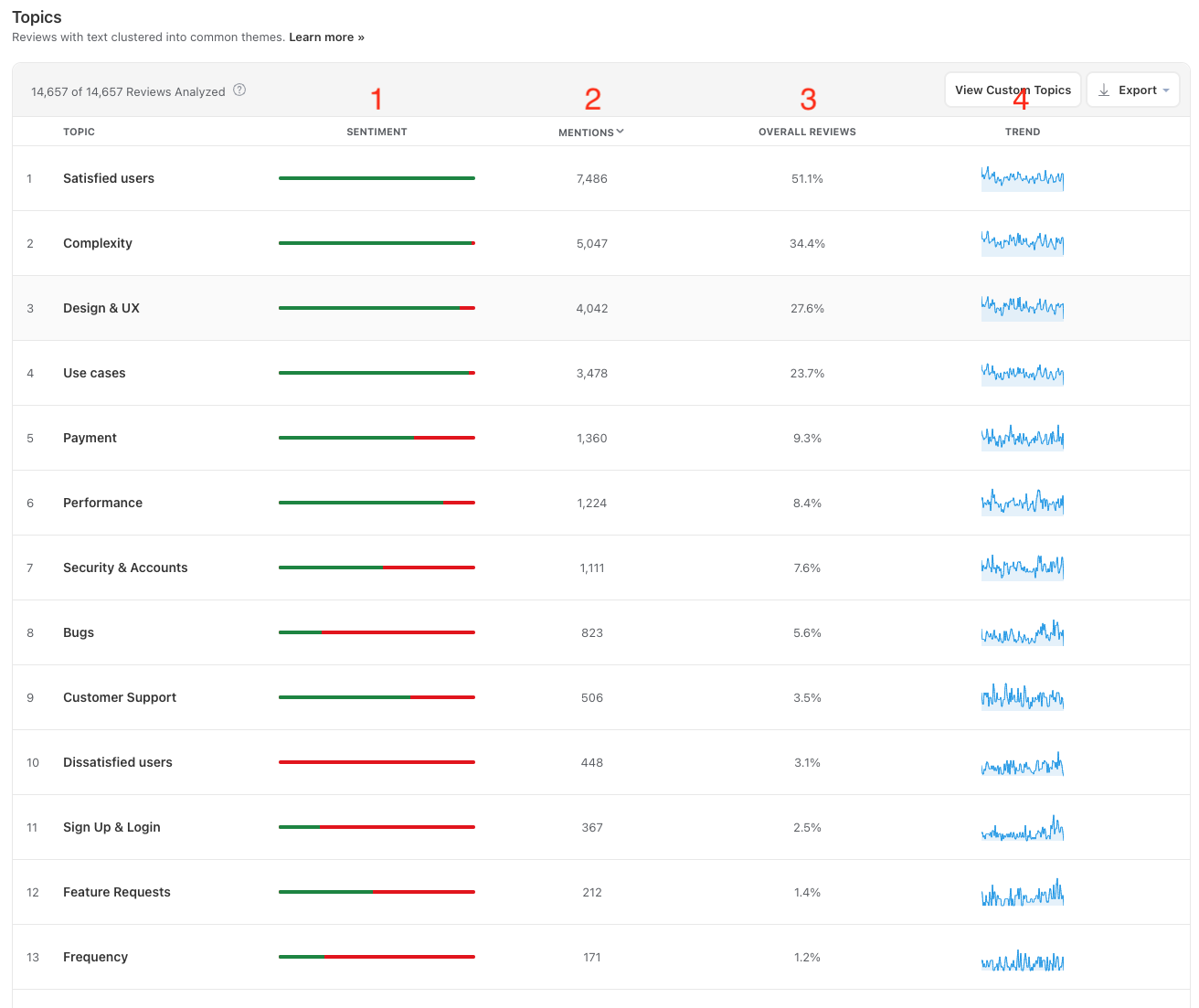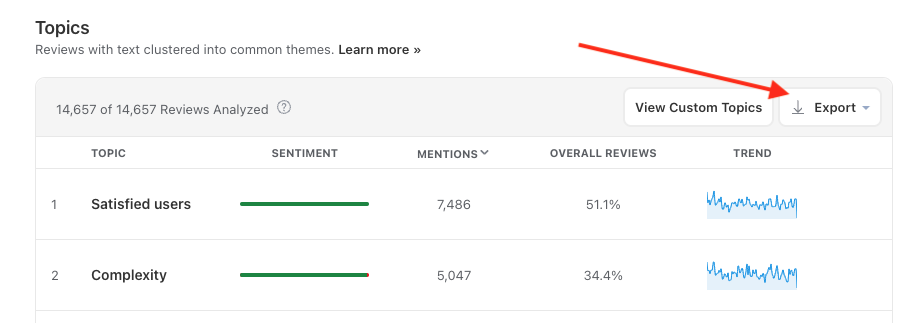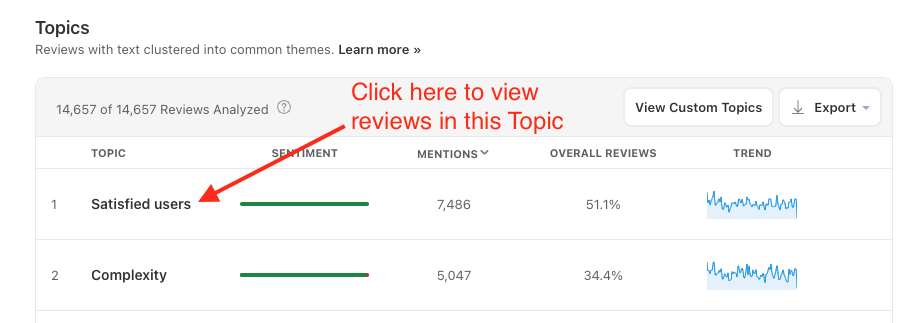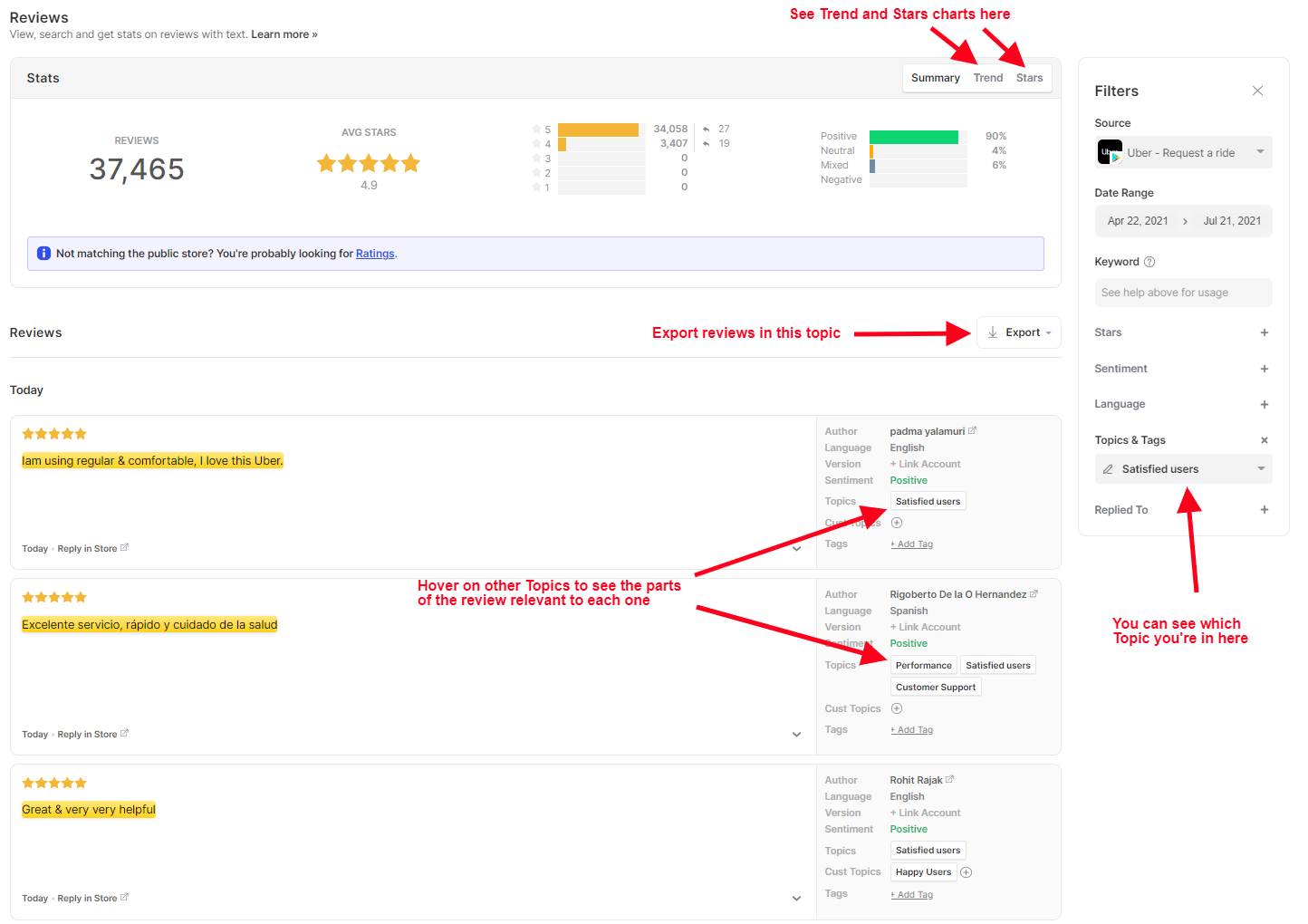Topics lets you easily see the most common themes in your app reviews and they work right out of the box, without any need for you to configure them. Topics can help you to see which parts of your app users are loving and which parts they are having issues with. They also let you target specific types of app reviews when using Auto Replies.
Topics are ranked from most to least popular. Next to each topic you’ll see:
- the breakdown of sentiment for reviews matching each topic
- the number of reviews that match the topic
- what percentage of your reviews match the topic
- a trendline to help you quickly identify changes.
These are identified by the red numbers on the screenshot below:
How Topics works
Topics use Appbot’s proprietary natural language processing to classify reviews automatically. The list of Topics is based on the most common themes present across our entire database of hundreds of millions of reviews.
Given that Topics are built on app and product reviews spanning all kinds of industries, they are quite generic in nature. As a result, Topics offers a broad overview into the most common themes in your reviews. In order to drill down into issues affecting your app users specifically, most customers find that they need to leverage our Custom Topics.
How Topics and Custom Topics are different
At the top right of the Topic list, you’ll see a button that allows you to click through to Custom Topics. Custom Topics allow you to create your own topic based on a list of keywords/phrases that are relevant for your app, specifically. You can find more information on how Custom Topics works here, and guidance on best practices for creating Custom Topics here.
Exporting the Topics summary
You can export the contents of the Topics summary page via the ‘Export’ button. Exports are offered in both CSV and Excel (.xlsx) formats.
Viewing Reviews for Each Topic
Click on any Topic to see the reviews that are associated with that topic:
Once you click through you can flick between the tabs at the top to view the summary, trend pattern or the average stars timeline.
Exporting reviews that match a given Topic
Hit the ‘Export’ button at the top right of the reviews to export the reviews to CSV or Excel.
At the bottom of each review, you can see the Topics each review has matched with.
How do I know why a review matches a given Topic?
The yellow highlighted text in the review shows which parts of the review match the Topic. It’s common for longer reviews to match with several Topics. You can also hover over the other Topics in the right panel to see the sections of the review that are relevant to each Topic.
You can use the filter pane on the right to refine your results. For example, you might like to focus in on either happy or unhappy users within a Topic using the Sentiment filter.
Monitoring Topics
We recommend monitoring the top Topics for your app frequently. You can create Dashboards to automate this.
If you need any further assistance, don’t hesitate to contact us with any questions or check out our FAQ section here.