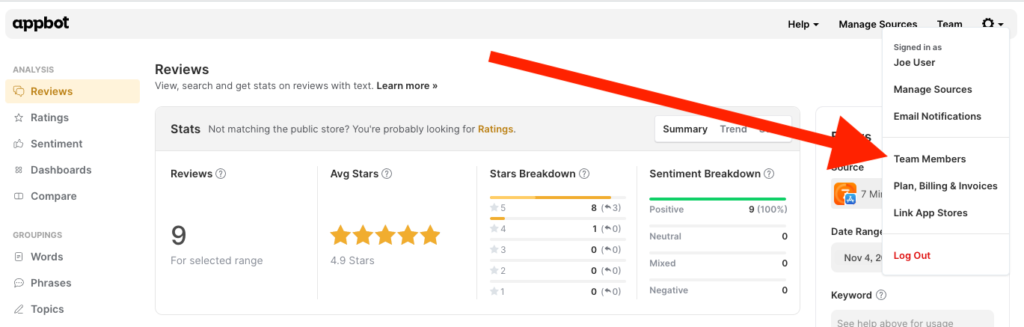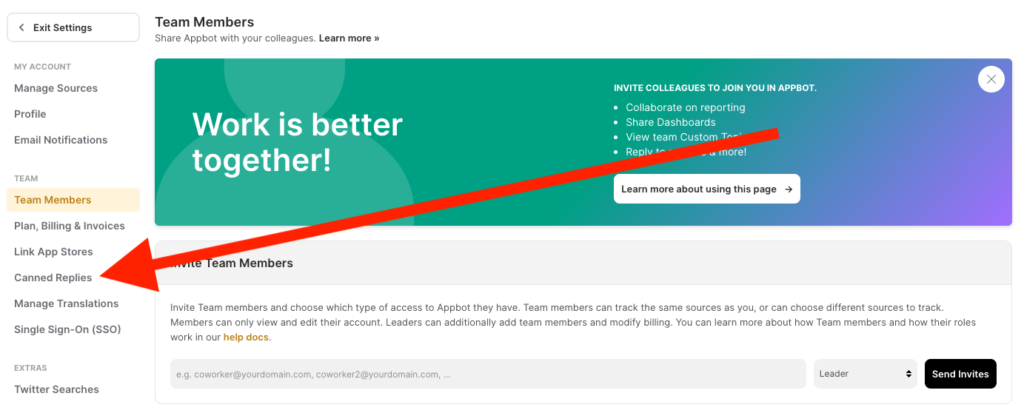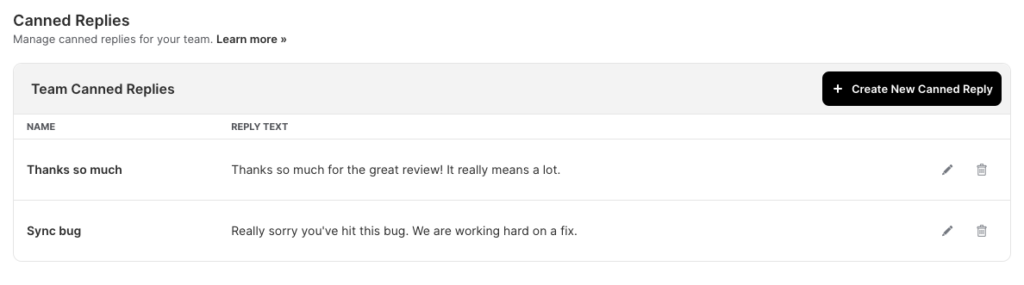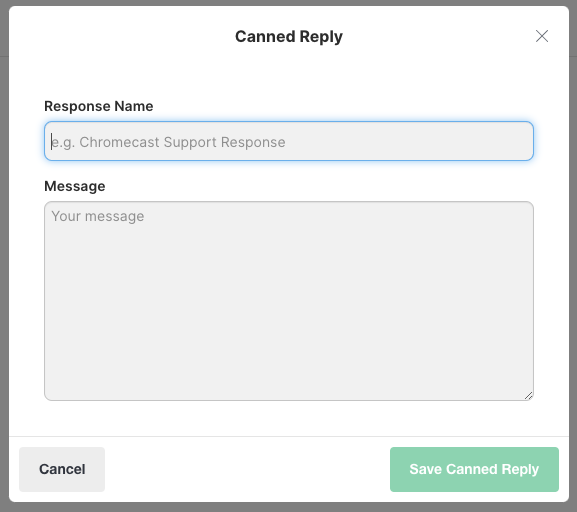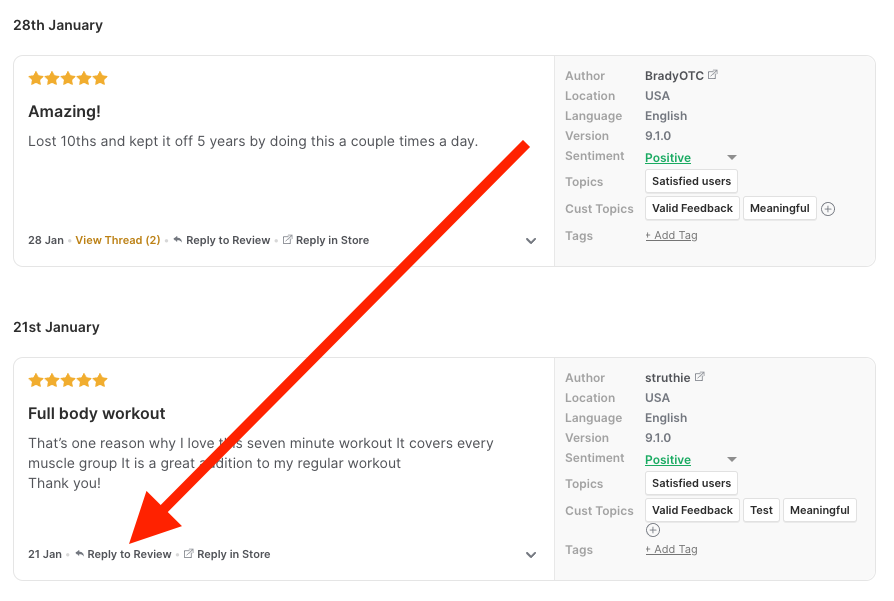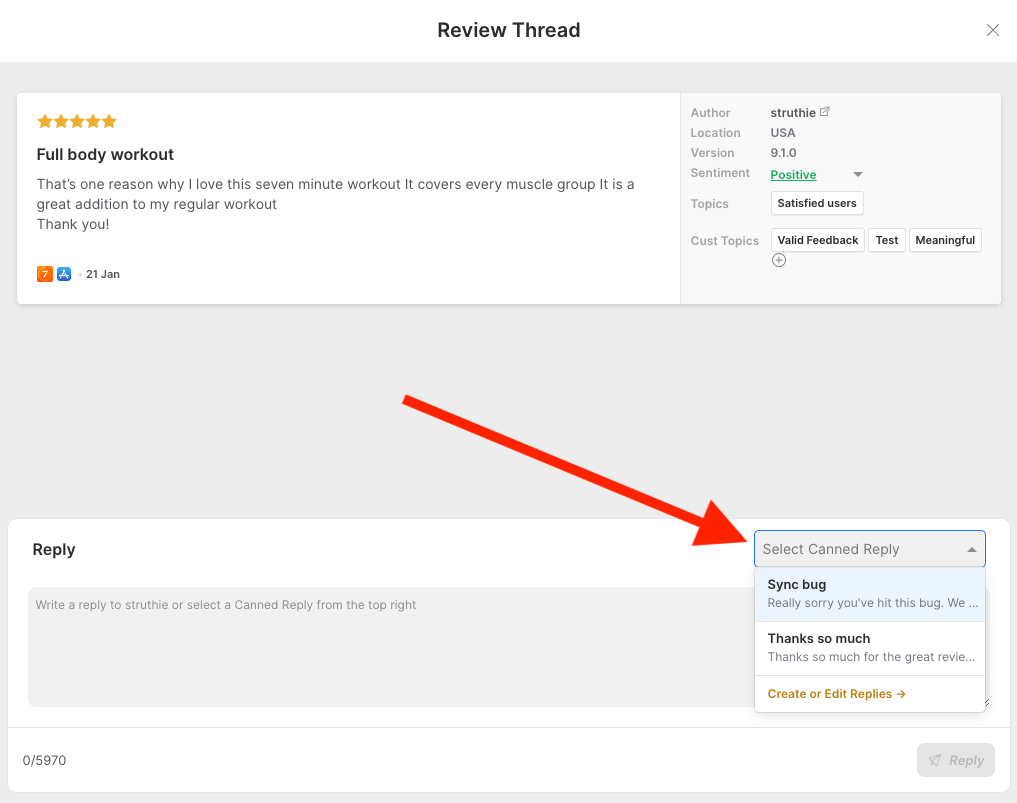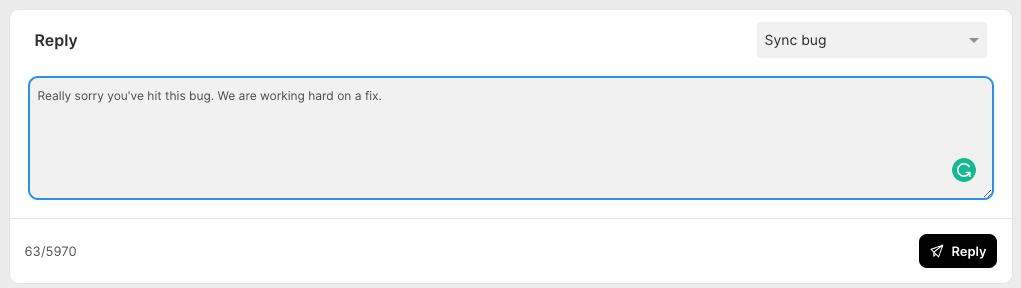Appbot offers teams on an eligible plan the ability to reply to reviews with canned responses. This feature is perfect for teams who respond to a great number of reviews and only need to make minor changes to the reply content. Eligible plans include Large and Premium plans, and the feature will be available when teams are replying to reviews from within Appbot.
Managing Canned Replies
To create and manage your canned replies, navigate to the settings cog in the top right of Appbot. Then select “Team Members”
Create, edit and delete Canned Replies
Within the Canned Replies page, you can create and manage your canned responses.
- To create a canned reply click on “Create New Canned Reply” in the top right corner of the page. You’ll see a pop-up like the one below. Give your canned reply a name, then complete the body of the reply.
- To edit a canned reply click on the pencil icon to the right of any canned reply in the list
- To delete a canned reply click on the trash can on the right.
Remember that canned replies are shared by your whole Appbot team. If you delete a canned reply it will be deleted for everyone in the team, so be sure to check with your colleagues beforehand!
Using Canned Replies
To use a canned reply, first, click on the review you wish to reply to.
Then use the canned reply dropdown on the right-hand side to select the desired canned reply.
Appbot will populate your reply with the canned response. You can then amend as needed to fit the situation and hit “Reply” when you’re happy with it.
Note that the drop-down list of existing canned replies also offers the option to edit existing canned replies or create entirely new ones. When you choose this option, you will be taken over to the main Canned Replies page.
Canned replies are managed at a team level so this means all of your team can make use of the accounts canned replies.
Using Canned Replies with Auto Replies
Save time and use your Canned replies with Auto Replies. You can use Auto Reply rules to target specific review types and match them with the appropriate approved canned reply. Combine Auto Replies using Canned Replies with another one of the many manual app review reply methods available in Appbot to customize your app review management.
Using AI Replies to create Canned Replies
If you are struggling to write varied app review replies, you can use AI Replies to draft a range of unique replies for different types of reviews and then add them at Canned Replies for your team to use as required.
If you need any further assistance on using canned replies, don’t hesitate to contact us with any questions or check out our FAQ section here.