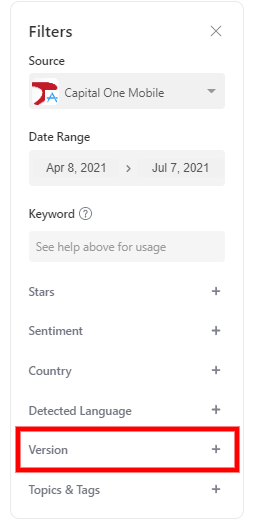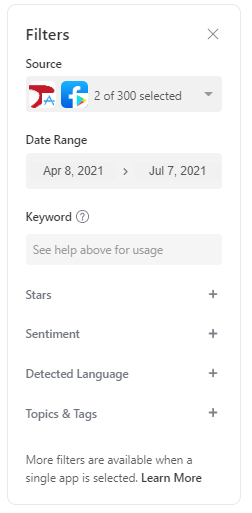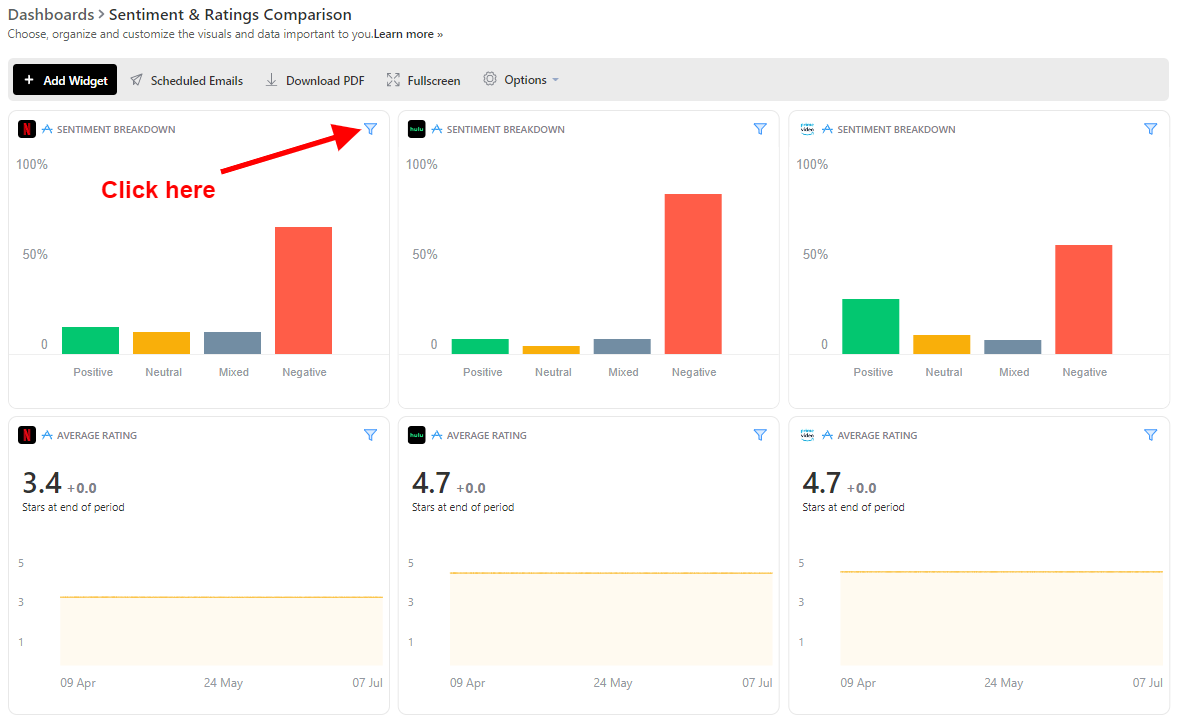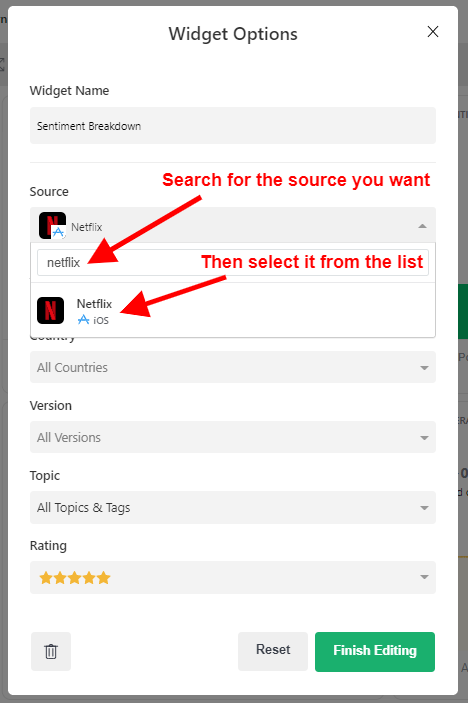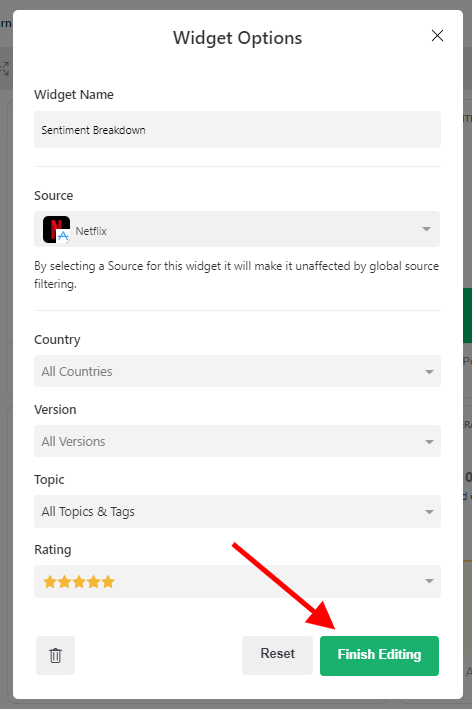This article will show you how to select and analyze multiple apps and/or custom sources in Appbot.
Appbot is useful for getting an overview of multiple apps or custom sources at once. For example;
- Use the Reviews page to look at the reviews for your iOS and Google Play app aggregated together. Simply click between the Sentiment Summary, Trends and Stars tabs at the top of the page for aggregated charts.
- Get an overview of the sentiment trends across all your review channels using the summary charts at the top of the Reviews page. Select your twitter searches and app reviews to get a holistic picture.
- Compare your app’s review volume, review stars, and sentiment against your competitors on the Compare page.
- Export all of your review data to a single CSV or Excel (.xlsx) file, on the Exports page.
- Create a Dashboard that allows you to compare various review, ratings, sentiment, and text data for different apps side by side, with each widget set to view data for a specific app.
Which pages in Appbot support multiple sources?
The Reviews, Words, Topics, Custom Topics, Tag, Compare, Exports and Dashboards pages all allow you to select multiple apps.
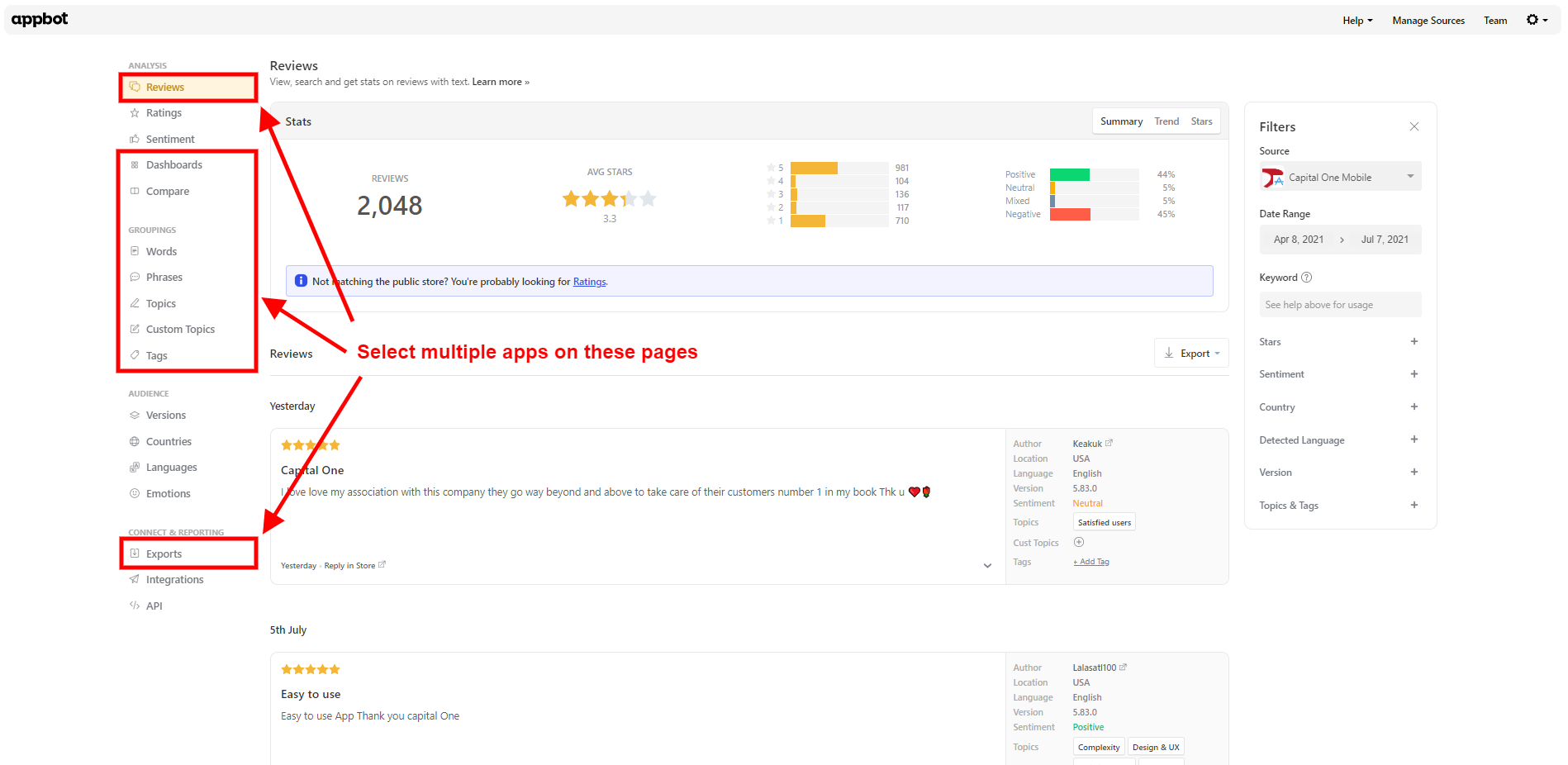
Want to see multiple apps supported on other pages? Head to our contact page and let us know.
How to select multiple apps (on all pages except Dashboards)
To use select multiple apps simply use the checkboxes to the left of the app names in the Filters menu, shown in the image below.
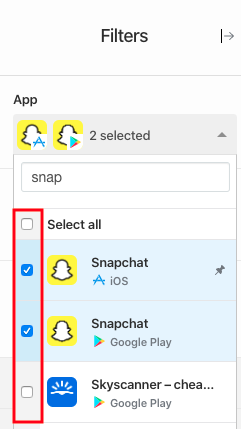
Note that the functionality for Dashboards works differently – see the Dashboards guide for more detail.
Filters
As filters vary from source to source there are fewer filters available when multiple apps are selected. Only those filters that apply across all of your selections will be shown.
For example, iOS offers app version data but Google Play’s public data sources do not. Therefore, you can add a Version filter when analyzing an iOS app in Appbot. If you select both an iOS and a Google Play app you will not be able to the Version as a filter option, as it’s not available on both sources.
The filters will dynamically update as you change your selections in the dropdown.
Dashboards for multiple apps
To create a multi-app dashboard simply select the app you want in the filters for each widget on your Dashboard. In this example below we are comparing the same charts for Netflix, Hulu and Amazon Prime Video.
To set which app each widget is referencing:
- Start by clicking the Filter icon in the top right corner of that widget
- Search for the source you want and select it from the list that appears as you type:
- Click on “Finish Editing” when you have selected one.
Simply repeat for each widget that you want to reference a specific source.
More Details
For more details on the functionality of each specific page please view the help document for that page. For example:
If you need any further assistance on our app review insights tools in our app review service, don’t hesitate to contact us with any questions or check out our FAQ section here.