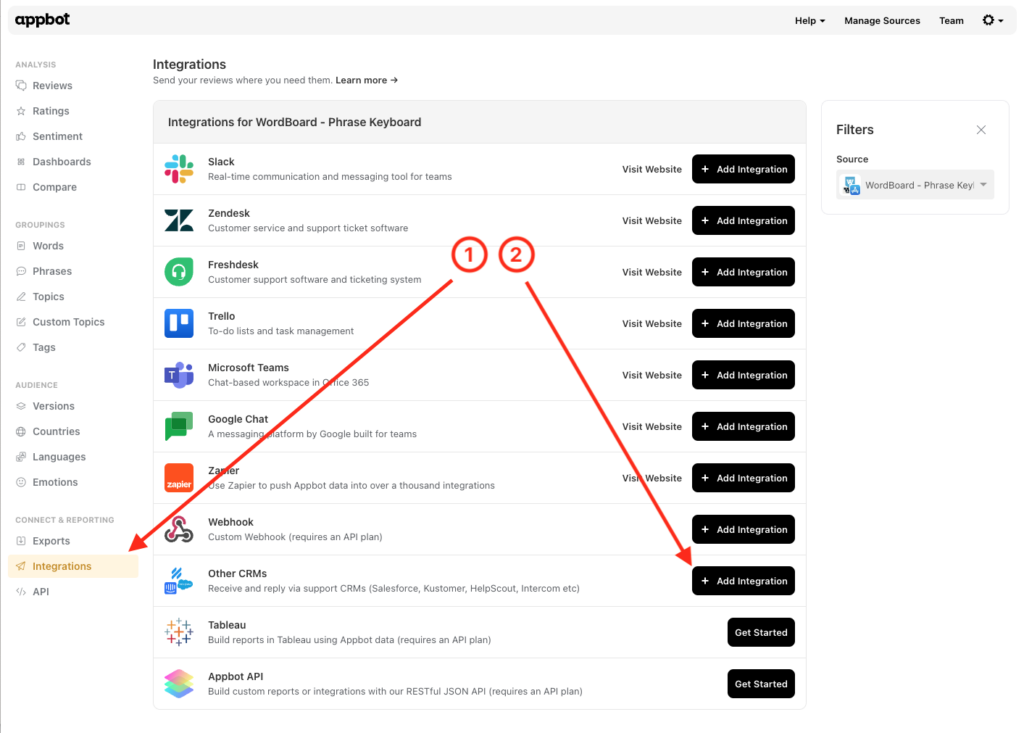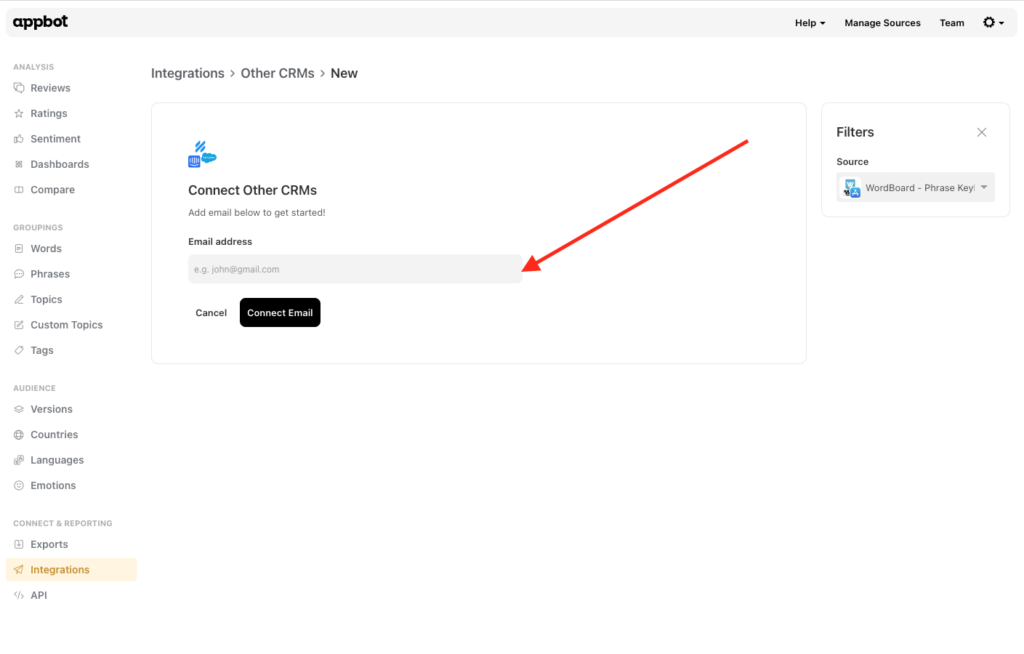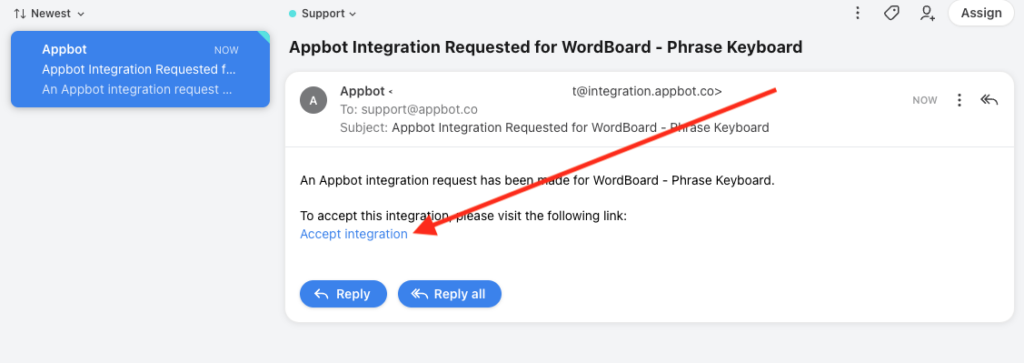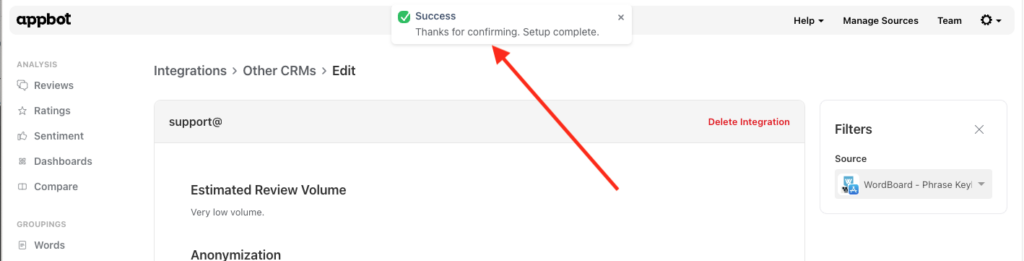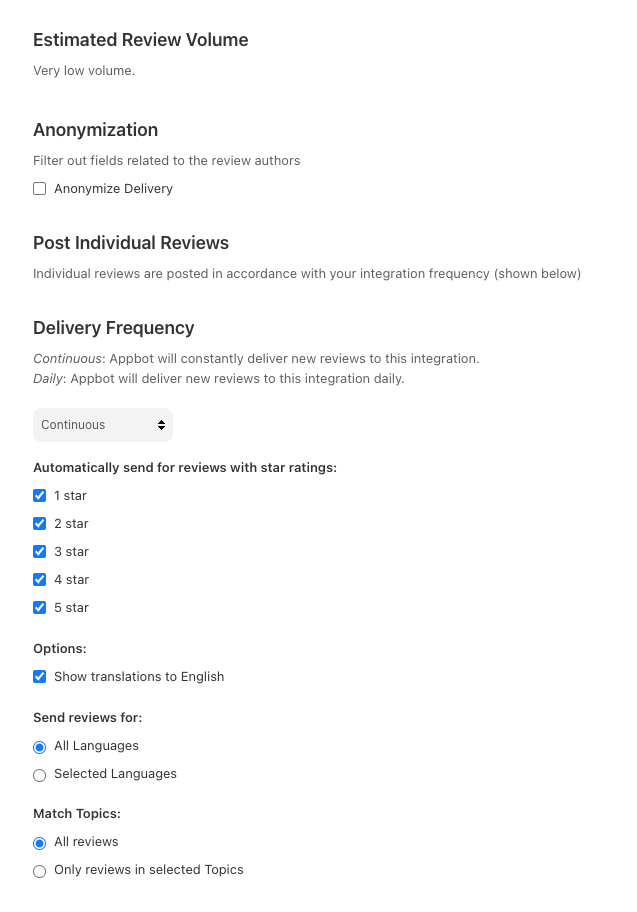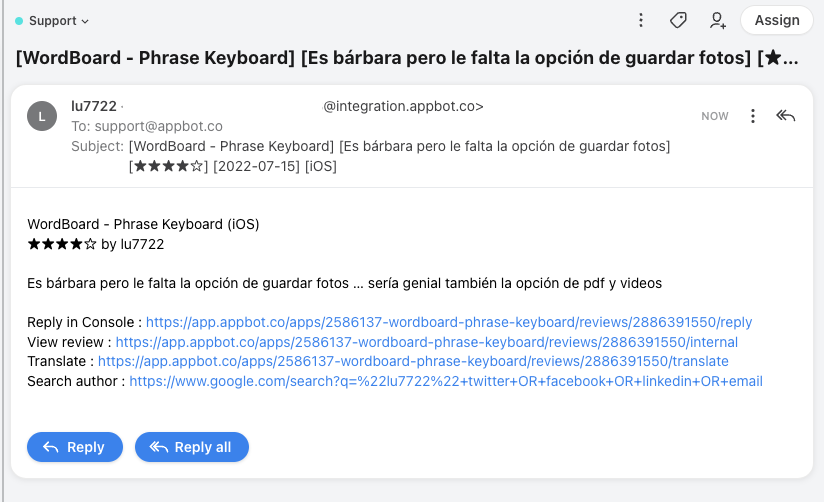Appbot makes it possible to reply to iOS & Google Play reviews from within your CRM, without following a deep link to the app stores. Appbot does not limit the number of replies you can send via Reply in Integrations.
Replying from your CRM saves your support team hours every day by allowing them to handle reviews as another support channel.
Which CRMs can I use with the Other CRMs integration?
You can connect any CRM that creates support tickets from inbound customer emails.
Some of the most popular examples our customers use are:
… but there are many more! If you’re not sure, try following the rest of this guide. There is a link to contact us at the bottom of the page, if you need it.
Which Appbot plan do I need?
This feature is called Reply in Integrations and is available on the Large plan and higher. See which plans include it here.
Who can reply to reviews, via Other CRMs?
All users (Team Leaders AND Team Members) on an Appbot account with this feature enabled can reply to reviews, without needing permissions on the Apple or Google Play store.
Before you configure your Other CRMs integration
To start replying from within your CRM you will need to:
- Configure connections to App Store Connect and/or the Google Play Developer Console then
- Follow the instructions below to configure the integration.
Configuring the Other CRMs integration
- Select “Integrations” from the left-hand menu and then “+ Add Integration” next to “Other CRMs”
- Enter the email address for your CRM and click “Connect Email”
- Go to your CRM and find the invite email, and click on “Accept integration”
- You should see the integration has been enabled
- Select which reviews you’d like by filtering by star rating, Topics and more:
- Once we receive a new review you should see it within your CRM. Hit reply like you would with any other ticket and the reply will end up in the store.
Best Practices
Team Access and Accounts
Remember that each person who will be replying to reviews will need to be a Team Leader or Team Member on your Appbot account. We require each agent to have an Appbot account as we provide unlimited replies and don’t charge per reply, we charge per user/agent. Sharing accounts on Appbot is not allowed, per our terms of service. Compliance with this clause is actively monitored and enforced. Account holders found violating this clause will be subject to suspension of their account without notice.
If you need any further assistance, don’t hesitate to contact us with any questions or check out our FAQ section here.