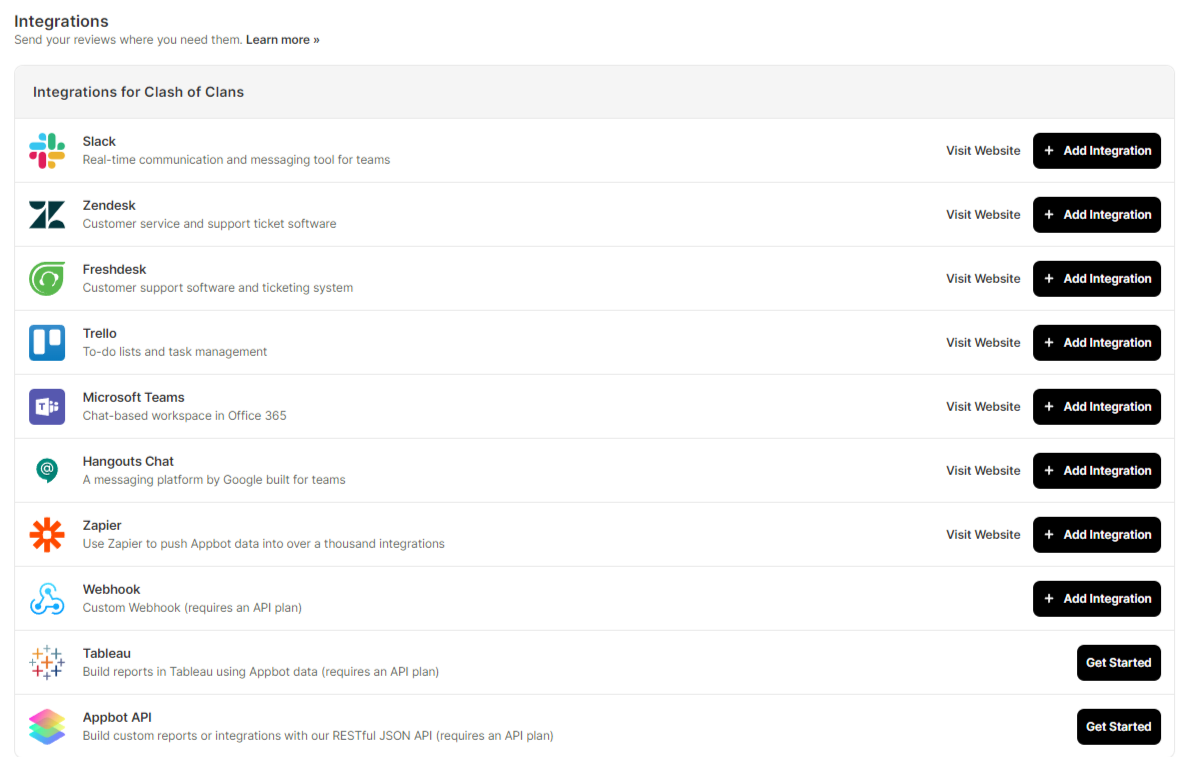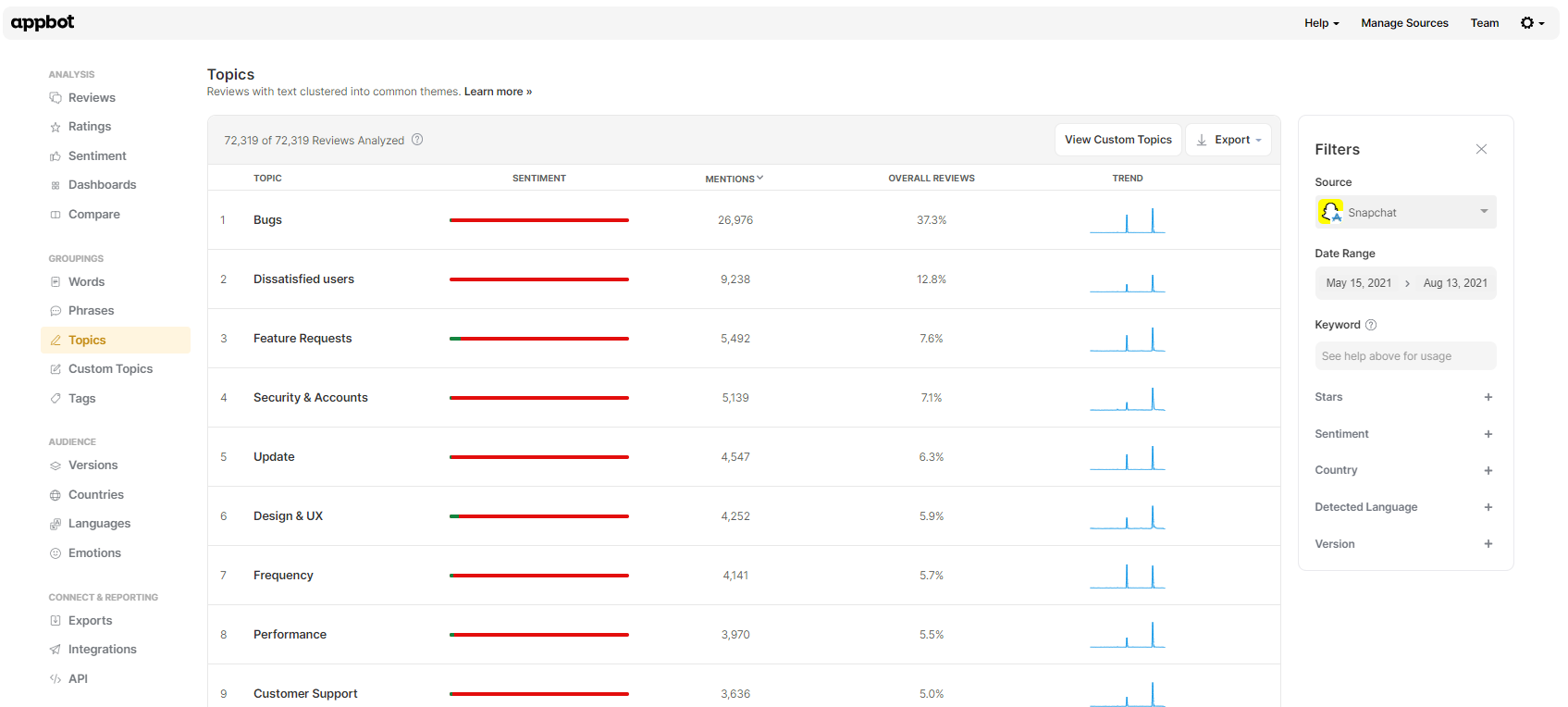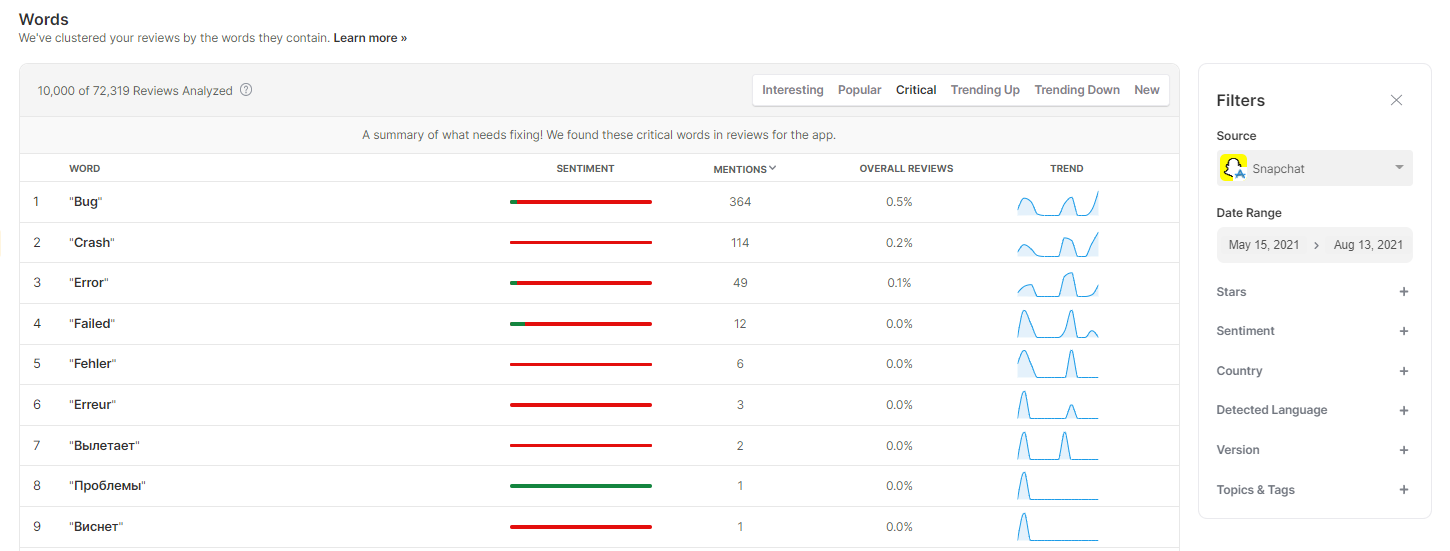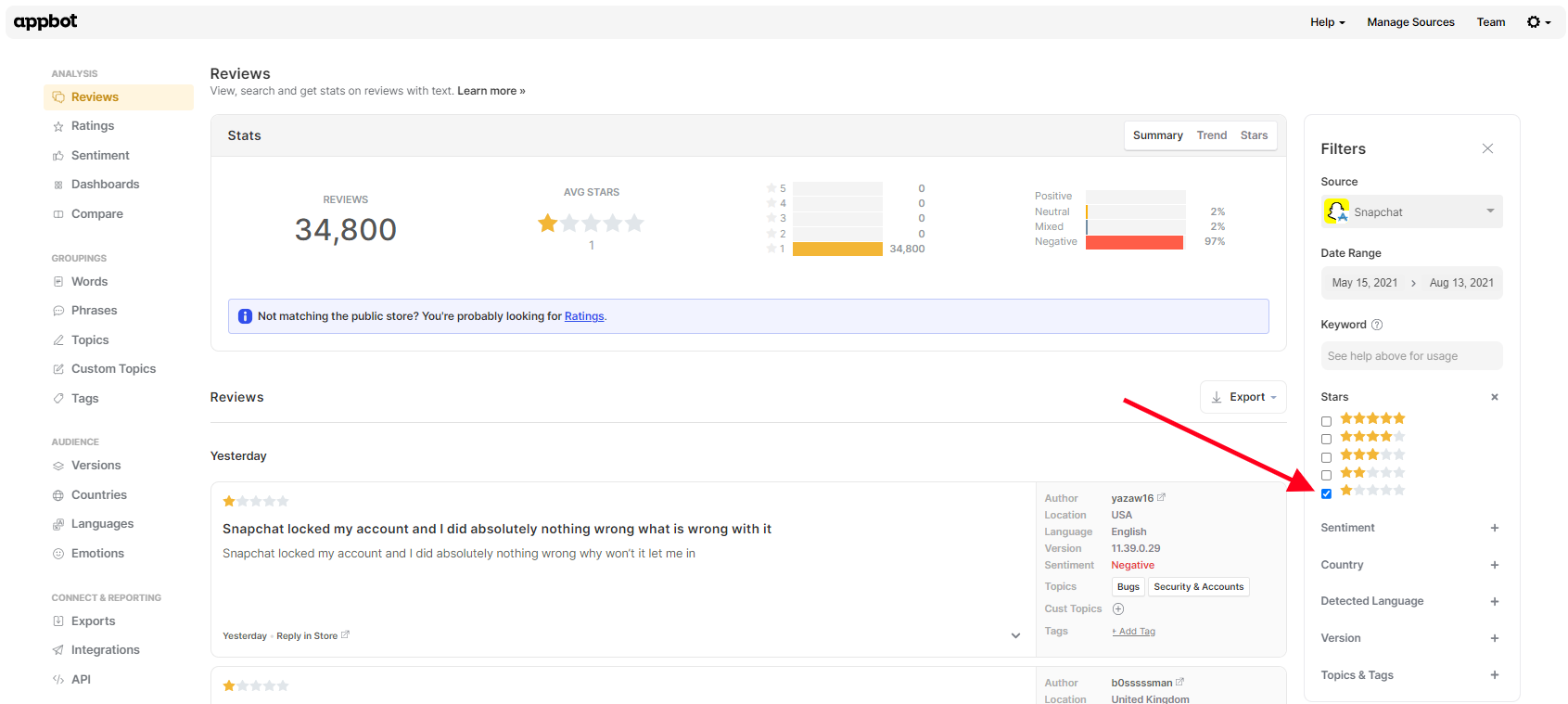Review monitoring can feel overwhelming if your app receives a large volume of reviews. As app developers ourselves, we know how challenging it can be to make sense of thousands of reviews.
App reviews can be a rich source of information, which is why review monitoring is so important. Identify winning features of your app to optimize your marketing message, and use the pain points as opportunities for improvement.
Using these review monitoring techniques you can efficiently drill down to the reviews that have the greatest potential impact, saving your team a lot of time and effort.
1. Monitor reviews in your internal messenger and CRM
Many companies have multiple teams interested in different types of reviews. For example:
- Marketing want to be aware of 5 star reviews that are longer than 5 words in Slack or Teams. Shorter ones often just say “great app” or similar. Nice, but not very useful.
- The Product team are interested in reviews that mention a future request landing in their Slack channel, or a newly added feature.
- Developers need to know about reviews that report a bug, crash or error. Again, Slack works well here, though some teams prefer direct to JIRA.
- Customer Support often prioritize responding to 1 and 2 star reviews first, and need to monitor for those reviews so they can reply quickly. Support usually want their reviews to land in Zendesk, or whichever CRM they use.
You can set up Appbot integrations to automatically send new reviews directly to tools like Slack, Teams, Zendesk, Freshdesk, Kustomer and other CRMs as soon as they are fetched. You choose which reviews get sent, and which channel, team or person etc. they get sent to.
Filtering reviews in this way helps ensure each team stays actively engaged with the reviews that are most relevant to their role, and makes review monitoring a more management task for everyone.
2. Monitor common themes in reviews
Next, identify the common themes in your app reviews. Many teams do this using a spreadsheet and manually classifying each review as it is published on the app stores, which is time consuming and can generate inconsistent results.
Using a text analysis or natural language processing tool can streamline and democratize this process. For our own apps, we found this to be one of the most valuable techniques in our review monitoring toolbox, and so we built Topics to automate the process. Within Appbot, Topics are ranked from most to least commonly mentioned.
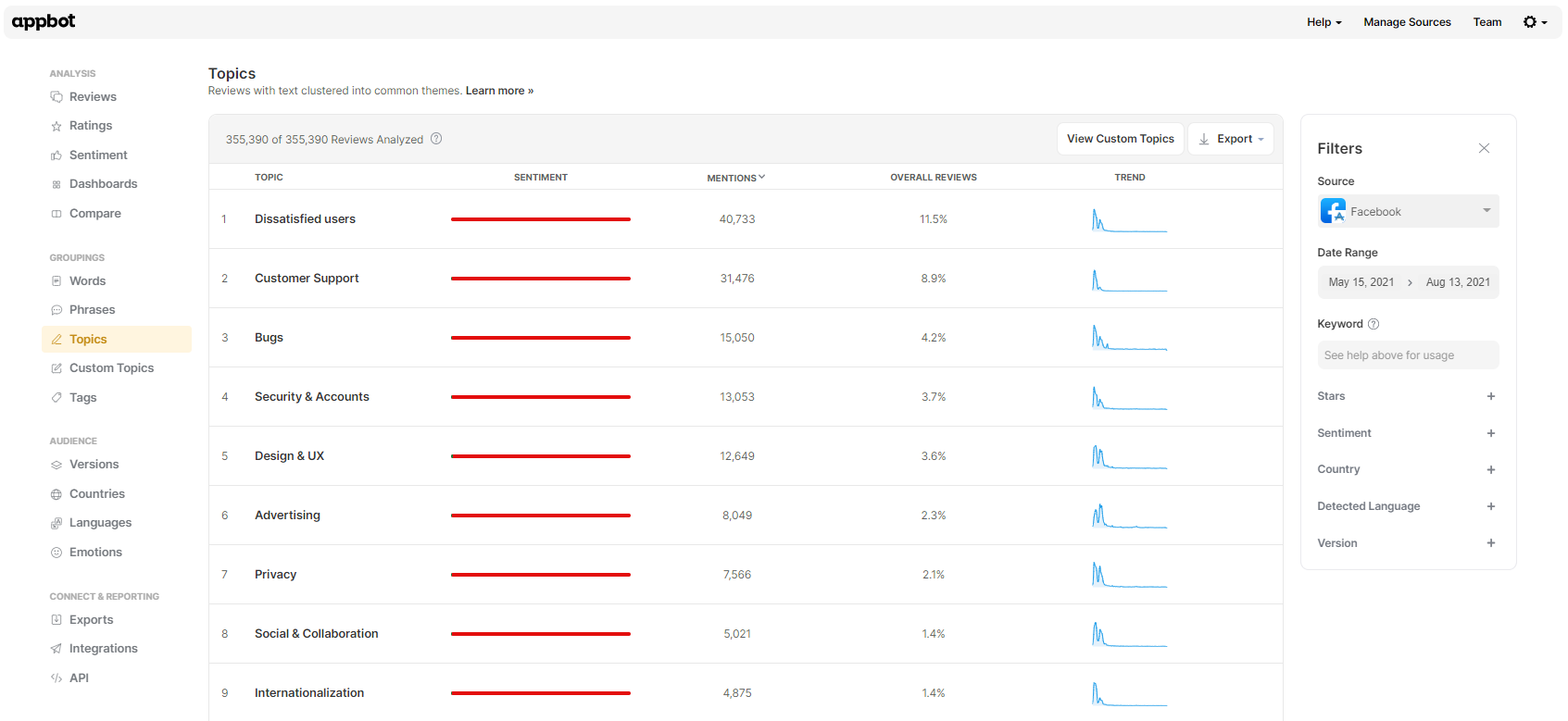
Read through the first 5-10 reviews for that topic. Keep an eye out for a particular bug, crash, or feature request getting a lot of mentions. If you can’t spot any clear theme, apply a filter to only see 1 and 2 star reviews. This allows you to focus on the unhappy users, which makes it easier to spot problems.
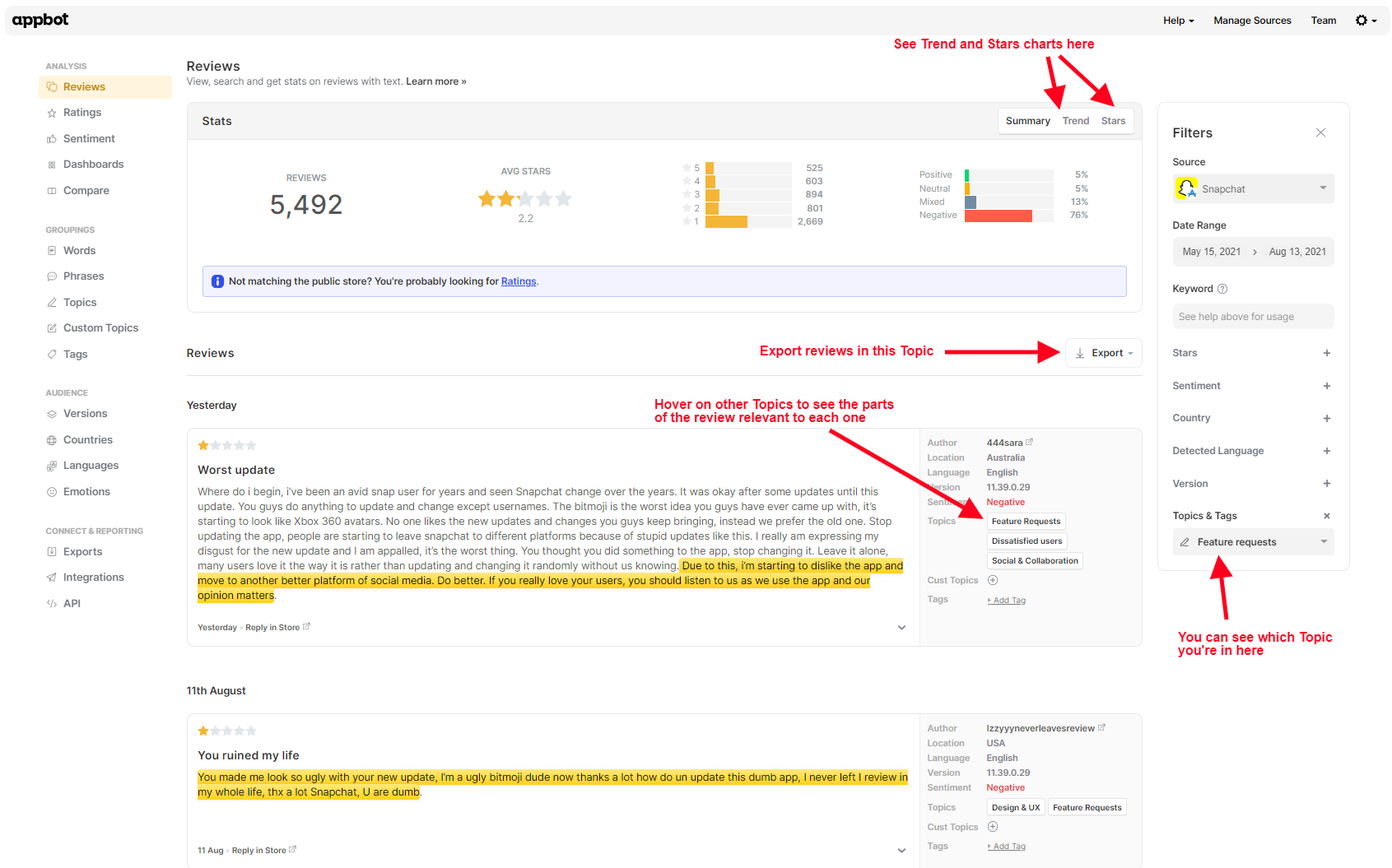
3. Check common words & phrases
Once again, the most commonly used words in reviews are something that many teams monitor manually, using a shared spreadsheet. And once again, we found this solution to be too brittle to scale well if you have a large review volume so we built two tools to make it easier and a LOT faster; Words and Phrases.
Words show you the most commonly mentioned words in your reviews, minus the stop words, and has several different tabs marked by the arrow in the top right corner below:
Interesting Words shows you the meaningful words that are trending in your reviews. It’s particularly useful when reviews contain words specific to your app (e.g. names of features etc.) because these won’t be picked up by Appbot’s Topics. Switch over to the next tab, Popular Words, to see the all the common words without any weighting applied for whether that word is likely to be useful/interesting.
The Sentiment column shows what percentage of the reviews containing that word are positive (green) and negative (red). Ideally your top 2-3 words should be mainly green. If they are red we recommend clicking through on those words to learn why.
Phrases is an expansion on our Words analysis, looking at the most common phrases used in your reviews. Here’s a great example of 3-word Phrases demonstrating a common complaint very clearly:
4. Monitor reviews about bugs, crashes & performance
This is a key aspect of review monitoring for your technical team. There are a couple of quick ways to do this, using Appbot. For apps with a large volume of reviews, it’s best to check bugs and crashes separately to performance. You’ll find specific Topics for both Bugs and Performance to help you do this (see tip 2).
Another way to check this is from the Critical Words table on Words. Critical words shows you a summary of words that are concerning, and might merit more digging.
5. Prioritize 1-Star reviews, company-wide
This is a review monitoring technique that can be useful for your whole company. 1 star reviews often tell you what’s really bugging your users. You can approach this in a couple of different ways, using Appbot. From the Reviews page, use the star rating drop down to refine the list to only show you 1-star reviews.
Alternatively, use the first technique we covered to push your 1 star reviews into a company-wide Slack channel or Teams room, and if you want to ensure that only useful reviews are shared consider adding a minimum word count (5 words is usually enough, in our experience) filter when you set up the integration.
Getting started with review monitoring is easy…
Sign up for a free trial of Appbot and see how quick and easy it is to level up review monitoring for your apps.
If you need any further assistance on review monitoring, don’t hesitate to contact us with any questions or check out our FAQ section here.